Samsung BL1050 User Manual
Page 58
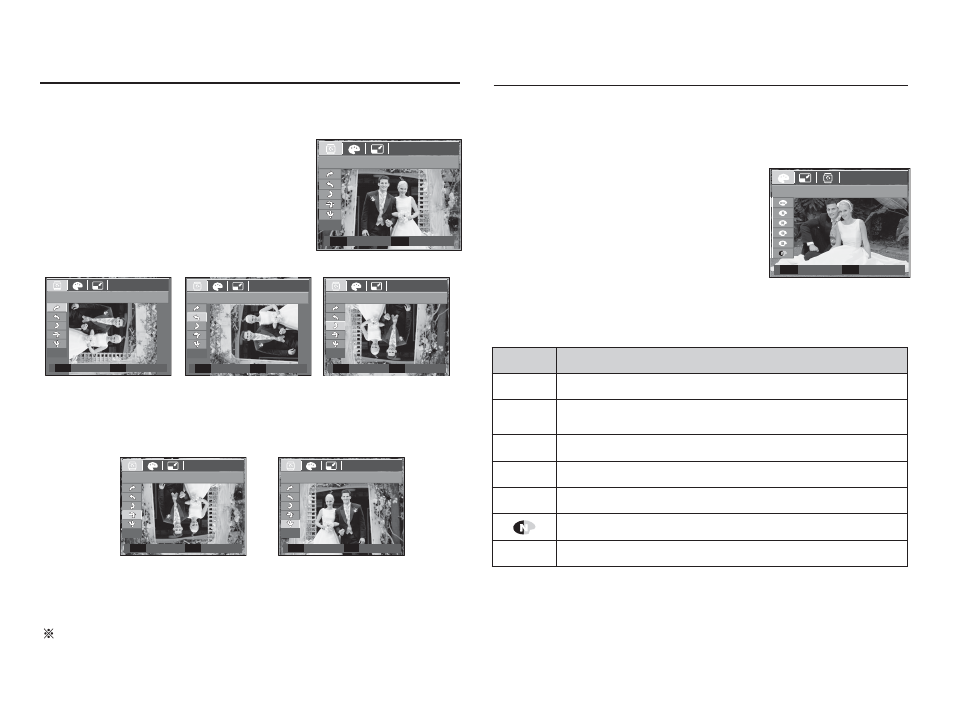
57
E (Effect) button : Rotating an image
E (Effect) button : Colour
You can rotate the stored images by various degrees.
1. Press the play mode button and press
the E button.
2. Press the LEFT / RIGHT button and
select the [ROTATE] ( ) menu tab.
3. Select a desired sub menu by pressing
the Up / Down button and press the OK
button.
4. The changed image is saved as a new file name.
If you display the rotated image on the LCD monitor, empty
spaces may appear to the left and right of the image.
ROTATE
Move Exit
E
[
ö
: Horizontal]
: Rotate picture horizontally
[
❶
: Vertical]
: Rotate picture vertically
Set Back
OK
E
Horizontal
Set Back
OK
E
Vertical
3. Select a desired sub menu by pressing the Up / Down button
and press the OK button.
Icon
Descroption
Û
Captured images will be stored in black and white.
Ü
Captured images will be stored in a sepia tone
(a gradient of yellowish brown colours).
Þ
Captured images will be stored in a red tone.
ß
Captured images will be stored in a green tone.
Ý
Captured images will be stored in a blue tone.
Save the image in negative mode.
§
Captured images will be stored in set RGB tone.
4. The changed image is saved as a new file name.
[
ô
: Right 90˚]
: Rotate picture in a
clock-wise direction
[
ó
: Left 90˚]
: Rotate picture in a
counter-clock-wise
direction
[
õ
: 180˚]
: Rotate picture 180
degrees
Set Back
OK
E
Right 90°
Set Back
OK
E
Left 90°
Set Back
OK
E
180°
It is possible to add colour effects to your images by using this button.
1. Press the play mode button and press the E button.
2. Select (
) menu tab by pressing
the Left / Right button.
COLOR
Move Exit
E
