Verifying the network's dns configuration, Verifying smart bridgit server configuration – Smart Technologies Smart Bridgit 4.5 User Manual
Page 73
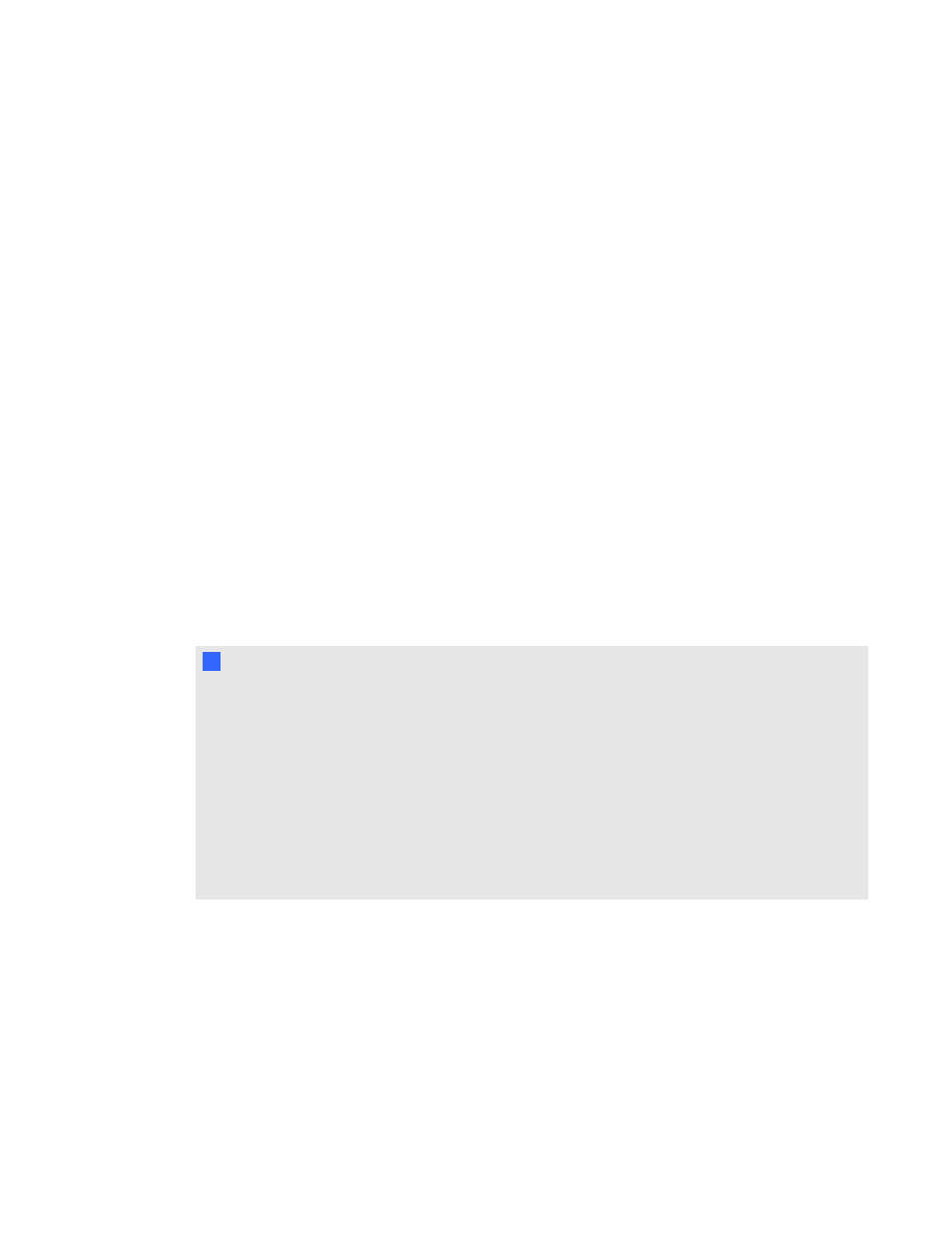
l
Configuring the client's HOSTS file on page 71
l
Verifying port forwarding and firewall configuration on page 72
Verifying the network's DNS configuration
Verify that the network’s DNS is configured correctly so the IP address resolved by the network’s
DNS is the same as the SMART Bridgit Server’s IP address.
g
To verify that the DNS is configured correctly
1. Open a Command Prompt window on the SMART Bridgit server, type ipconfig and then press
ENTER.
The server's network configuration information appears, including its IP address.
2. Type nslookup
OR
Type ping
then press ENTER.
The IP address that the network’s DNS resolves to appears.
3. Compare the IP addresses.
N
N O T E S
l
If the IP addresses are the same, the network’s DNS is configured correctly. See
Troubleshooting SMART Bridgit server connections on the previous page.
l
If the IP addresses are different, the network’s DNS isn’t configured correctly.
OR
The SMART Bridgit server is located on a LAN or virtual LAN but the domain name resolves
to a router on a different LAN, and your network’s router doesn’t allow loop-back
communication. See Configuring the client's HOSTS file on page 71 to add the domain name
to the Windows HOSTS file.
Verifying SMART Bridgit server configuration
Verify the domain name or IP address, and then configure the SMART Bridgit server software.
g
To verify the domain name or IP address
1. Double-click the SMART Bridgit Administration Tools shortcut on the server's desktop,
and then click the Setup tab.
A P P E N D I X
A
Troubleshooting
69
