Adding a message of the day, Configuring meeting audio settings – Smart Technologies Smart Bridgit 4.5 User Manual
Page 33
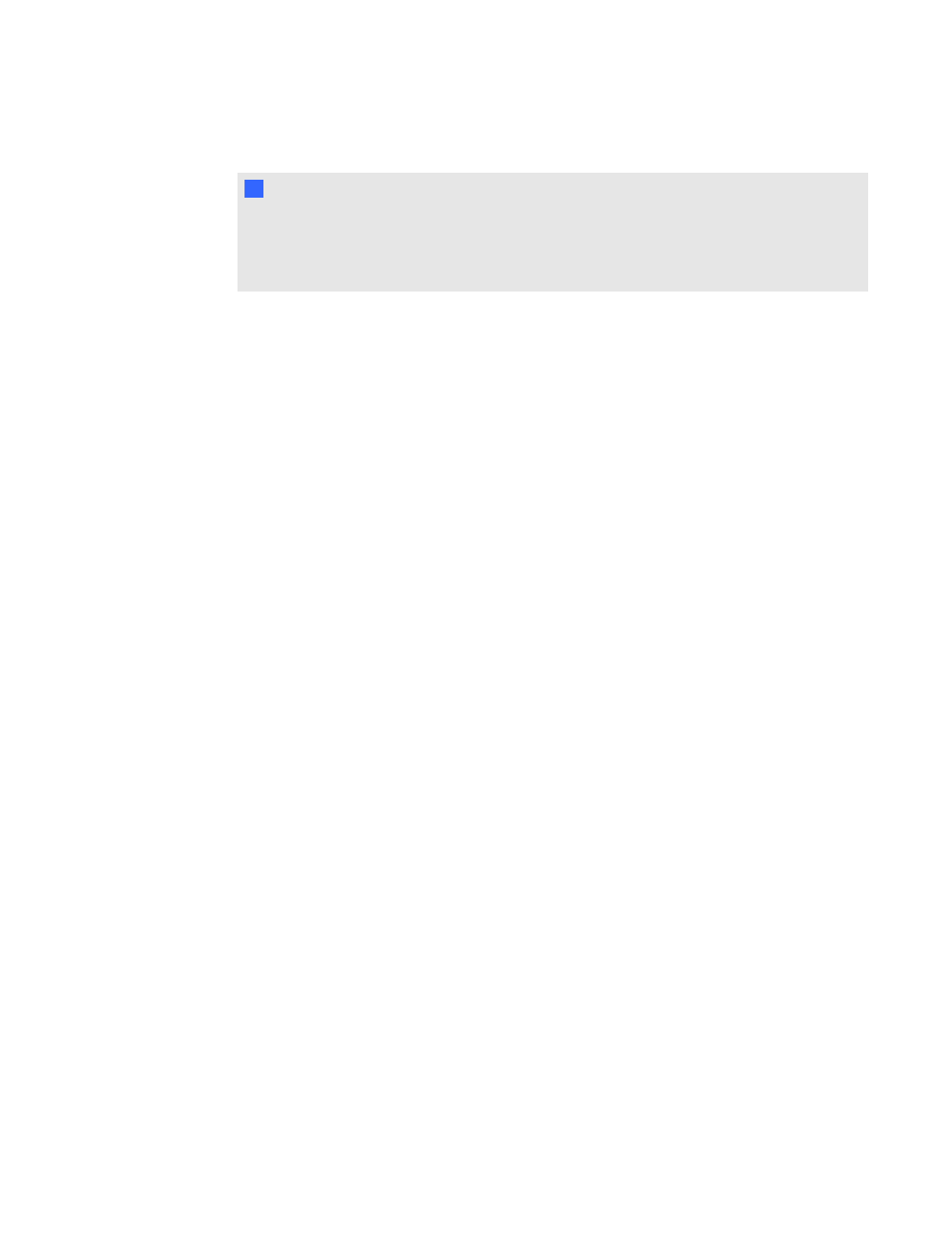
2. Clear the Enable Knock check box.
N
N O T E S
o
The Knock feature is available in active meetings until they end.
o
The Knock feature is disabled in new meetings and the Knock to Join button doesn't
appear to participants trying to join the meeting.
Adding a message of the day
Select this option to create a message users see when they open SMART Bridgit client.
g
To add a message of the day
1. Double-click the SMART Bridgit Administration Tools shortcut on the server's desktop,
and then click the Options tab.
2. Select the display frequency in the Message of the day area.
3. Type the message in the Message of the Day text box (maximum 256 characters).
4. Click Apply.
Configuring meeting audio settings
By default, SMART Bridgit software's audio is enabled, allowing meeting participants to speak to
each other during meetings.
Up to four participants in a meeting can speak concurrently using SMART Bridgit's Voice over
Internet Protocol (VoIP) feature. SMART Bridgit's VoIP implementation incorporates Secure Real-
time Transport Protocol (SRTP) communication on UDP ports, processing audio data as a steady
stream with minimal lag time.
When more than four people are in a meeting, participants can open and close their microphones to
give others the opportunity to speak.
g
To disable meeting audio
1. Double-click the SMART Bridgit Administration Tools shortcut on the server's desktop,
and then click the Audio tab.
C H A P T E R 3
Configuring the server software
29
