Smart Technologies Smart Bridgit 4.5 User Manual
Page 23
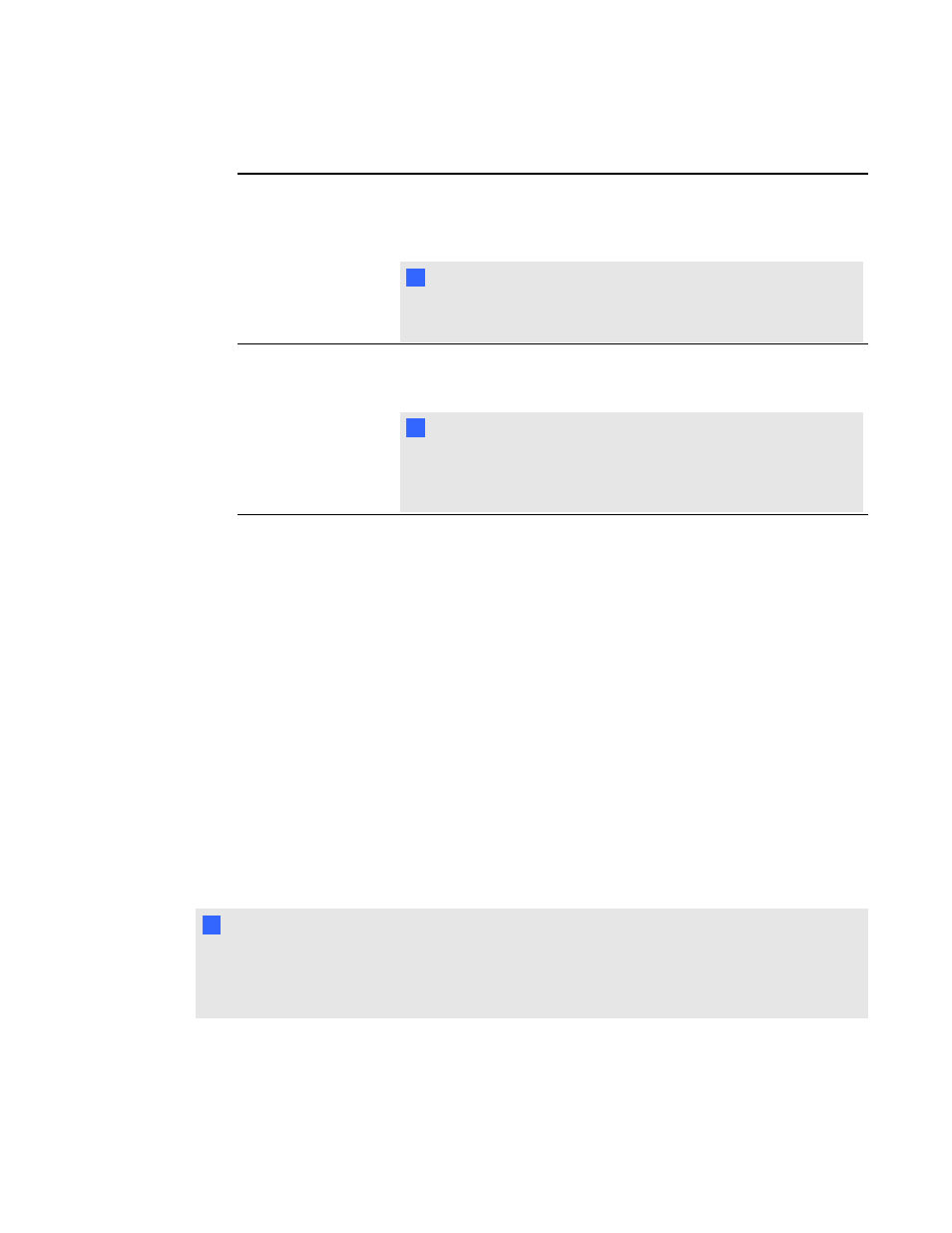
11. Optionally, create the following passwords for server password security:
Server access
password
An optional password that a meeting participant uses when
connecting to a SMART Bridgit server. The server access password
allows the participant to access the server and view the list of
meetings on it.
I
I M P O R T A N T
If you assign a server access password, you should also assign a
meeting creation password.
Meeting creation
password
An optional password that a meeting owner uses to create a meeting
on the SMART Bridgit server. Users who type the meeting creation
password can also see the list of active meetings on the server.
N
N O T E
After you install SMART Bridgit server software, you can use
SMART Bridgit Administration Tools to create additional server
access and meeting creation passwords.
12. Click Next.
The Ready to Install page appears.
13. Click Back to change the settings.
OR
Click Install to begin the installation.
The Installing SMART Bridgit dialog box appears and the installation validates. The setup
status appears on the green status bar.
14. Click Finish in the SMART Bridgit - InstallShield Wizard to complete the installation.
After you finish installing the software, use SMART Bridgit Administration Tools to activate the server
software using a valid server product key, to install user licenses, to change the server settings and
to view status information. For more information on SMART Bridgit Administration Tools, click Help
to open the SMART Bridgit Administrator's Help.
I
I M P O R T A N T
The SMART Bridgit software installation includes a 60-day evaluation license for the server and
concurrent users. See Licensing SMART Bridgit server software on the next page for information
on installing and activating server and user licenses.
C H A P T E R 2
Installing SMART Bridgit software
19
