Wireless networking, Ez installation cd – SMC Networks SMCWBR14T-G User Manual
Page 6
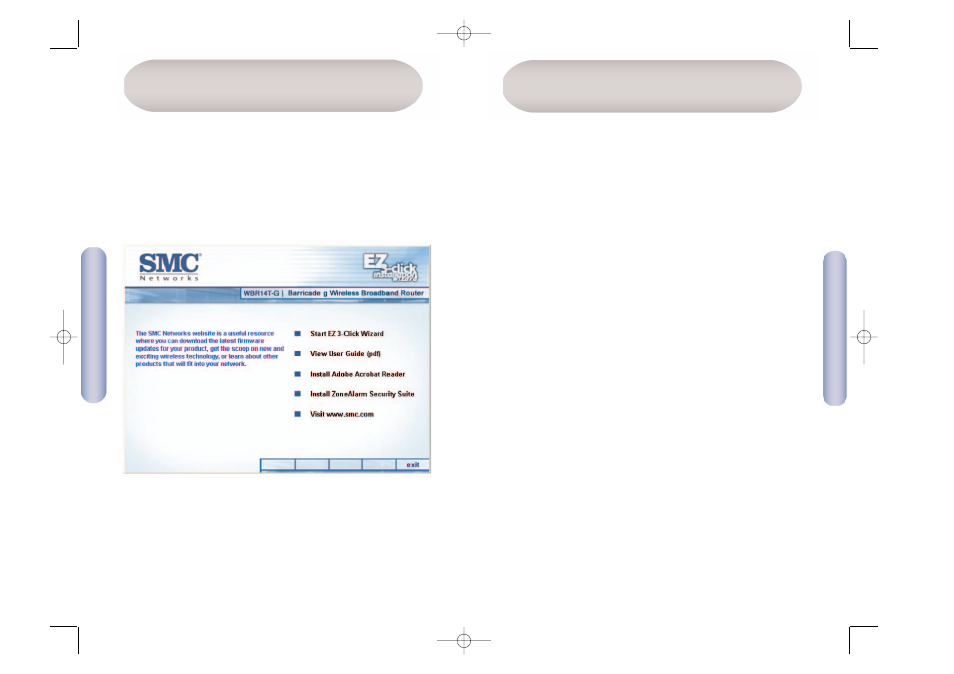
English
10
English
9
To setup Wireless networking you must select Home Network Settings
-> Wireless option in the Configuration menu.
1. To create a wireless network, the Router and wireless PCs must have
the same SSID and encryption settings. The default wireless
settings for the Router are shown below:
SSID - Router default is SMC
The SSID is the name given to your wireless LAN. Only PCs with the
same SSID as the Router can connect to the wireless LAN.
Wireless Encryption - Router default is off
To set up your wireless network, set the encryption to off in both
the Router and the wireless PC. Wireless encryption can be set
up later, after you have established a wireless network.
Wireless Channel - Router default is 6
The wireless channel is set in the Router and the default is
channel 6. The wireless PCs will automatically scan the channels to
detect which channel the Router is using.
If this is your only wireless network, then you can use the Router's
default settings. Now set your wireless PC to have the same SSID
and encryption settings as the Router. The wireless PCs must be set
to use infrastructure mode.
If your computer has both a wired and wireless connection
installed, then you must ensure that only one type is used at a
time, to connect to the LAN. To use the wireless connection,
unplug the wired Ethernet cable and reboot the PC.
Once you have setup the same SSID and Encryption in the Router and
wireless PC, open a browser and try to connect to www.smc.com. If
you can access the internet, then you have successfully set up your
wireless LAN.
Wireless Networking
The EZ 3-Click Application runs on Windows only and provides:
• An alternative approach to initial configuration.
• Access to the User Guide.
• Installation of Zone Alarm and Adobe Acrobat Reader.
To use EZ 3-Click, place the supplied CD in the CD-ROM drive of the
PC that is connected to the router. If your PC is configured to
auto-play CDs, the following dialog will appear on your screen.
If the dialog does not appear, you will have to start the
application manually. Do this by first opening Windows Explorer
then opening the folder associated with your CD-ROM drive. Once
you have opened the folder you will see the file SMCWBR14T-G.exe.
Run this file by double-clicking on it.
EZ Installation CD
SMCWBR14T_G_QIG.qxd 10/06/05 15:53 Page 9
