Hardware description system requirements – SMC Networks SMCWBR14T-G User Manual
Page 3
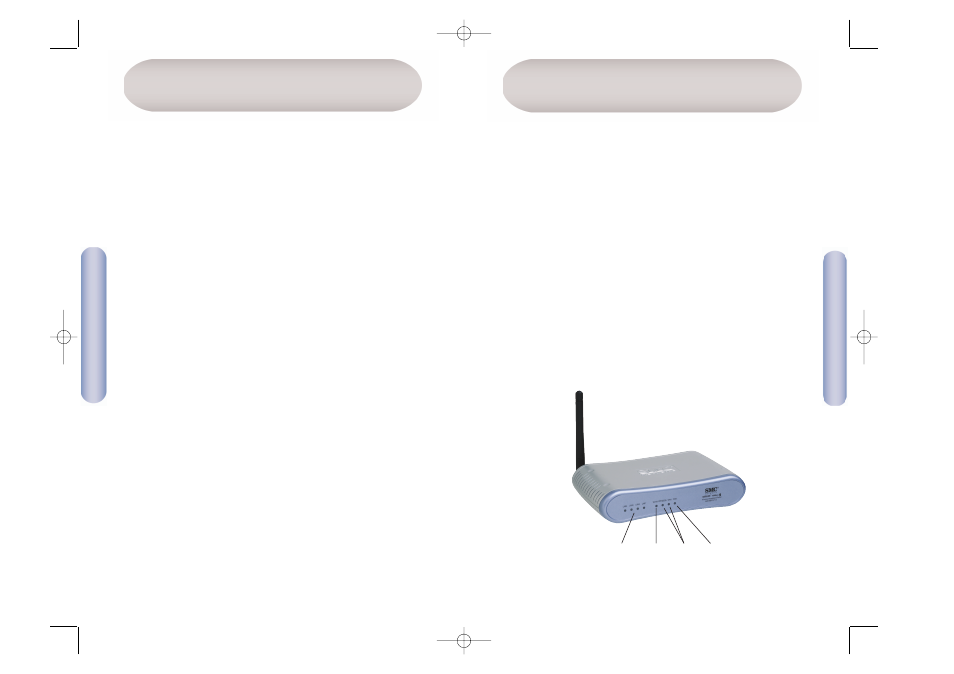
English
4
English
3
Front
1. Power (PWR) LED
When this blue LED is on, the router is powered up.
2. WAN LEDs
When the WAN LED has a solid blue light on, means there is an
active connection to the DSL/Cable modem. The PPPoE/DSL LED
beneath will show any activity of the WAN connection.
3. Wireless LAN (WLAN) LED
When this blue LED is on, wireless networking is enabled.
The LED will flash when data is sent or received over a wireless
connection.
4. LAN LEDs (LAN1, LAN2, LAN3 and LAN4)
There are two LEDs — one above the other — for each LAN
(Local Area Network) (see 7).
The top LED is green and the bottom is amber. These two LEDs
behave in exactly the same way as the WAN LEDs.
Hardware Description
System Requirements
To install and connect to the SMCWBR14T-G, you must have:
• An external Cable or DSL modem with an Ethernet port.
• An account with an ISP for Cable or DSL access.
• A Computer with a CD-ROM drive and working Ethernet port.
• Windows (98 or later), MacOS (9.x or later) or Linux.
• An up to date web browser:
• Internet Explorer 5.5 or later.
• Mozilla 1.7/Firefox 1.0 or later.
Note: A CD-ROM drive required to read the manual and if you want
to use the EZ 3-Click Installation Wizard application to
configure your Barricade™ Router. The installation process
can be completed manually through the web interface.
1
2
3
4
SMCWBR14T_G_QIG.qxd 10/06/05 15:53 Page 3
