Video – Sony STR-DG1100 User Manual
Page 121
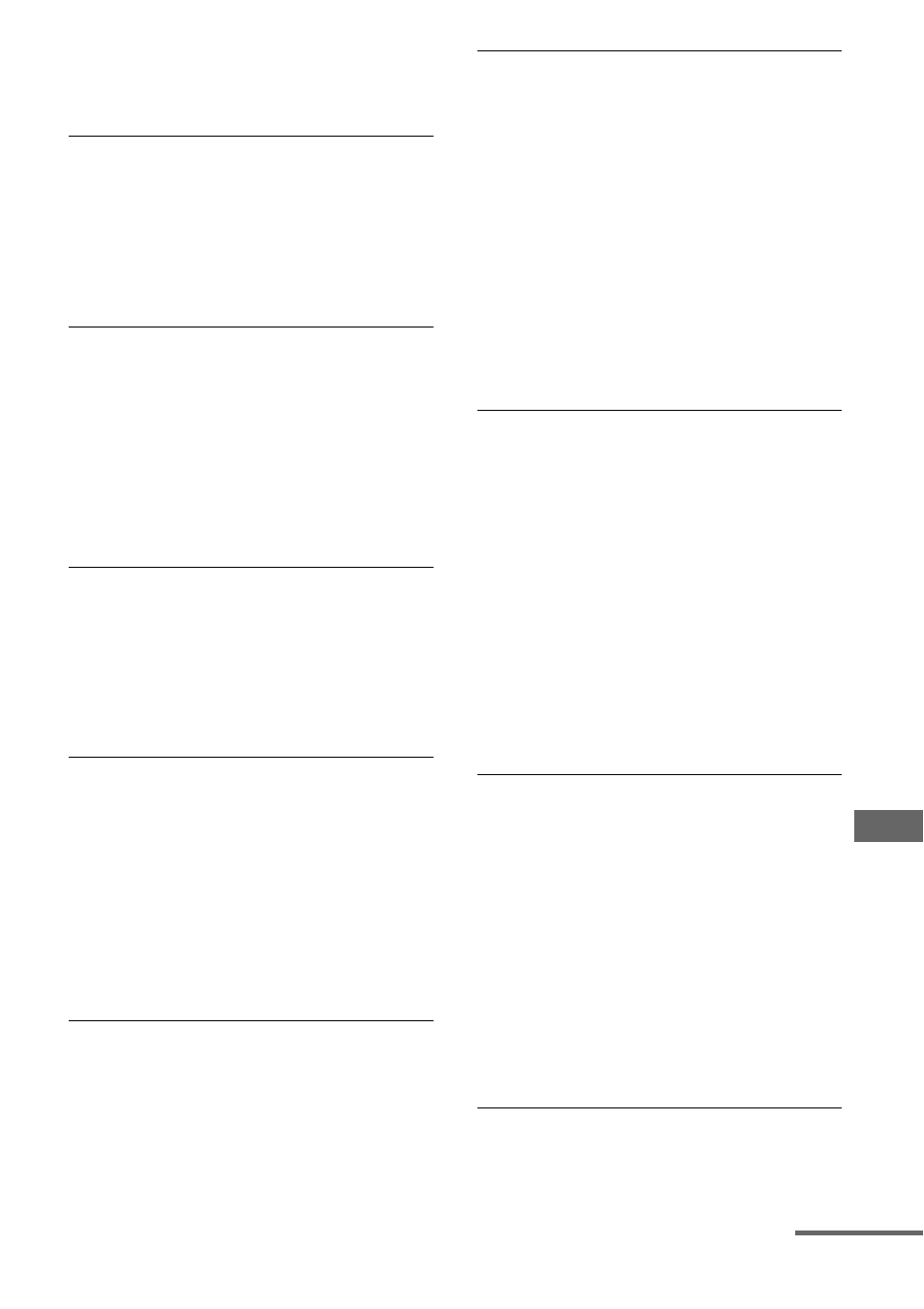
121
GB
A
d
ditio
n
al Inf
o
rm
ati
o
n
• Make sure the center/surround speaker (s)
is (are) set to either “SMALL” or
“LARGE” (page 67).
There is no sound from the surround
back speakers.
• Some discs have no Dolby Digital
Surround EX flag even though the
packages have Dolby Digital Surround EX
logos. In this case, select “ON” in the “SB
Dec Mode” (page 64).
There is no sound from the sub woofer.
• Check that the sub woofer is connected
correctly and securely.
• Make sure you have turned on your
speaker.
• When all speakers are set to “LARGE”
and “Neo:6 Cinema,” or “Neo:6 Music” is
selected, there is no sound from the sub
woofer.
The surround effect cannot be
obtained.
• Make sure the sound field function is on
(press MOVIE or MUSIC).
• Sound fields do not function for signals
with a sampling frequency of more than 48
kHz.
Dolby Digital or DTS multi-channel
sound is not reproduced.
• Check that the DVD, etc. you are playing
is recorded in Dolby Digital or DTS
format.
• When connecting the DVD player, etc., to
the digital input jacks of this receiver,
make sure the setting for the digital audio
output of the connected component is
available.
Recording cannot be carried out.
• Check that the components are connected
correctly (page 20).
• Select the source component using INPUT
SELECTOR (page 49).
The MULTI CHANNEL DECODING lamp
does not light up in blue.
• Check that the playback component is
connected on a digital jack and the input is
selected properly on this receiver.
• Check whether the input source of the
software being played back corresponds to
the multi-channel format.
• Check whether the setup on the playback
component is set to multi-channel sound.
• Check to make sure the selected audio
(digital) input jack is not assigned to other
inputs in “Input Assign” in the Input menu
(page 93).
There is no sound from the component
connected to the DIGITAL MEDIA PORT
adapter.
• Adjust the volume of this receiver.
• The DIGITAL MEDIA PORT adapter
and/or component is not connected
correctly. Turn off the receiver, then
reconnect the DIGITAL MEDIA PORT
adapter and/or component.
• Check the DIGITAL MEDIA PORT
adapter and/or component device to make
sure it supports this receiver.
Video
There is no picture or an unclear
picture appears on the TV screen or
monitor.
• Select the appropriate input on the receiver
• Set your TV to the appropriate input mode.
• Move your TV away from the audio
components.
• Assign the component video input
correctly.
• The input signal should be same as input
when you are up-converting an input
signal with this receiver (page 31).
The image of the COMPONENT VIDEO
OUT is corrupted.
• Video input signals other than 480p
component are not received when signals
continued
