Checking system software settings in windows – Star Micronics LC-90 NX-1010 User Manual
Page 61
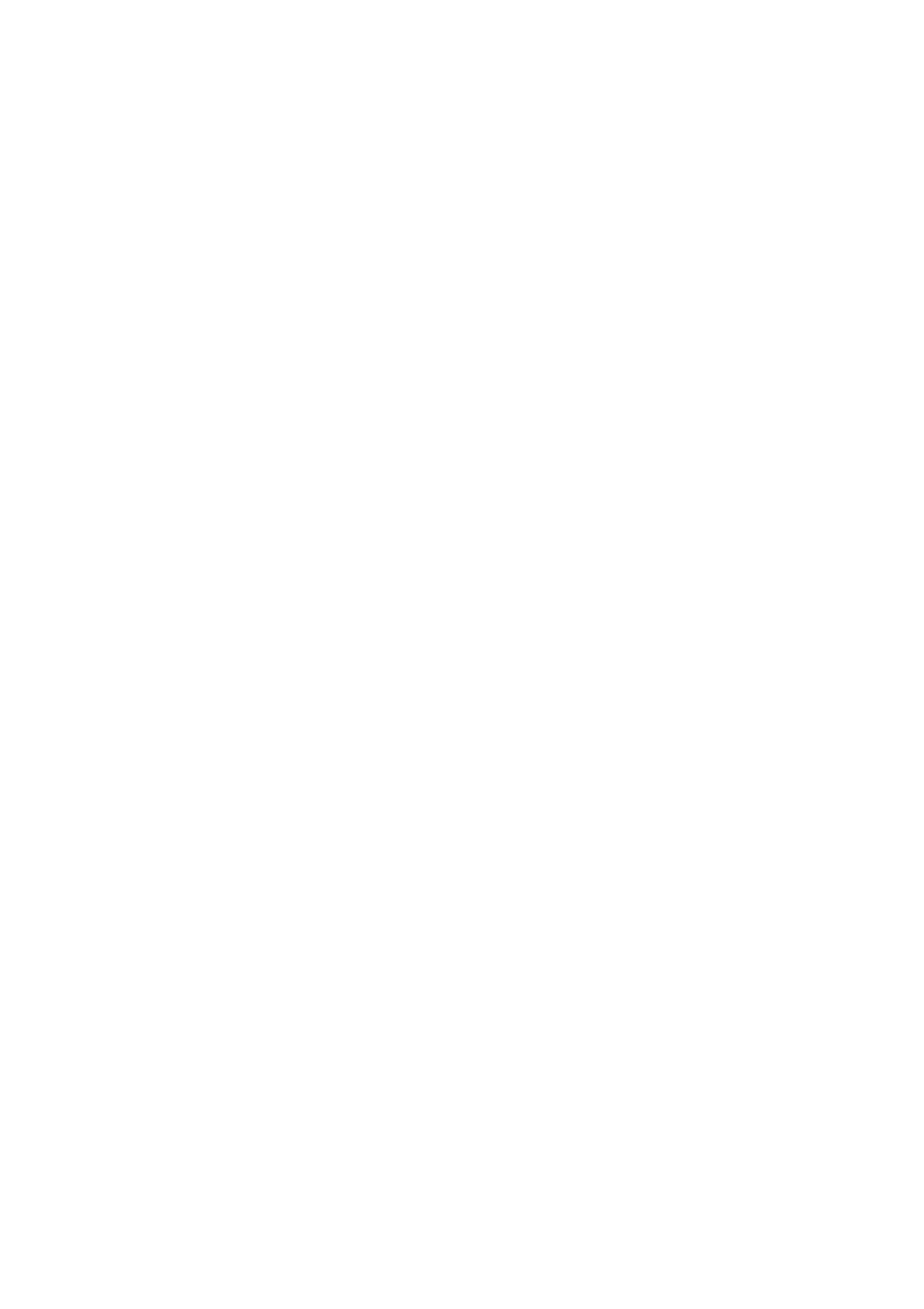
55
Checking system software settings in Windows
Whenever you have problems printing from a Windows application, you should
check the following three things:
✓
Is the printer you are using set as the default printer?
✓
Is the printer you are using correctly selected in your application?
✓
Is the correct port selected?
You should also refer to your Microsoft Windows User’s Guide for other
information that might be helpful. If you still experience problems, consult with
your software dealer.
To check the default printer selection
❏
Double-click the
Control Panel
icon in the Main window.
❏
Double-click the
Printers
icon.
❏
Check to see that the name of your Star printer is the default printer. If it is
not, double-click on the name of your printer in the list of installed printers.
❏
Click on
Close
to return to the
Control Panel
window.
To check the application printer selection
❏
Select
from the application’s
File
menu, and a window appears listing
available printers.
❏
Check to see that the name of your Star printer is selected. If it is not, select
it and try printing from your application again.
To check the port
❏
Double-click the
Control Panel
icon in the Main window.
❏
Double-click the
Printers
icon.
❏
Double-click on the name of your Star printer in the list of installed
printers.
❏
Click on
Connect
.
❏
Make sure that your printer cable is connected to the port highlighted in the
list of ports.
If you are using a parallel cable, you will probably be using LPT1. If you are
using the optional Serial-To-Parallel Interface Converter, you should
normally be using COM1 or COM2. Click on the correct port name.
❏
Click
OK
.
❏
Click on
Close
to return to the
Control Panel
window.
