Chapter 2: user setup utility, Installing the user setup utility – Star Micronics LC-90 NX-1010 User Manual
Page 21
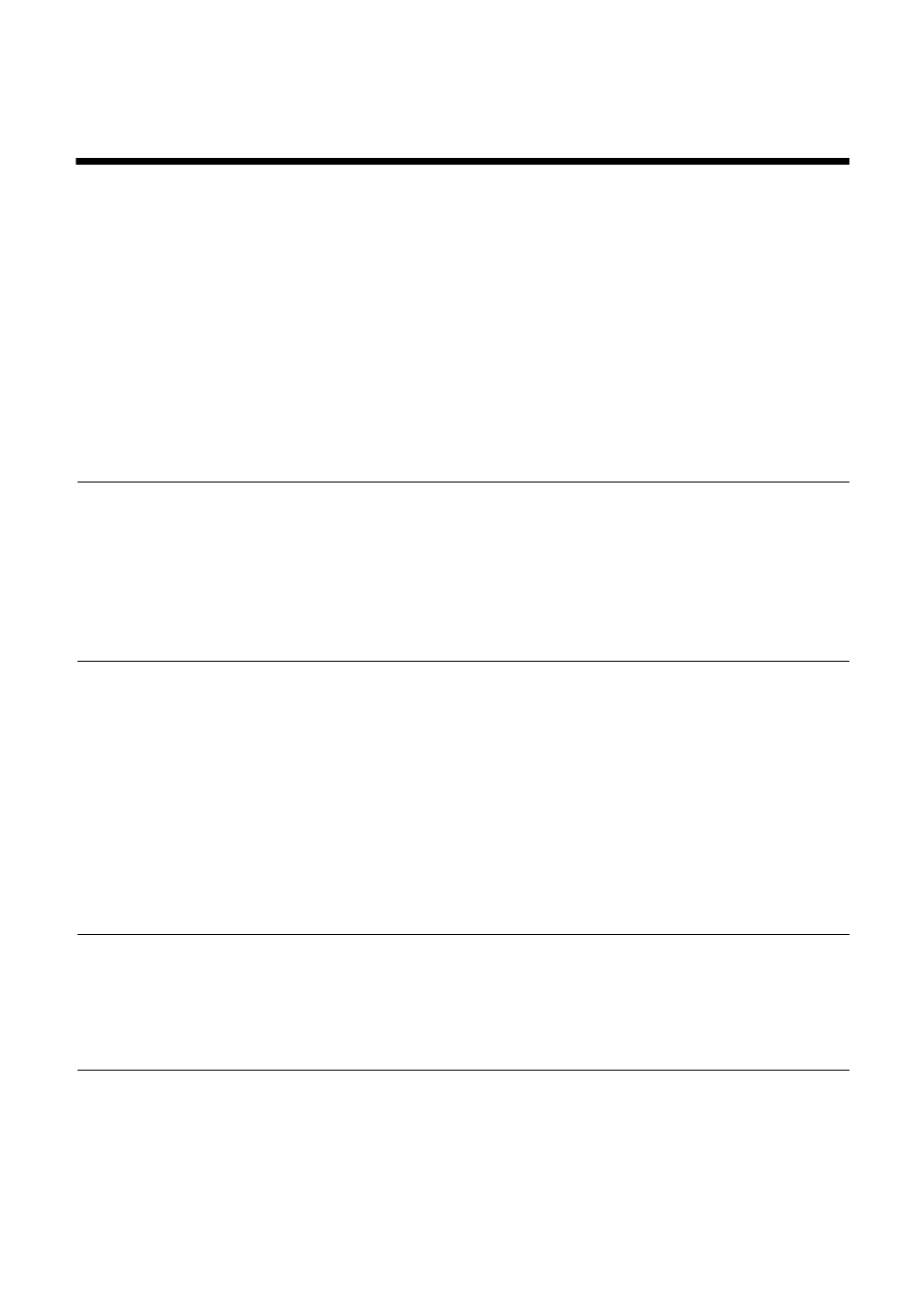
15
Chapter 2: User Setup Utility
In addition to the Windows 3.1 driver, the 3.5” floppy disk that comes with this
printer also contains a User Setup Utility that gives you total control over a
variety of printing features and functions. In this chapter you will learn about:
❏
Installing the User Setup Utility
❏
Starting up the User Setup Utility
❏
Editing setup data
❏
Saving and loading setup data
❏
Exiting the User Setup Utility and sending the settings to the printer
Important!
All the procedures in this chapter assume that you are using a mouse and that
you are familiar with common mouse operations like click and double-click. If
you need information on mouse operations, see your computer manual. If you
want to operate the User Setup Utility without using a mouse (using function
keys, arrow keys, and the tab key) refer to the key function explanations at the
bottom of each User Setup Utility screen.
Installing the User Setup Utility
❏
Insert the disk that contains the User Setup Utility into one of your
computer’s disk drives. This explanation assumes you are using the A:
drive, but you could use any drive. Just remember to change the “A:” drive
name specifications in the following steps to the name of the drive you are
using.
Important!
Note that you cannot use a mouse to navigate inside the User Setup Utility
installation screens. Instead, you must use the arrow,
Enter
, backspace, and
Delete
keys as noted on the installation screens and in the following
procedures.
