Editing, Adding titles to a playlist – Sharp DV-RW350U User Manual
Page 81
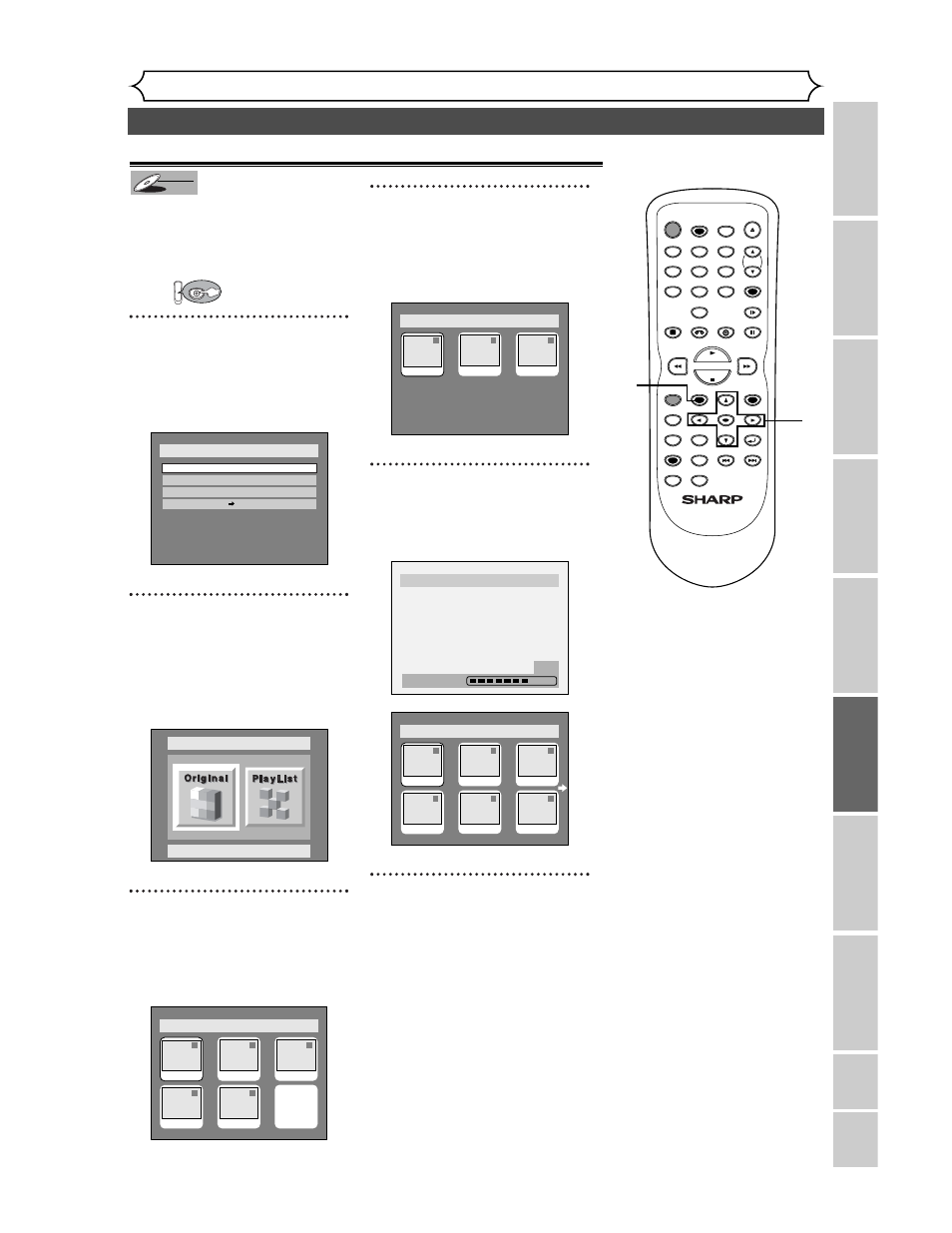
81
Editing DVD-RW discs in VR mode (Playlist) (cont’d)
Editing
Recor
ding
Pla
ying discs
Editing
Bef
or
e y
ou star
t
Connections
Getting star
ted
Changing the SETUP men
u
VCR functions
Others
Español
You can add or delete a title in
the playlist as you prefer.
You can add titles to a Playlist up
to 99.
First:
1
Press SETUP button. Select
“DISC” using { / B buttons,
then press ENTER button.
DISC menu will appear.
2
Select “Edit” using K / L but-
tons, then press ENTER but-
ton.
Original/PlayList menu will appear.
Screen:
3
Select “PlayList” using { / B
buttons, then press ENTER
button.
Playlist will appear.
4
Select “Add New Title” using
K / L / { / B buttons, then
press ENTER button.
Original list will appear.
5
Select a desired title using K /
L / { / B buttons, then press
ENTER button.
6
After writing to disc is com-
pleted, press SETUP button
to exit DISC menu.
To delete a title from Playlist,
refer to “Deleting titles” on page
74.
To delete a Playlist, refer to
“Deleting a Playlist” on page 82.
Disc > Edit > Playlist
6
1
1
3
2
5
4
JAN/1 1:00AM
JAN/1 4:00AM
JAN/1 2:00AM
JAN/1 5:00AM
JAN/1 3:00AM
JAN/12 8:00PM
Disc > Edit > Playlist > Add New Title
Writing to Disc
58%
Disc > Edit > Playlist > Add New Title
1
1
3
2
JAN/12 5:00PM
JAN/12 8:00PM
JAN/10 10:30AM
Disc > Edit > Playlist
1
1
3
2
5
4
Add New
Title
Delete
Playlist
JAN/1 1:00AM
JAN/1 4:00AM
JAN/1 2:00AM
JAN/1 3:00AM
JAN/1 5:00AM
Disc > Edit
Original
Disc
Edit
Format
Finalize
Disc Protect OFF
ON
DVD
DVD-RW
DVD-RW
VR
Adding titles to a Playlist
POWER
REC SPEED
REC MODE
AUDIO
ZOOM
SKIP
SKIP
OPEN/CLOSE
TOP MENU
SPACE
VCR
SETUP
CM SKIP
TIMER PROG.
RETURN
1
2
3
4
5
6
7
8
0
9
STOP
PLAY
CH
VIDEO/TV
SLOW
PAUSE
.@/:
ABC
DEF
GHI
JKL
MNO
PQRS
REC/OTR
REC MONITOR
MENU/LIST
CLEAR/C.RESET
SEARCH
MODE
ENTER
DISPLAY
TUV
WXYZ
DVD
1
1
2
3
4
6
5
