Getting started, Selecting the tv aspect ratio, Press setup button to exit – Sharp DV-RW350U User Manual
Page 26
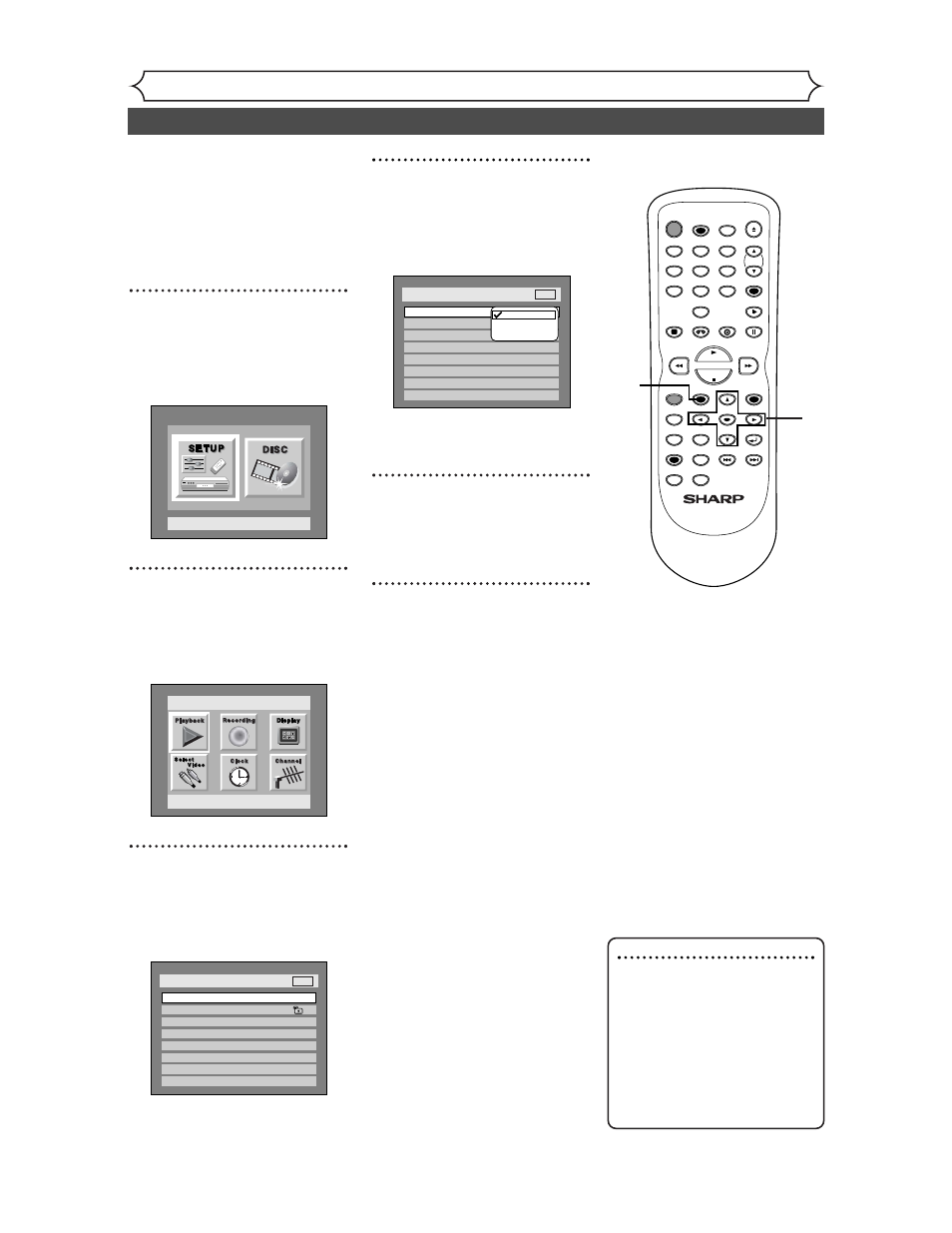
26
Getting started
Selecting the TV aspect ratio
You can select the TV aspect ratio
to match the formats of what you
are playing with the unit and your
TV screen (4:3 standard or
16:9
widescreen TV).
“4:3 Letter Box” has been select-
ed as the default.
1
Press SETUP button to dis-
play SETUP/DISC menu.
SETUP/DISC menu will appear.
Screen:
2
Select “SETUP” using { / B
buttons, then press ENTER
button.
SETUP menu will appear.
3
Select “Playback” using K / L
/ { / B buttons, then press
ENTER button.
Playback menu will appear.
Setup > Playback
TV Aspect
Parental Lock
Disc Menu Language
Audio Language
Subtitle Language
Digital Out
Dynamic Range Control
Fast Forward with Audio
4:3 Letter Box
All
English
Original
OFF
ON
OFF
DVD
Setup
Playback Setting
Setup Menu
4
Select “TV Aspect” using K /
L buttons, then press ENTER
button.
Option window will appear.
Refer to the Note on this
page.
5
Select a desired option using
K / L buttons, then press
ENTER button.
6
Press SETUP button to exit.
Setup > Playback
TV Aspect
Parental Lock
Disc Menu Language
Audio Language
Subtitle Language
Digital Out
Dynamic Range Control
Fast Forward with Audio
16:9 Wide
8
English
Original
OFF
ON
OFF
4:3 Letter Box
4:3 Pan & Scan
16:9 Wide
DVD
Note
If you have a standard TV:
Select “4:3 Letter Box”, so that
black bars appear on the top
and bottom of the screen.
Select “4:3 Pan & Scan” for a
full height picture with both
sides trimmed.
If you have a widescreen TV:
Select “
16:9 Wide”.
POWER
REC SPEED
REC MODE
AUDIO
ZOOM
SKIP
SKIP
OPEN/CLOSE
TOP MENU
SPACE
VCR
SETUP
CM SKIP
TIMER PROG.
RETURN
1
2
3
4
5
6
7
8
0
9
STOP
PLAY
CH
VIDEO/TV
SLOW
PAUSE
.@/:
ABC
DEF
GHI
JKL
MNO
PQRS
REC/OTR
REC MONITOR
MENU/LIST
CLEAR/C.RESET
SEARCH
MODE
ENTER
DISPLAY
TUV
WXYZ
DVD
1
2
3
4
5
6
