Getting started, Selecting the tv stereo or sap, Press setup button to exit – Sharp DV-RW350U User Manual
Page 21
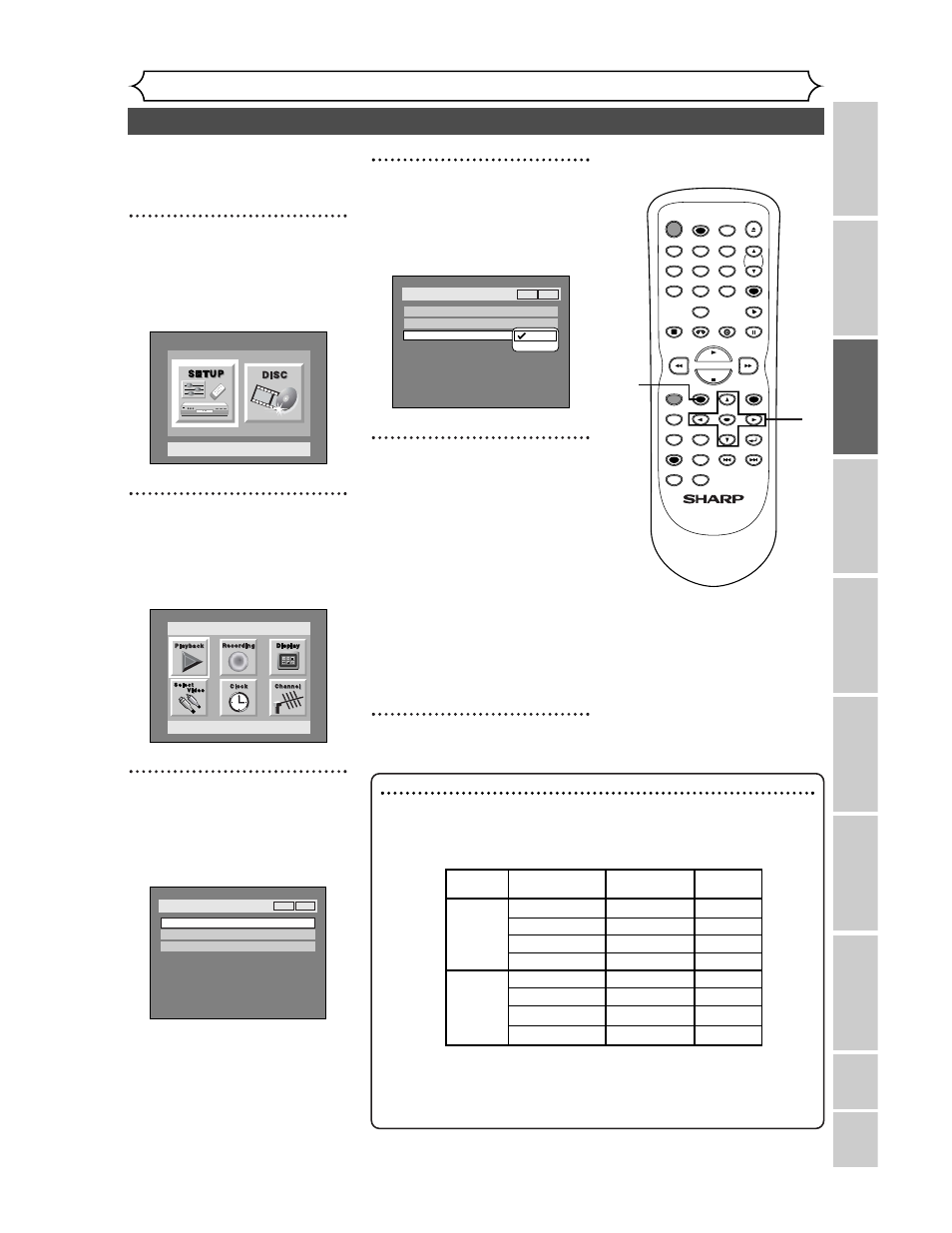
VCR functions
Others
Español
Getting started
Recor
ding
Pla
ying discs
Editing
Bef
or
e y
ou star
t
Connections
Getting star
ted
Changing the SETUP men
u
Selecting the TV stereo or SAP
21
You can select a sound channel to
output from TV. “Stereo” has
been selected as the default.
1
Press SETUP button to dis-
play SETUP/DISC menu.
SETUP/DISC menu will appear.
Screen:
2
Select “SETUP” using { / B
buttons, then press ENTER
button.
SETUP menu will appear.
3
Select “Channel” using K / L
/ { / B buttons, then press
ENTER button.
Channel Preset menu will appear.
Setup > Channel Preset
Auto Preset
Manual Preset
TV Audio Select
Stereo
VCR
DVD
Setup
Playback Setting
Setup Menu
4
Select “TV Audio Select”
using K / L buttons, then
press ENTER button.
Option window will appear.
5
Select “Stereo” or “SAP”
using K / L buttons, then
press ENTER button.
Stereo:
Outputs main-audio.
SAP:
(Secondary Audio Program)
Outputs sub-audio.
Refer to the item in “Glossary”
on page
102 for more informa-
tion.
6
Press SETUP button to exit.
Setup > Channel Preset
Auto Preset
Manual Preset
TV Audio Select
Stereo
VCR
DVD
Stereo
SAP
POWER
REC SPEED
REC MODE
AUDIO
ZOOM
SKIP
SKIP
OPEN/CLOSE
TOP MENU
SPACE
VCR
SETUP
CM SKIP
TIMER PROG.
RETURN
1
2
3
4
5
6
7
8
0
9
STOP
PLAY
CH
VIDEO/TV
SLOW
PAUSE
.@/:
ABC
DEF
GHI
JKL
MNO
PQRS
REC/OTR
REC MONITOR
MENU/LIST
CLEAR/C.RESET
SEARCH
MODE
ENTER
DISPLAY
TUV
WXYZ
DVD
1
2
3
4
5
6
Notes on TV channel audio
• When you record a TV program available in second audio or stereo on
a DVD-RW/R or videotape, you have to select either Stereo or SAP in
the Channel Preset screen beforehand. Refer to the following table to
check an appropriate setting.
• As can be seen in the above table, when a TV program is available in
second audion and you set Channel Preset to SAP, you can only play
the recording in second audio.
Selected
Broadcast Disc (Videotape)
Audio
audio
audio
recording output
Stereo STEREO+SAP
STEREO
STEREO
STEREO
STEREO
STEREO
MONO+SAP MONO
MONO
MONO
MONO
MONO
SAP
STEREO+SAP
SAP SAP
STEREO
STEREO
STEREO
MONO+SAP SAP
SAP
MONO
MONO
MONO
