Before you start, Functional overview (cont’d), Using a remote control – Sharp DV-RW350U User Manual
Page 10: Installing batteries in the remote control, The vcr/dvd recorder switching, Vcr mode, Dvd mode
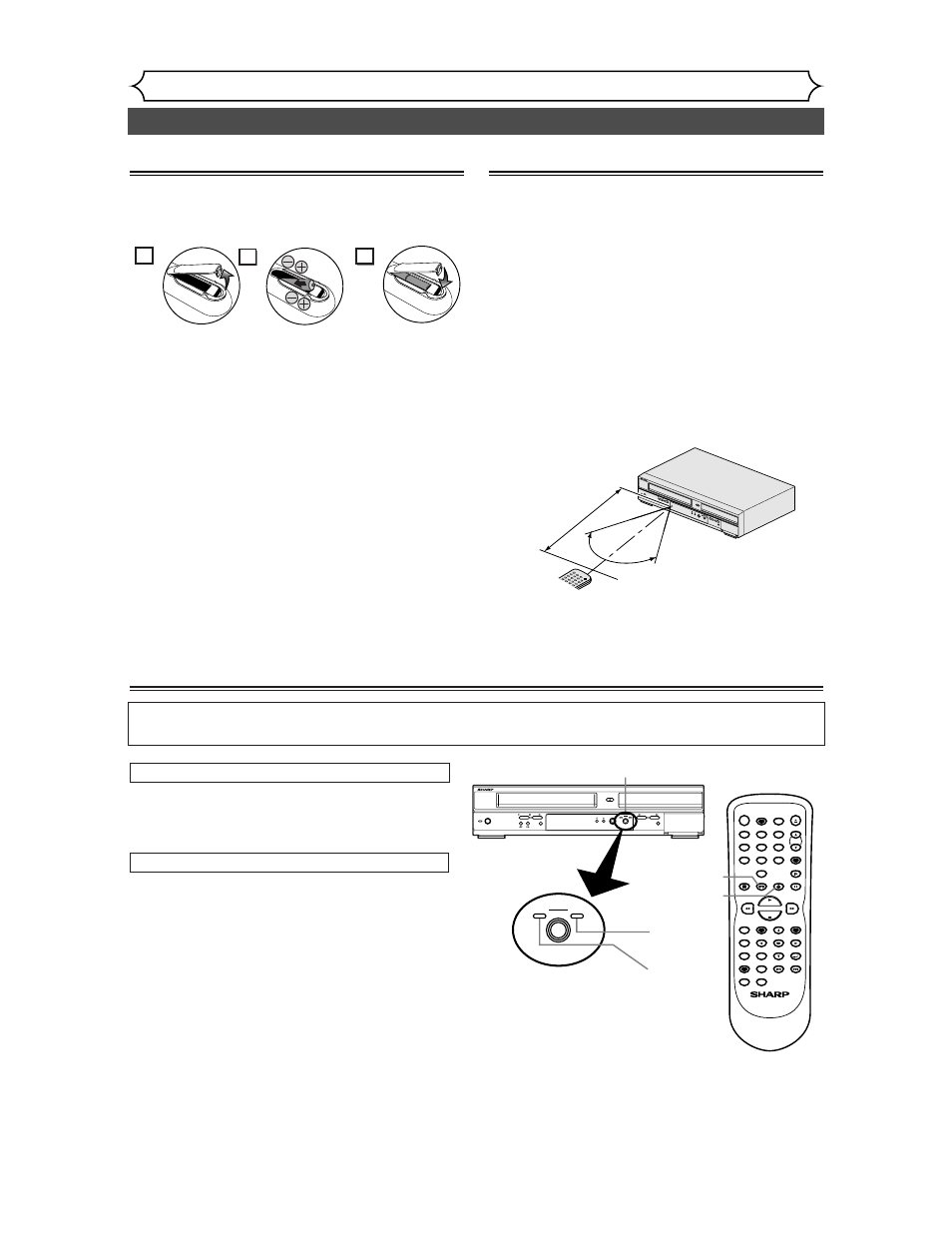
Functional overview (cont’d)
Before you start
Using a remote control
Keep in mind the following when using the remote
control:
• Make sure that there is no obstacle between the
remote control and the remote sensor of the unit.
• Use within the operating range and angle as
shown.
• Remote operation may become unreliable if strong
sunlight or fluorescent light is shining on the
remote sensor of the unit.
• Remote control for different devices can interfere
with each other. Avoid using remote control for
other equipment located close to the unit.
• Replace the batteries when you notice a fall off in
the operating range of the remote control.
OPEN
/CLO
SE
VCR
DVD
STO
P
PLAY
REC
/OTR
OUTP
UT S
ELEC
T
DUB
BING
STOP
/EJEC
T
REW
POW
ER
F.FW
D
REC
/OTR
PLAY
CHA
NNE
L
(TR
ACK
ING
)
SK
IP
REC
PAU
SE
P
ENTE
R
ME
NU
PLA
Y L
IST
TO
P M
EN
U/
OR
IGIN
AL
k
K
FW
D
g
STO
P
C
PL
AY
B
RE
V
h
H
G
Remote
control
60˚
Within about
23feet (7m)
Installing batteries in the remote control
Install two “AA” size batteries (supplied) matching
the polarity indicated inside battery compartment of
the remote control.
1
Note:
Incorrect use of batteries can result in hazards such
as leakage and bursting. Please observe the following:
• Do not mix new and old batteries together.
• Do not use different kinds of batteries together,
although they may look similar, different batteries
may have different voltages.
• Make sure that the plus and minus ends of each
battery match the indications in the battery com-
partment.
• Remove batteries from equipment that is not going
to be used for a month or more.
• When disposing of used batteries, please comply
with governmental regulations or environmental
public instruction rules that apply in your country
or area.
• Do not recharge, short-circuit, heat, burn or disas-
semble batteries.
10
2
3
Because this product is a combination of a VCR and a DVD recorder, you must select first which com-
ponent you wish to operate with the OUTPUT SELECT button.
VCR
DVD
OUTPUT SELECT
OPEN/CLOSE
VCR
DVD
STOP
PLAY
REC/OTR
OUTPUT SELECT
DUBBING
STOP/EJECT
REW
POWER
F.FWD
REC/OTR
PLAY
CHANNEL
(TRACKING)
POWER
REC SPEED
REC MODE
AUDIO
ZOOM
SKIP
SKIP
OPEN/CLOSE
TOP MENU
SPACE
VCR
SETUP
CM SKIP
TIMER PROG.
RETURN
1
2
3
4
5
6
7
8
0
9
STOP
PLAY
CH
VIDEO/TV
SLOW
PAUSE
.@/:
ABC
DEF
GHI
JKL
MNO
PQRS
REC/OTR
REC MONITOR
MENU/LIST
CLEAR/C.RESET
SEARCH
MODE
ENTER
DISPLAY
TUV
WXYZ
DVD
DVD/VCR RECORDER
OUTPUT SELECT button
DVD indicator
VCR indicator
DVD button
VCR button
Press
the VCR button on the remote control.
(Verify that the VCR indicator is lit.)
VCR MODE
Note
• Pressing only the OUTPUT SELECT button
on the front panel DOES NOT switch the mode
of the remote control.You MUST select the cor-
rect mode on the remote control.
• Pressing the SETUP or the TIMER PROG.
button switches the unit to the DVD mode.
Press the DVD button on the remote control.
(Verify that the DVD indicator is lit.)
DVD MODE
The VCR/DVD recorder Switching
Note
• Pressing only the OUTPUT SELECT button
on the front panel DOES NOT switch the mode
of the remote control.You MUST select the cor-
rect mode on the remote control.
• Pressing the SETUP or the TIMER PROG.
button switches the unit to the DVD mode.
