Getting started, Channel setting, Getting channels auto- matically – Sharp DV-RW350U User Manual
Page 19: Press power button to turn on the unit
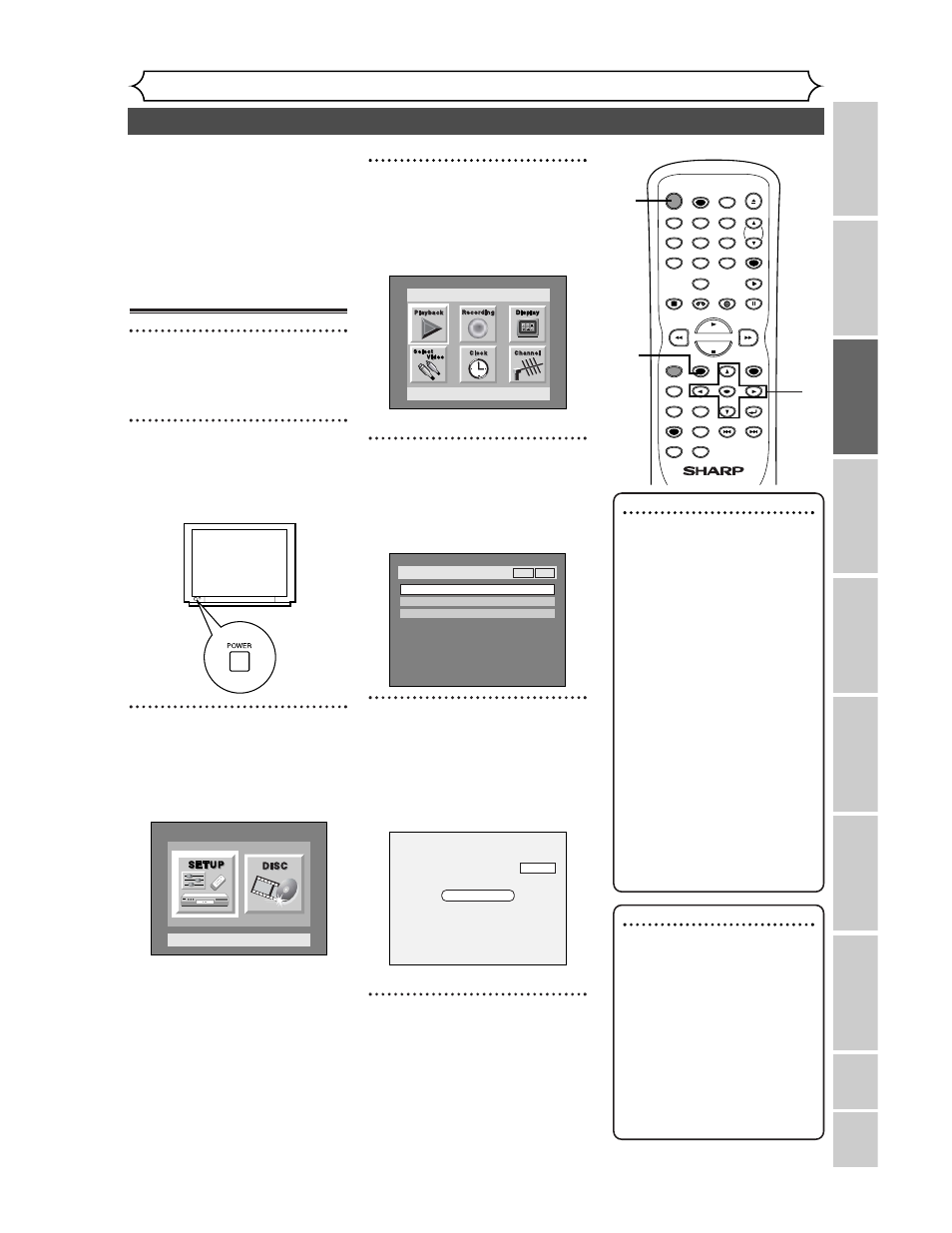
VCR functions
Others
Español
Getting started
Recor
ding
Pla
ying discs
Editing
Bef
or
e y
ou star
t
Connections
Getting star
ted
Changing the SETUP men
u
Channel setting
19
All channels are stored in the unit
when purchased.We recommend
that you get available channels in
your area stored using “Auto
Preset” in the Channel Preset of
the SETUP menu.
Getting channels auto-
matically
1
Press POWER button to turn
on the unit.
2
Turn the TV on and be sure
to select the input to which
the unit is connected.
3
Press SETUP button to dis-
play SETUP/DISC menu.
SETUP/DISC menu will appear.
Screen:
Setup Menu
4
Select “SETUP” using { / B
buttons, then press ENTER
button.
SETUP menu will appear.
5
Select “Channel” using K / L
/ { / B buttons, then press
ENTER button.
Channel Preset menu will appear.
6
Select “Auto Preset” using K
/ L buttons, then press
ENTER button.
The unit will start getting chan-
nels available in your area.
7
Press SETUP button to exit.
•You can select only the channels
memorized in this unit by using
the CHANNEL buttons.
Auto Presetting Now
CH 18
Setup > Channel Preset
Auto Preset
Manual Preset
TV Audio Select
Stereo
VCR
DVD
Setup
Playback Setting
Note
• If the auto presetting is can-
celled during presetting, some
channels not yet preset may
not be received.
• The selection will depend on
how you receive the TV chan-
nels.
To cancel the auto preset-
ting during scanning:
Press RETURN button or
SETUP button to cancel.
To select a channel
You can select a channel by
directly entering channel using
the Number buttons on the
remote control.
Notes for using the
Number buttons:
• When selecting cable channels
which are higher than 99,
enter channel numbers as a
three-digit number.(For exam-
ple:
117, press 1,1,7)
• You must precede single-digit
channel numbers with a zero
(For example: 02, 03, 04 and
so on).
• You can select the line input
mode (“L
1” or “L2”).To select
“L
1” by pressing [0],[0],[1].To
select “L2” by pressing
[0],[0],[2].Details are on page 38.
POWER
REC SPEED
REC MODE
AUDIO
ZOOM
SKIP
SKIP
OPEN/CLOSE
TOP MENU
SPACE
VCR
SETUP
CM SKIP
TIMER PROG.
RETURN
1
2
3
4
5
6
7
8
0
9
STOP
PLAY
CH
VIDEO/TV
SLOW
PAUSE
.@/:
ABC
DEF
GHI
JKL
MNO
PQRS
REC/OTR
REC MONITOR
MENU/LIST
CLEAR/C.RESET
SEARCH
MODE
ENTER
DISPLAY
TUV
WXYZ
DVD
3
4
5
6
1
7
