Tuner set, Turn on the recorder, Access channel set mode select screen – JVC HR-J635EA User Manual
Page 6: Select mode, Select band, Set desired channel, Initial settings (cont.)
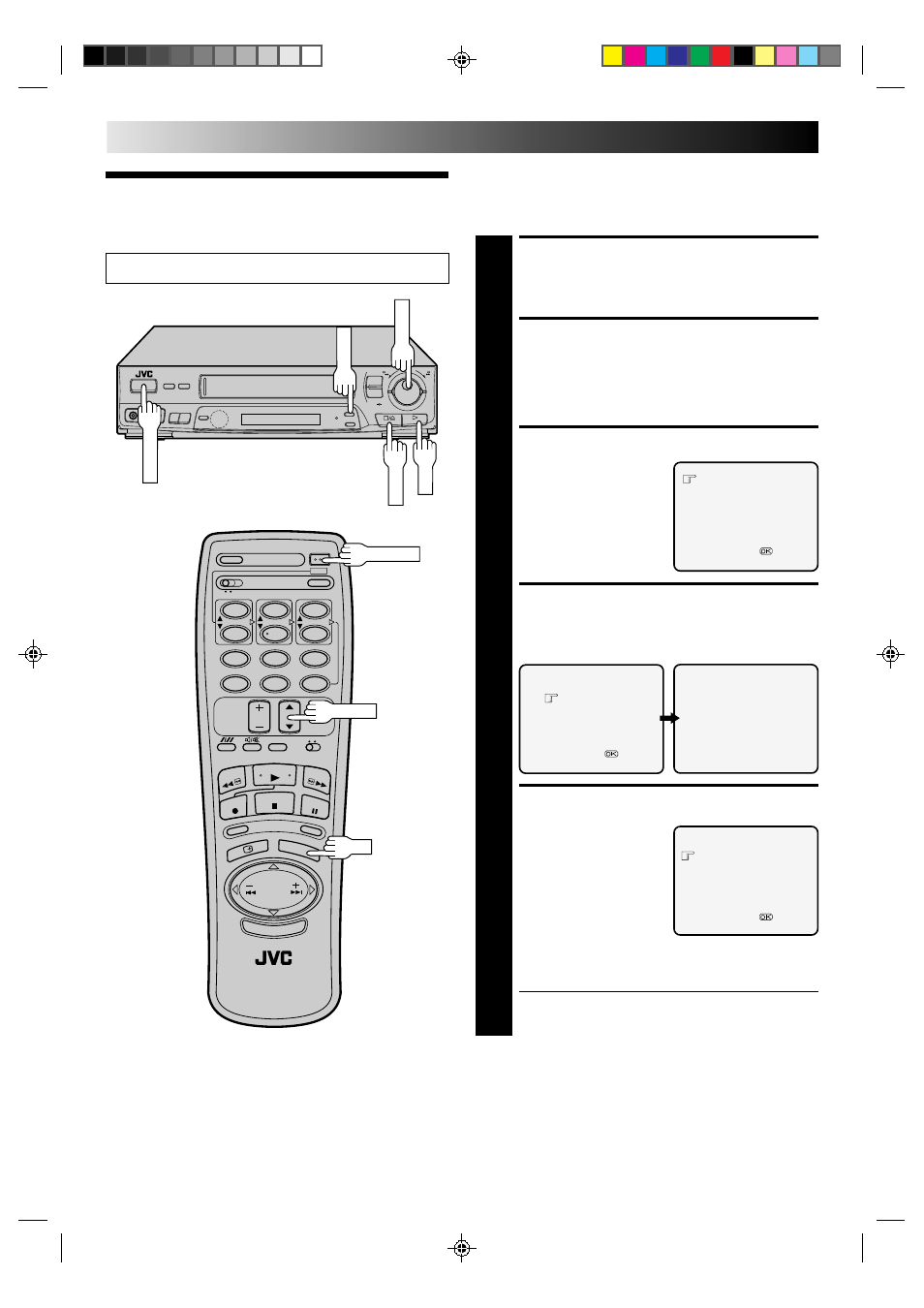
6
EN
Tuner Set
INITIAL SETTINGS (cont.)
Your recorder needs to memorise all necessary stations in
channel positions in order to record TV programmes. Once
stored, you can call them up with the TV PROG. buttons
without going through any vacant channels.
SEARCH/STORE
DELETE
FINE TUNING
[TV PROG
5∞] =
[CANCEL] :EXIT
TURN ON THE RECORDER
1
Press OPERATE.
ACCESS CHANNEL SET
MODE SELECT SCREEN
2
Press and hold CH SET for more than 2 seconds. The
Channel Set Mode Select screen appears.
SELECT MODE
3
Turn the TV PROG. dial to
place the pointer next to
"SEARCH/STORE", then
press OK. The Band Select
screen appears.
SELECT BAND
4
Turn the TV PROG. dial to place the pointer next to the
band of your choice, then press OK to initiate Auto
Channel Search.
SET DESIRED CHANNEL
5
The following screen
appears when a station is
detected. To store the
detected station, place the
pointer next to "STORE" by
turning the TV PROG. dial,
then press OK.
If you don't want to store
the station, turn the TV
PROG. dial to place the
pointer next to "CONTINUE", then press OK. Auto
Channel Search will start resume.
● The blueback screen and the TV picture currently
being broadcast appear alternately for 8 seconds
each.
Turn on the TV and select the VIDEO channel (or AV mode).
STORE
CONTINUE
[TV PROG
5∞] =
[CH SET] :EXIT
BAND SELECT
VHF L
VHF H
UHF
[TV PROG
5∞] =
[CH SET] :EXIT
AUTO SEARCH PROCEEDING
PLEASE WAIT
VHF L 00
[CH SET] :EXIT
6
q
STORE
OK
1
2
4
5
3
6
8
0
7
9
NOTES:
●
You can also use the TV PROG.
5
/
∞
button
on the remote
control instead of
the
TV PROG.
dial.
●
You can also use the SHUTTLE ring on the recorder instead of
the OK button.
OPERATE
TV PROG.
CH SET
OPERATE
TV PROG.
OK
