On-screen displays, Turn on the recorder, Access mode select screen – JVC HR-J635EA User Manual
Page 5: Select mode, Enable/disable on-screen display, Close mode select screen, Initial settings
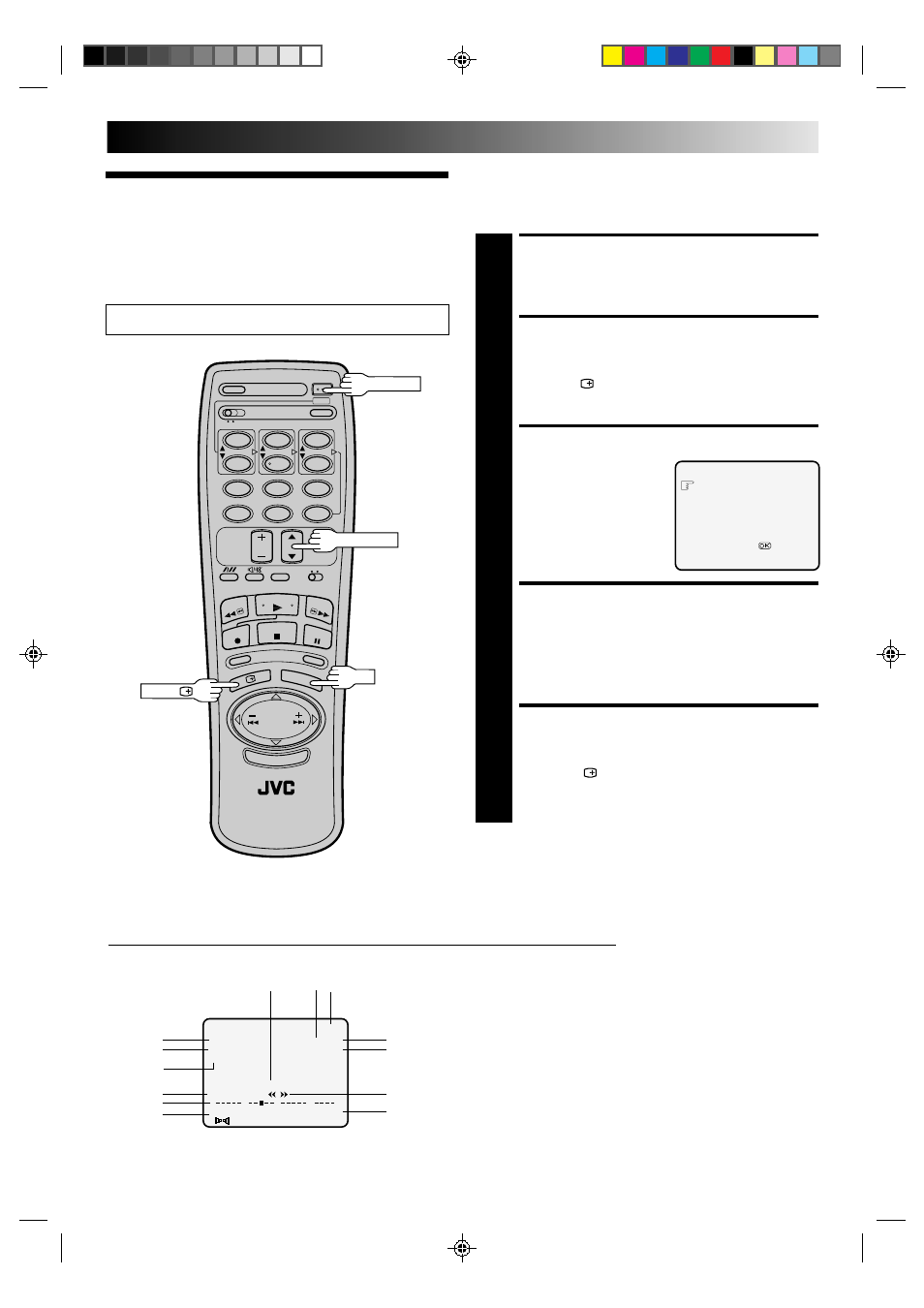
EN
5
On-Screen
Displays
You can choose whether or not to have various operational
indicators appear on screen, by setting this function ON or OFF.
Messages appear in the language you select.
The superimposed indication on the TV screen tells you what the recorder is doing.
1– Operation mode indicators
2– Channel position number/Aux. indicator (AUX or F-AUX)
3– Cassette loaded mark
4– Tape speed SP/LP/EP
5– Colour System indicator (
੬
pg. 32)
6– Clock display
7– Current day/month/year
8– Tape direction
9– Type of Broadcast (
੬
pg. 17)
10– Tape position indicator (
੬
pg. 13)
11– Counter display (including Counter Memory indicator)
12– Audio mode display
13– B.E.S.T. Picture System indicator
q6
PR. 12 ] SP
23 : 59
PAL
31. 12. 96
B.E.S.T.
ST
H I F I
M –9 : 59 : 59
L R
0
+
+
+
+
8
2
6
7
1
Turn on the TV and select the VIDEO channel (or AV mode).
INITIAL SETTINGS
11
4
Use the buttons on the remote control for this procedure.
1
2
4
5
3
6
8
0
7
9
5
3
9
10
12
13
TURN ON THE RECORDER
1
Press OPERATE.
ACCESS MODE SELECT
SCREEN
2
Press OSD(
). The O.S.D./B.E.S.T. screen appears.
SELECT MODE
3
The pointer should already
be next to “O.S.D.”. If not,
press TV PROG.
5/∞ to
place it there.
ENABLE/DISABLE
ON-SCREEN DISPLAY
4
The default setting is “ON”, so if you want on-screen
displays, leave the setting as is and go to step 5. If you
don’t want the displays to appear, press OK to set
“O.S.D.” to “OFF”.
CLOSE MODE SELECT
SCREEN
5
Press OSD (
).
O.S.D.
: ON
B.E.S.T.
: ON
[TV PROG
5∞] = :ON/OFF
[OSD] :EXIT
OPERATE
TV PROG.
5∞
OK
OSD ( )
