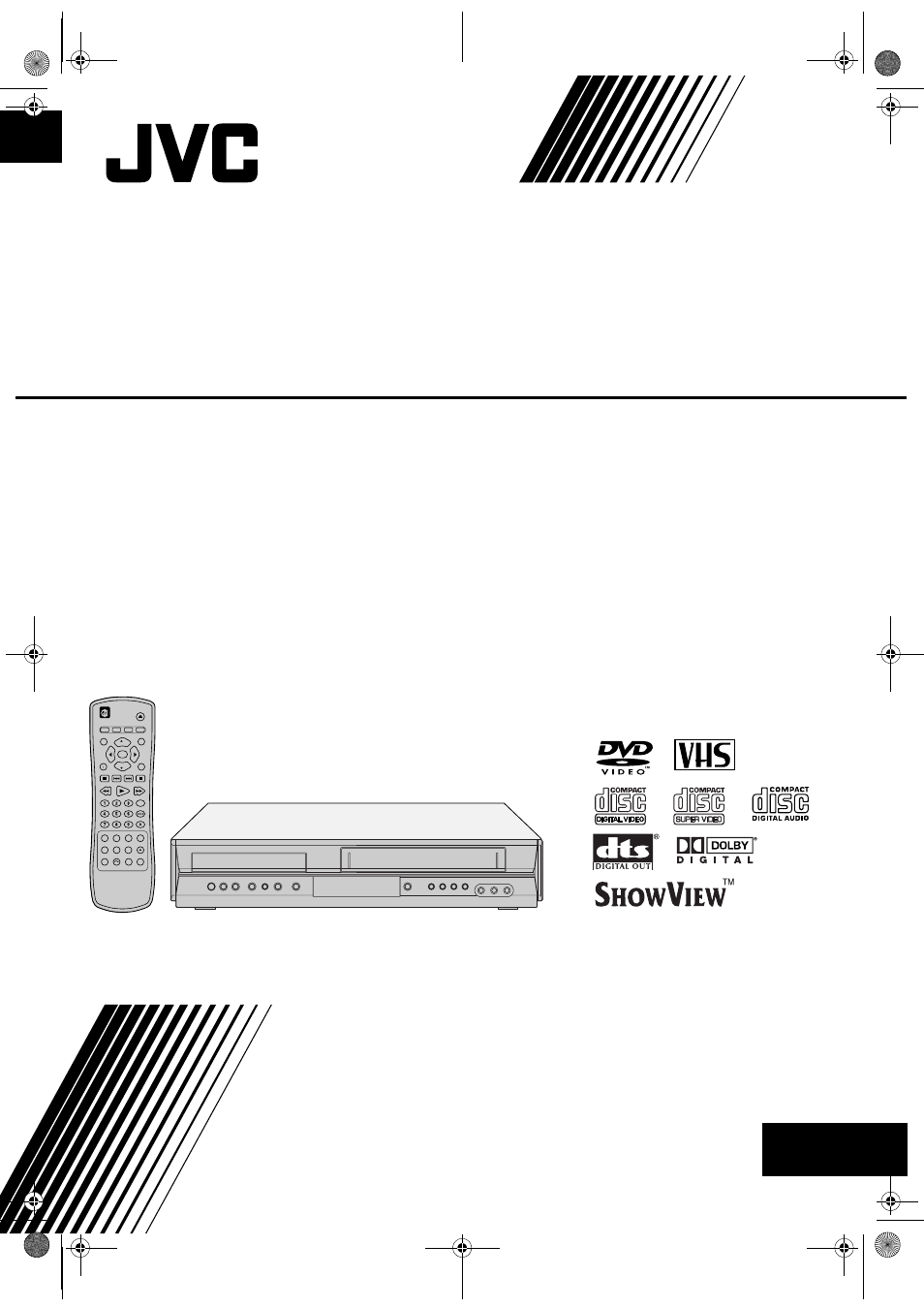JVC LPT1056-001A User Manual
Hr-xv28s
This manual is related to the following products:
Table of contents
Document Outline
- Safety Precautions
- Table of Contents
- Before Use
- Before Use (Continued)
- Front Panel
- Display Window
- Remote Control
- Rear Panel
- Precautions
- 1. DO NOT place the unit -
- 2. DO NOT block the unit’s ventilation openings or holes.
- 3. DO NOT place heavy objects on the unit or remote control.
- 4. DO NOT place anything which might spill on top of the unit or remote control.
- 5. DO NOT expose the apparatus to dripping or splashing.
- 6. DO NOT use this equipment in a bathroom or places with water. Also DO NOT place any containers filled with water or liquids (such as cosmetics or medicines, flower vases, potted plants, cups, etc.) on top of this unit.
- 7. DO NOT place any naked flame sources, such as lighted candles, on the apparatus.
- 8. AVOID violent shocks to the unit during transport.
- Connections
- Connecting to a TV
- 1. Connect the EURO AV1 AUDIO/VIDEO on the rear panel of this unit to the SCART input socket on the TV using a SCART lead (not supplied).
- 2. Some TV broadcasters transmit encoded television signals which you can only see with a purchased or rented decoder. You can connect such a decoder (descrambler) to this unit.
- 1. Connect the RF antenna cable from your indoor/ outdoor antenna to AERIAL jack on the rear panel of this unit.
- 2. Connect the supplied RF antenna cable from the RF.OUT jack on the rear panel of this unit to your television’s Antenna Input.
- Connecting to a TV
- Connections (Continued)
- Before Operation-VCR part
- Tuning in a video channel on your TV
- 1. Make sure that you have correctly installed your DVD+VCR as described earlier in this book.
- 2. Insert a pre-recorded video tape into your DVD+VCR and press 1 on the remote control.
- 3. Tune this channel until the video picture is sharp and the sound is clear.
- 4. Store this channel on your TV.
- 5. Only carry out stages 5 ~ 8 if you cannot obtain clear video playback as described in stages 1 ~ 4.
- 6. Press PROG. (+/-) on the front of your DVD+VCR for more than 4 seconds.
- 7. Use PROG. (+/-) to select another video channel. You may select any channel number between 22 and 68.
- 8. Select a TV channel which you wish to watch video.
- Initial preset
- Setting the clock Manually
- To set the colour system
- How to use the main menu
- Tuning in TV Stations Automatically
- Tuning in TV Stations Manually
- 1. Press i.
- 2. Press i.
- 3. Press 3 or 4 to select the programme number that you want to tune (for example, PR 04).
- 4. Press OK.
- 5. Searching will stop when it locates a stations.
- 6. Press 1 to select STATION so that you may name your TV station.
- 7. Use 3 or 4 to select letters and numbers for the station name.
- 8. Press i, confirm the station placement.
- 9. Press i again.
- Changing the order of TV Stations
- Deleting TV Stations
- Tuning in a video channel on your TV
- Before Operation-DVD part
- General Operation
- 1. Press DVD on the remote control.
- 2. Press SETUP.
- 3. Use 3 / 4 to select the desired option then press 1 to move to the second level. The screen shows the current setting for the selected item, as well as alternate setting(s).
- 4. Use 3 / 4 to select the second desired option then press 1 to move to the third level.
- 5. Use 3 / 4 to select the desired setting then press ENTER/OK to confirm your selection. Some items require additional steps.
- 6. Press SETUP or 1 exit the Setup menu.
- LANGUAGE
- DVD
- DVD
- DVD
- DVD
- DVD
- DVD
- VCD
- DVD
- DVD
- 1. Select “Rating” on the LOCK menu then press 1.
- 2. To access the Rating, Password and Area Code features, you must input the 4-digit security code you created.
- 3. Select a rating from 1 to 8 using the 3 / 4 buttons.
- 4. Press ENTER/OK to confirm your rating selection, then press SETUP to exit the menu.
- 5. Press OPEN/CLOSE (<) to activate parental control.
- 1. Select “Password” on the LOCK menu then press 1.
- 2. Follow step 2 as shown left column (Rating).
- 3. Press SETUP to exit the menu.
- 1. Press SETUP to display the Setup menu.
- 2. Input the 6-digit number “210499” and the security code is cleared.
- 3. Enter a new code as described above.
- DVD
- General Operation
- Precautions
- Operation with tape
- Playing a tape
- 1. Make sure that you have correctly connected your DVD+VCR as described earlier in this book.
- 2. Press 1 to start playing your tape.
- 3. Press ; to still a picture.
- 4. Press 1 to continue playing your tape.
- 5. Slow motion playback, Shuttle:
- 6. Press º to end playback.
- 1. Press i.
- 2. Press 2 or 1 to select (OPR).
- 3. Press ENTER/OK.
- 4. Press 3 or 4 repeatedly to select: OFF, SOFT or SHARP.
- 5. Press i return to screen.
- Instant Timer Recording
- 1. Make sure that you have correctly connected your DVD+VCR as described earlier in this book.
- 2. Insert a video cassette with protection tab into your DVD+VCR.
- 3. Press 3 or 4 to select the programme number you wish to record.
- 4. If you wish to record directly from the SCART or RCA jacks, repeatedly press AUX until the socket you wish to record from is displayed.
- 5. Press if you wish to record in Long Play or Standard Play.
- 6. Press REC (¥) on the remote to start recording.
- 7. Press ; to avoid recording unwanted scenes.
- 8. Press º to end recording.
- ShowView Programming
- 1. Make sure that TV channels have been tuned and stored in correct SHOWVIEW order.
- 2. Press SHOWVIEW.
- 3. Press the numbered buttons to enter the ShowView Code of the TV programme that you wish to record.
- 4. Press ENTER/OK.
- 5. Press 2 or 1 to select the settings that you wish to revise. (PR, DATE, TIME and SP).
- 6. Press 1 to select the recording speed.
- 7. If you want to make another ShowView recording repeat stages 2 - 7.
- 8. Press Í/I to end recording.
- Timer recording using On Screen Display
- 1. Insert a video cassette with protection tab into your DVD+VCR.
- 2. Press i.
- 3. Press ENTER/OK to start setting the timer record event.
- 4. Use the 3 or 4 to enter the station that you wish to record then press 1.
- 5. Use the 3 or 4 to enter the date of the programme.
- 6. Use 3 / 4 / 2 / 1buttons to enter the recording start and end times of the programme that you wish to record.
- 7. Press 1 to select the recording speed.
- Timer recording using On Screen Display (Continued)
- Playing a tape
- Additional Operation - VCR part
- Hi-Fi Stereo Sound System (NIC)
- On Screen Display (F.OSD)
- Tape Counter Memory Stop
- Video Doctor (Self-Diagnosis)
- Wide Screen Compatibility 16:9
- To set the decoder
- 1. Press i.
- 2. Press 3 or 4 to select.
- Recording from External Components
- 1. Make sure that the component you want to record from is connected properly to the DVD+VCR.
- 2. Press AUX repeatedly to select the external input to record from.
- 3. Load a recordable tape.
- 4. Set a recording mode (SP or LP) as necessary by pressing repeatedly.
- 5. Play the tape or disc in the external component. If you have a TV attached to your DVD+VCR, you can see the video playing.
- 6. Press ¥ once to start recording.
- 7. Press º to stop recording.
- Copying from DVD to VCR
- 1. Insert the disc you wish to copy into the DVD deck and close the disc tray.
- 2. Insert a blank VHS video tape into the VCR deck.
- 3. Find the place on the DVD from which you want to start dubbing using the 1, 6, 5 and ; functions.
- 4. Press ¥ on the Remote Control. The DVD goes into PLAY mode and the VCR goes into RECORD mode.
- 5. When the DVD is finished playing, press º to end copying.
- Operation with DVD and Video CD
- Playback Setup
- 1. Turn on the TV and select the video input source connected to the DVD+VCR.
- 2. Turn on the audio system (if applicable) and select the input source connected to the DVD+VCR.
- 3. Press OPEN/CLOSE (<) to open the disc tray and load your chosen disc in the tray, with the playback side down.
- 4. Press OPEN/CLOSE (<) to close the tray.
- 5. To stop the playback, press º.
- DVD
- VCD
- DVD
- DVD
- VCD
- DVD
- VCD
- DVD
- VCD
- DVD
- VCD
- DVD
- VCD
- 1. Press DISPLAY during playback. The time search box shows the elapsed playing time.
- 2. Press 3 / 4 to select the time clock icon and
- 3. Input the required start time in hours, minutes, and seconds from left to right. If you enter the wrong numbers, press CLEAR () to remove the numbers you entered. Then input the correct numbers.
- 4. Press ENTER/OK to confirm. Playback starts from the selected time.
- DVD
- VCD
- 1. During disc playback, press SEARCH. The marker search menu appears on the screen.
- 2. Within 10 seconds, press 2 / 1 to select a marker number that you want to recall or clear.
- 3. Press ENTER/OK and playback starts from the marked scene. Or, Press CLEAR () and the marker number is erased from the list.
- 4. You can play any marker by inputting its number on the marker search menu.
- DVD
- VCD
- DVD
- VCD
- DVD
- VCD
- 1. Press ZOOM during playback or still playback to activate the Zoom function. The square frame appears briefly in the right bottom of the picture.
- 2. Each press of the ZOOM button changes the TV screen in the sequence:
- 3. Use the 2 134 buttons to move through the zoomed picture.
- 4. To resume normal playback, press ZOOM repeatedly or CLEAR () button.
- VCD
- DVD
- CD
- VCD
- DVD
- DVD
- DVD
- DVD
- DVD
- DVD
- Playback Setup
- Operation with Audio CD and MP3 Disc
- Playing an Audio CD or MP3 Disc
- 1. Press 3 / 4 to select a folder, and press ENTER/ OK to see the folder contents.
- 2. Press 3 / 4 to select a track then press 1 or ENTER/OK. Playback starts.
- Audio CD and MP3 Disc Features
- CD
- MP3
- CD
- MP3
- CD
- MP3
- CD
- MP3
- CD
- MP3
- CD
- 1. To repeat a sequence during disc playback press REPEAT A-B at your chosen starting point. The Repeat icon and “A -” appear on the menu screen.
- 2. Press REPEAT A-B again at your chosen end point. The Repeat icon and “A-B” appear on the menu screen, and the sequence begins to play repeatedly.
- 3. To exit the sequence and return to normal play, press REPEAT A-B again. The Repeat icon disappears from the menu screen.
- Programmed Playback
- Audio CD Program Menu
- MP3 Program Menu
- 3. Select a track on the “List”, then press ENTER/OK to place the selected track on the “Program” list.
- 4. Press 1.
- 5. Press 1 or ENTER/OK to start. Playback begins in the order in which you programmed the tracks.
- 6. To resume normal playback from programmed playback, select a track of AUDIO CD (or MUSIC) list and then press 1 or ENTER/OK.
- 1. Press REPEAT when playing a disc. The repeat icon appears.
- 2. Press REPEAT to select a desired repeat mode.
- 1. During STOP mode, press MNL.PROG. and E mark will appear.
- 2. Use 1 / 3 / 4 to select the track that you wish to erase from the Program list.
- 3. Press CLEAR ().
- 1. During STOP mode, press MNL.PROG. and E mark will appear.
- 2. Use 1 / 3 / 4 to select “Clear All” in the “Program” list, then press ENTER/OK.
- Viewing a JPEG Disc
- 1. Insert a disc and close the tray. The PHOTO menu appears on the TV screen.
- 2. Press 3 / 4 to select a folder, and press ENTER/ OK. A list of files in the folder appears. If you are in a file list and want to return to the previous Folder list, use the 3 / 4 buttons on the remote to highlight and press ENTER/OK.
- 3. If you want to view a particular file, press 3 / 4 to highlight a file and press ENTER/OK or 1.
- JPEG
- JPEG
- JPEG
- JPEG
- JPEG
- Language and Area Code List
- Troubleshooting
- Troubleshooting (Continued)
- Specification