Setting the clock manually, Press i, Press i to return to a tv picture – JVC LPT1056-001A User Manual
Page 13: To set the colour system, The main menu will appear on the tv screen, Press 2 or 1 to select the sys and press enter/ ok, Press 2 or 1 to select the rf audio, Press i to remove the menus from the tv screen, Before operation-vcr part, Prep ara t ion
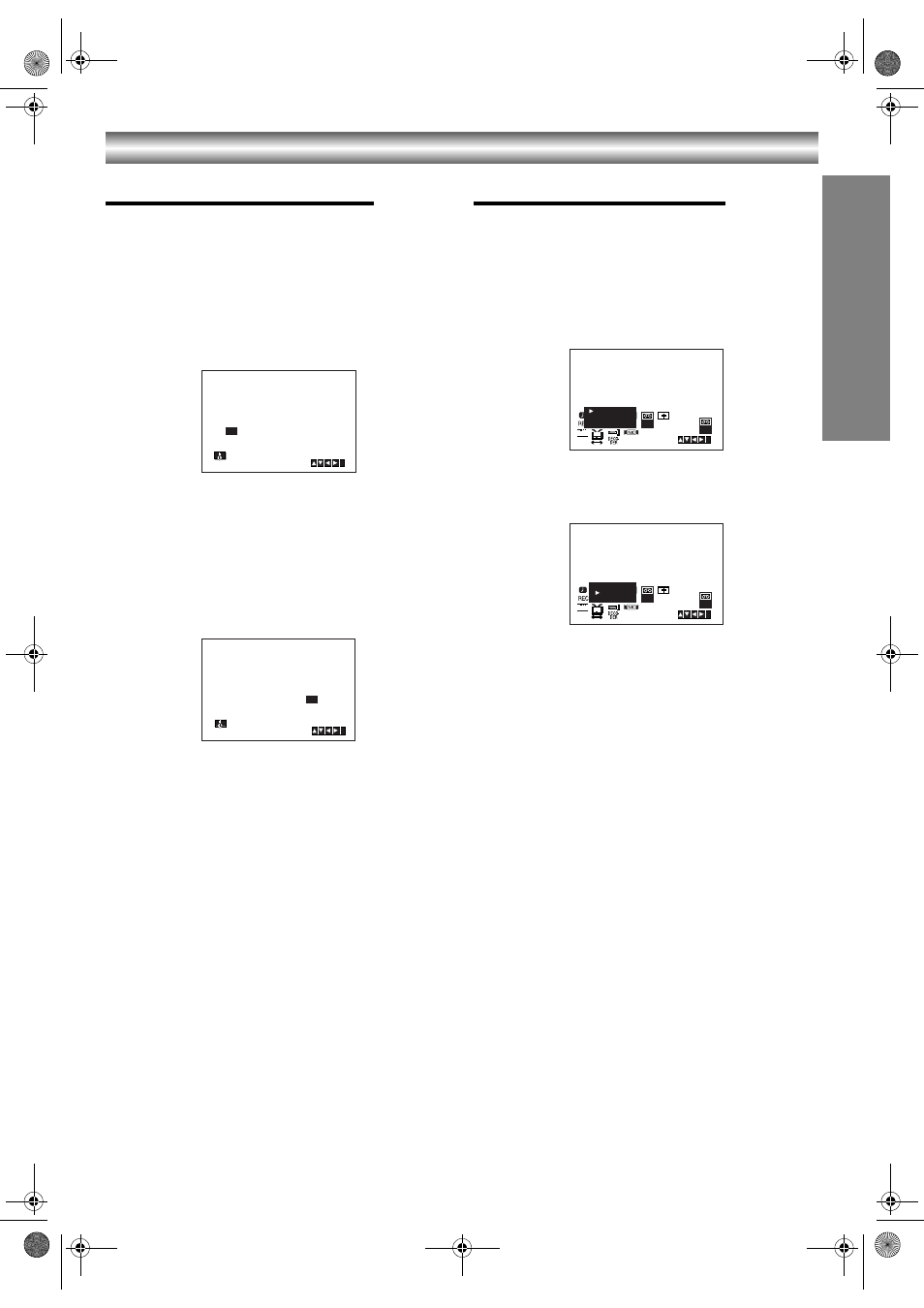
13
Before Operation-VCR part
PREP
ARA
T
ION
Setting the clock Manually
The clock in your DVD+VCR controls time and date
settings for your DVD+VCR.
1. Press i.
Press
2 or 1 to select SET.
Press ENTER/OK.
The auto adjust mode can be set to “OFF” by
pressing ENTER/OK if you want to set the time
manually.
2. Use the
3 or 4 on the remote control to alter the
HOURS, MINUTES, DAY, MONTH and YEAR.
Please note your DVD+VCR uses a 24 hour clock.
e.g. 1pm will be displayed as 13:00.
The day of the week will appear automatically when
you enter the year.
3. If you make a mistake press
2 or 1 and enter the
correct details.
4. Press i to return to a TV picture.
To set the colour system
1. Press i.
2. The main menu will appear on the TV screen.
3. Press
2 or 1 to select the SYS and press ENTER/
OK.
4. Press
3 or 4 to select according to the COLOUR
system used.
5. Press
2 or 1 to select the RF AUDIO.
Press
3 or 4 to select according to the RF AUDIO
used.
6. Press i to remove the menus from the TV screen.
HH
MN
DD
MM
YY
:
.
.
- -
- -
- -
- -
- -
- - -
i
1 2
SET
HH
MN
DD
MM
YY
:
.
.
00
1
01
05
SAT
8
i
1 2
SET
SYS
1 2
SET
OSD
ON
OFF
OSD
f
i
AUTO
PAL
MESECAM
SYS
SYS
1 2
SET
OSD
ON
OFF
OSD
f
i
SYS
RF I/I
RF B/G
RF D/K
VJ9033CP1Z_E-EZ.book Page 13 Friday, March 11, 2005 10:12 AM
