Before operation-vcr part, Tuning in a video channel on your tv, Store this channel on your tv – JVC LPT1056-001A User Manual
Page 12: Select a tv channel which you wish to watch video, Initial preset, Before operation-vcr part -16
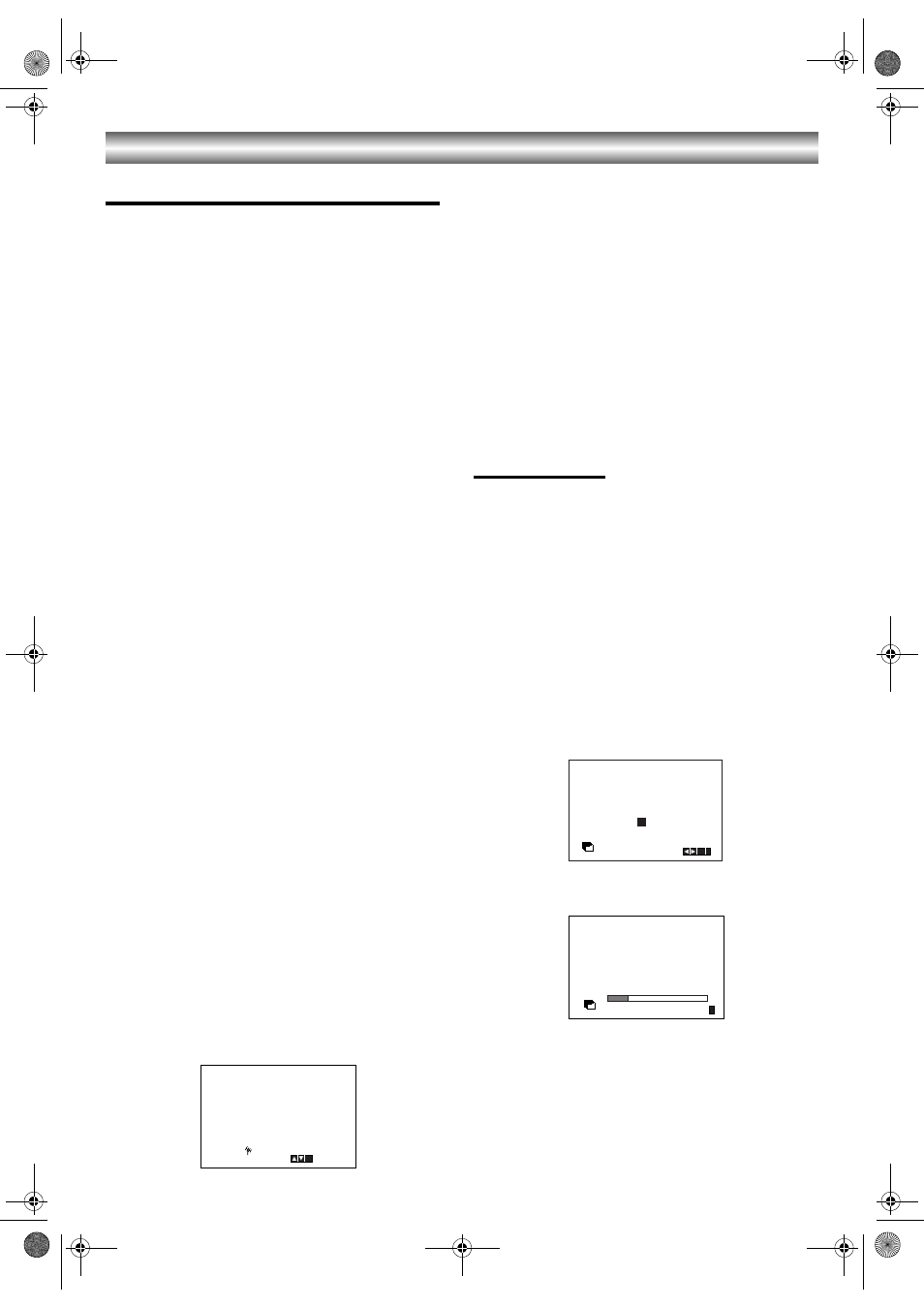
12
Before Operation-VCR part
Tuning in a video channel on your TV
Notes:
• The output frequency of this DVD+VCR is set at UHF
channel 36. If channel 36 is already used by another
TV station, or if the picture is distorted, you can
change the transmitter channel of your DVD+VCR.
Stages 5 ~ 8 will show you how to change the output
frequency of your DVD+VCR.
• Your TV receives signals from the DVD+VCR like
another TV station. You have to select a channel
number on your TV and tune it in so that you may
watch video tapes. If you have used a SCART then
your TV should already have a dedicated video
channel built into it, usually called AV.
1. Make sure that you have correctly installed your
DVD+VCR as described earlier in this book.
Press
Í/I to turn on your DVD+VCR.
Turn on your TV.
2. Insert a pre-recorded video tape into your DVD+VCR
and press
1 on the remote control.
Select a TV channel which you wish to watch video.
Don’t worry if you don’t have a video-tape to play at
this stage! If you switch your DVD+VCR on and
continue stages 3 ~ 4, instead of seeing video
playback tune your TV until you see a bright blue
screen.
3. Tune this channel until the video picture is sharp and
the sound is clear.
If you have used a SCART or AUDIO and VIDEO
cables you will not have to tune your TV, simply
select the AV channel. The AV channel is already
pre-tuned for optimum video playback on your TV.
4. Store this channel on your TV.
You will need to look at the TV instruction book if you
do not know how to do this.
5. Only carry out stages 5 ~ 8 if you cannot obtain
clear video playback as described in stages 1 ~
4.
Select a TV channel which you wish to watch video.
Make sure that your DVD+VCR is in standby
pressing
Í/I on the remote control (only the clock
will be displayed).
6. Press PROG. (+/-) on the front of your DVD+VCR for
more than 4 seconds.
RF36 will appear in the display window.
The following picture will be displayed on the TV
screen.
7. Use PROG. (+/-) to select another video channel.
You may select any channel number between 22 and
68.
8. Select a TV channel which you wish to watch video.
Press
Í/I on the front of your DVD+VCR when you
have finished.
Tune this channel so that a bright blue screen
appears.
Store this channel on your TV.
Notes:
Make sure that you have correctly installed your DVD+VCR and
successfully tuned in a dedicated video channel on your TV. If
you do not tune in a dedicated video channel on your TV you will
be unable to view and record video tapes!
Initial preset
For the following steps we do assume that you have just
connected your video recorder for the very first time. In
this case the video recorder is on after mains connection.
You should not touch any buttons yet. On the connected
TV you will now see.
Note:
If this menu does not appear, your video recorder was
programmed already.
1. Select the country according to your area with
2
and
1.
“A”: Austria, “B”: Belgium, “CH”: Switzerland, “D”:
Germany, “DK”: Denmark, “E”: Spain, “F”: France,
“I”: Italy, “N”: Norway, “NL”: Netherlands, “P”:
Portugal, “S”: Sweden, “SF”: Finland, “OTHERS”
2. Press ENTER/OK to start the automatic storing of
the channels of the TV stations in your area.
3. The TV STATION TABLE will appear when tuning is
completed.
Press i to save your settings.
i
RF CHANNEL 36
PSET
R
A
N
NL
P
S
SF
OTHERS
B
D
DK E
F
I
OK i
Pr-12
ACMS
CH
E
S
i
Pr-12
ACMS
VJ9033CP1Z_E-EZ.book Page 12 Friday, March 11, 2005 10:12 AM
