Operation, Operation of built-in viewer, Internet explorer setup – JVC VN-V25U VN-V26U User Manual
Page 79
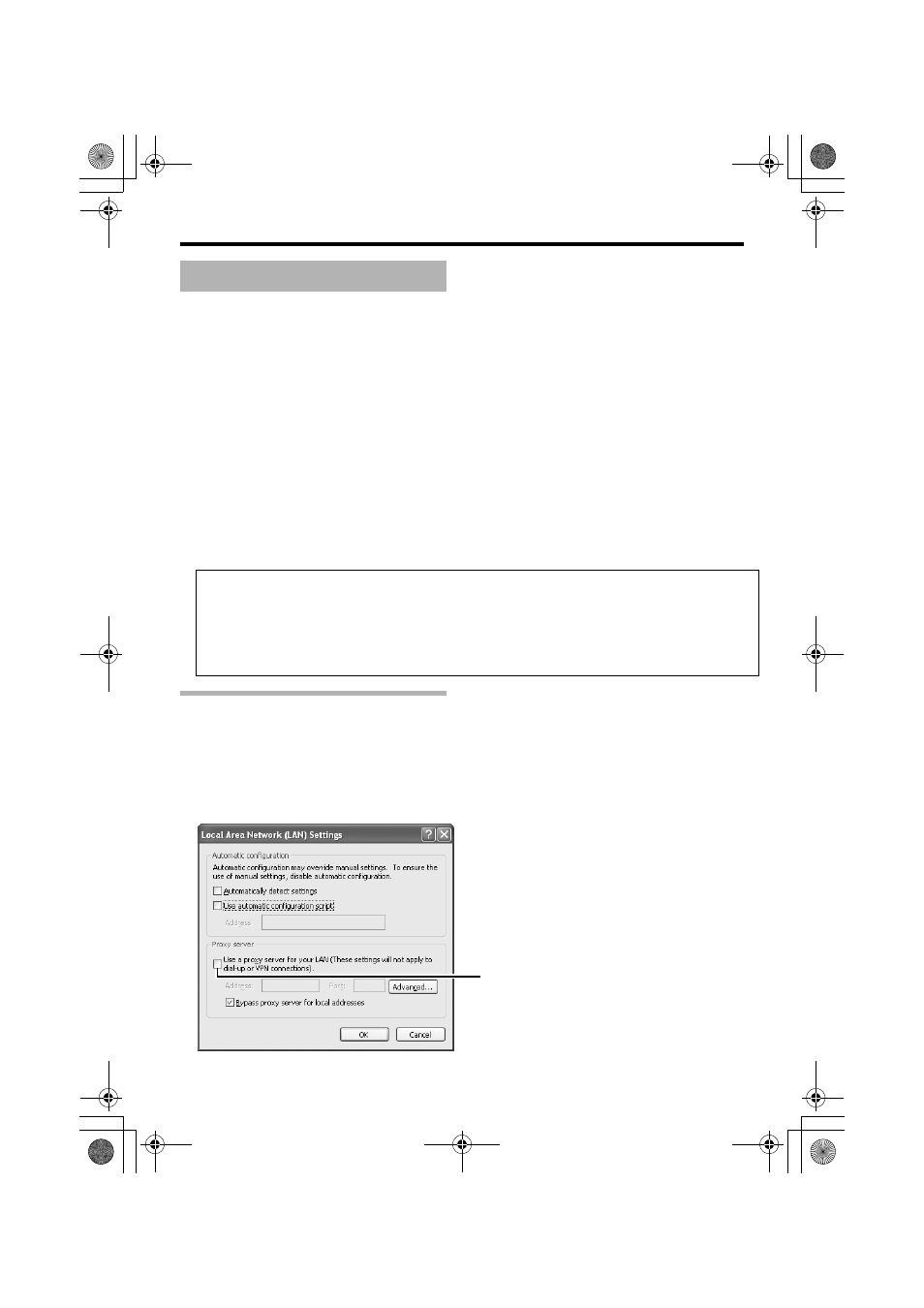
79
Operation
This product comes with a JPEG Viewer and an MPEG4 Viewer. Each of these viewers functions separately.
Ⅵ Using the JPEG Viewer enables display of a series of still images as well as one-shot recording of still
images.
Ⅵ Using the MPEG4 Viewer enables display of MPEG4-encoded motion images.
Ⅵ For VN-V26U, you can send or receive audio using the JPEG/MPEG4 Viewer.
ࡗAInternet Explorer SetupB (A Page 79)
ࡗAInstalling the built-in viewerB (A Page 81)
ࡗAScreen Configuration of JPEG ViewerB (A Page 82)
ࡗAJPEG Viewer ConfigurationB (A Page 84)
ࡗAExiting the JPEG ViewerB (A Page 87)
ࡗAScreen Configuration of MPEG4 ViewerB (A Page 88)
ࡗAMPEG4 Viewer ConfigurationB (A Page 90)
ࡗAExiting the MPEG4 ViewerB (A Page 93)
ࡗAAudio Setup (VN-V26U only)B (A Page 94)
ࡗAShortcut for Built-in ViewerB (A Page 96)
Internet Explorer Setup
1.
Launch the Internet Explorer on the computer
2.
When proxy settings are enabled in the Internet Explorer, follow the steps below to disable
the proxy of the Internet Explorer
● Select in the order of [Tool]-[Internet Options]-[Connections]-[LAN Setting], followed by
deselecting the check for
AUse a proxy server for your LANB under [Proxy Server] in the [Local
Area Network (LAN) Settings] window.
Operation of Built-in Viewer
When the display or configuration of the opened screen appears strange, check
using the following procedures.
A
Click
[Start]
-
[Control Panel]
-
[Display]
and open the
[Display Properties]
window
B
Click the
[Settings]
tab in the
[Display Properties]
windows and click the
[Advanced]
button
C
Check that
[DPI setting]
in the
[General]
tab has become
[Normal size(96DPI)]
D
Otherwise, change the setting to
[Normal size(96DPI)]
andreboot windows
Deselect the check
VN-V25U_26U_EN.book Page 79 Friday, January 18, 2008 2:56 PM
