Troubleshooting, Connection transfer playback – JVC XA-A50CL User Manual
Page 30
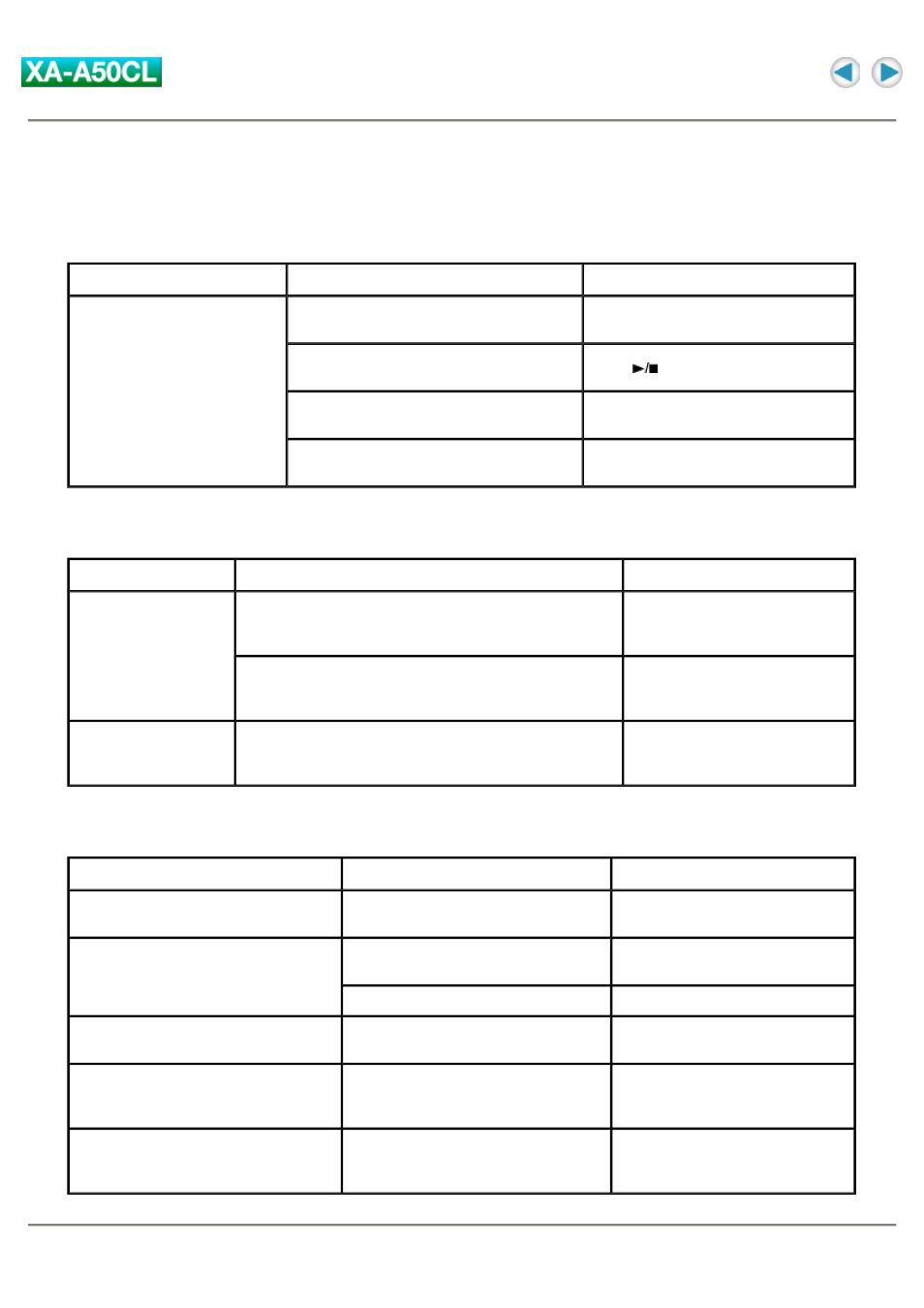
Troubleshooting
Connection
Transfer
Playback
Symptom
Cause
Action
The PC cannot detect the
Digital Audio Player.
Your PC may work incorrectly.
Restart your PC, then connect the
Digital Audio Player again.
Your PC needs the access permission
from the Digital Audio Player.
Press
after connection.
For Windows 98 users: The driver is not
installed.
Installe the driver.
A USB hub or a USB extension cable is
used.
Connect directly using the supplied
USB cable.
Symptom
Cause
Action
Some transferred files
are missing.
The Digital Audio Player deletes other than the
following folder/files: VOICE folder and voice files,
MUSIC folder and WMA-DRM files, and Playlist files.
Check the files and import them
again.
The built-in memory may be full.
Check the remaining memory
size, and delete the unwanted
files if necessary.
The PC cannot detect
this Digital Audio
Player.
The device name of the unit is set to other than
"JVC_XA-A".
Rename the device name of the
unit as "JVC_XA-A" manually.
Symptom
Cause
Action
A WMA file is not played back.
WMA-DRM files are transferred by
dragging and dropping.
Transfer WMA-DRM files using
Windows Media Player.
Operation indicator does not turn on.
The LED setting may be set to "LED
off".
Change the LED setting.
The battery is low.
Change the battery.
Guide voice cannot be heard during
playback operation.
The Voice guide setting may be set to
"Off".
Change the Voice guide setting.
The music files in the playlist cannot
be played back.
The target music files do not exist on
the built-in memory of the Digital
Audio Player.
Change the playlist or import the
music files.
The guide voice cannot be heard after
formatting Digital Audio Player
through the PC
The guide voice files are missing.
Import the guide voice files into
the "voice" folder on the Digital
Audio Player.
