Advanced operation, Playing back with playlist – JVC XA-A50CL User Manual
Page 24
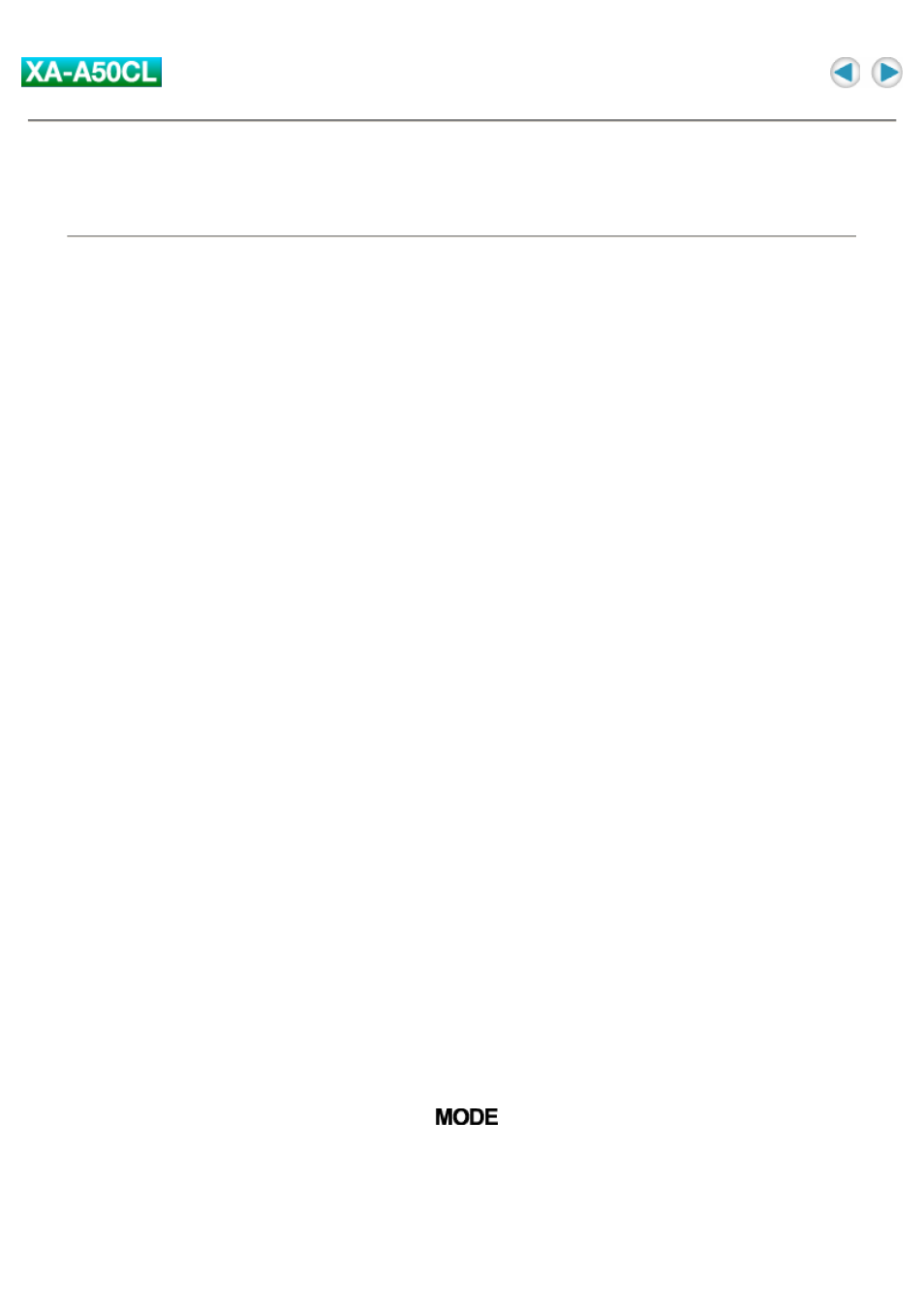
Advanced Operation
Playing back with playlist
You can make up to three playlists to customize the playback files you want to. Using a playlist, you can
edit the playback files and their order.
NOTE:
When the music file listed in the playlist does not exist on the Digital Audio Player, the step is skipped.
To make a playlist
You can make a playlist file using WordPad application.
A playlist need to be a text file with the ".m3u"extension, and the Digital Audio Player can detect a file as
playlist only when the file name is "P_List1.m3u", "P_List2.m3u", or "P_List3.m3u".
1. Open WordPad.
2. Make or edit a playlist as follows:
"/MUSIC/the target file name including the extension"
Ex.:
/MUSIC/Track05.mp3
/MUSIC/Track02.mp3
/MUSIC/Track04.mp3
/MUSIC/Track01.mp3
/MUSIC/Track03.mp3
3. Save the file as Unicode format.
Select "Unicode Text Document" for "Save as type" in the "Save As" dialog of WordPad.
To import the playlist
1. Connect the Digital Audio Player to your PC.
2. Open "My Computer" on the "start" menu.
3. Copy the playlists you made to "MUSIC" folder on the Digital Audio
Player, which is detected as the Removable Disk in the "My Computer"
window.
To play back with a playlist
1. During playback, press and hold
until "Playlist 1" is heard.
NOTE:
When no playlist is imported, "No playlist" is heard.
