Edit from a camcorder, Make connections, Set recorder’s input mode – JVC DD868EU User Manual
Page 36: Set edit mode, Start camcorder, Start recorder, Editing
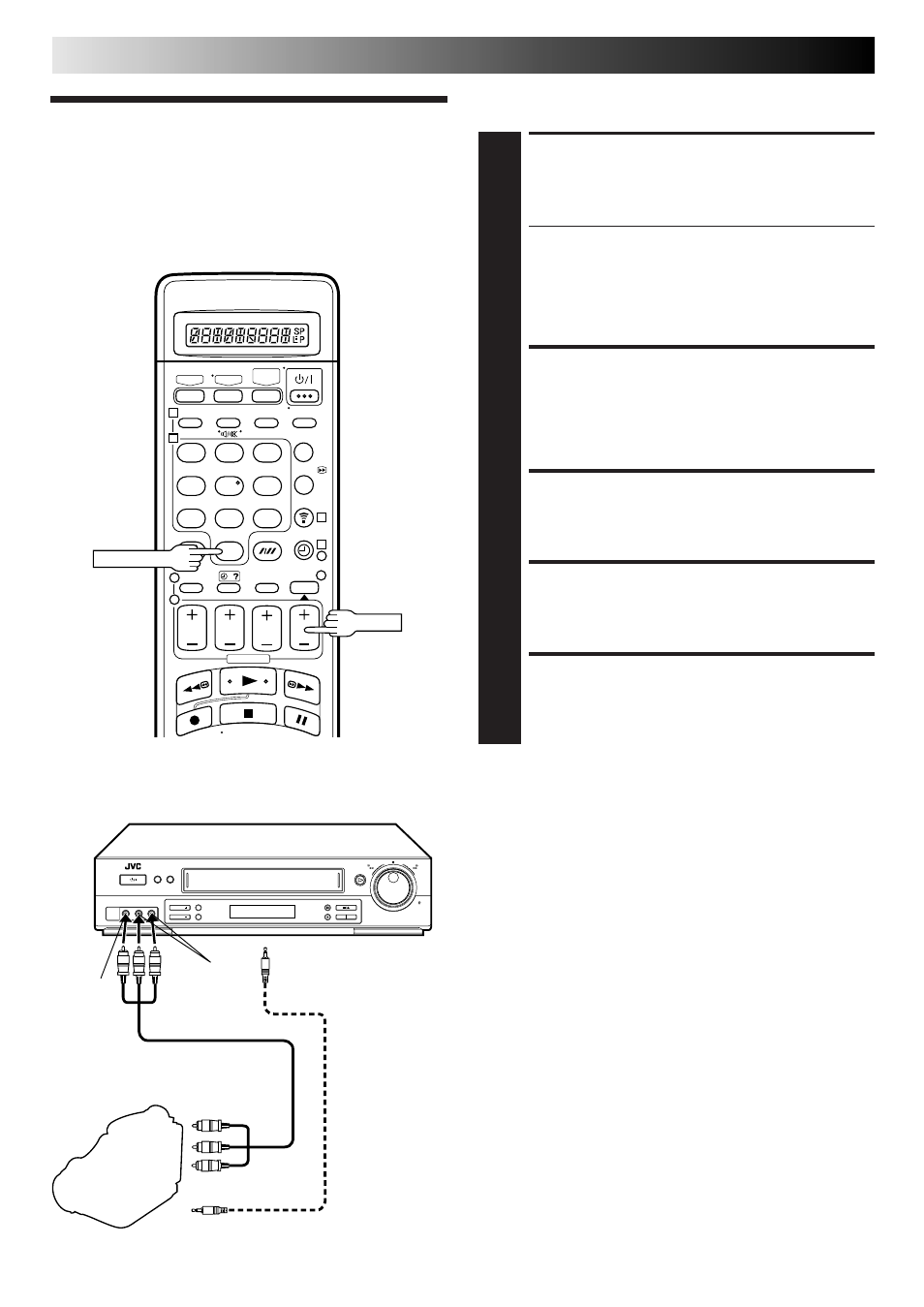
36
EN
EDITING
Edit From
A Camcorder
You can use a camcorder as the source player and your video
recorder as the recorder.
MAKE CONNECTIONS
1
Connect the camcorder’s AUDIO/VIDEO OUT
connectors to the recorder’s front panel AUDIO/VIDEO
input connectors.
● When using a monaural camcorder, connect its
AUDIO OUT connector to the AUDIO L input
connector on your recorder.
● When a Master Edit Control-equipped JVC camcorder
is used, the camcorder is capable of controlling the
recorder. Refer to the camcorder’s instruction manual
for operating procedure.
SET RECORDER’S INPUT
MODE
2
Press NUMBER key “0” and/or TV PROG so that “F-1”
appears in place of a channel position number.
SET EDIT MODE
3
See "Picture Control" on page 16.
START CAMCORDER
4
Engage its Play mode.
START RECORDER
5
Engage its Record mode.
NOTES:
●
All necessary cables can be obtained from your dealer.
●
You can also use another video recorder as the player instead
of a camcorder.
●
When you select EDIT to dub tapes in step 3, be sure to select
AUTO (or NORM when B.E.S.T. is set to OFF) after you finish
dubbing the tapes.
1
2
3
4
5
6
7
8
9
1
2
3
4
1
2
3
4
– –:– –
0
TV PROG
NUMBER "0"
Mini-Plug Cable
(not provided)
(JVC camcorder
only)
Recorder
To rear panel PAUSE
connector
AUDIO OUT
Audio/Video Cable
(not provided)
VIDEO OUT
EDIT
Camcorder
Player
VIDEO
input
AUDIO
input
