Locate edit-out point, Use playback effect (if necessary), Register additional scenes – JVC SR-VS10U User Manual
Page 53
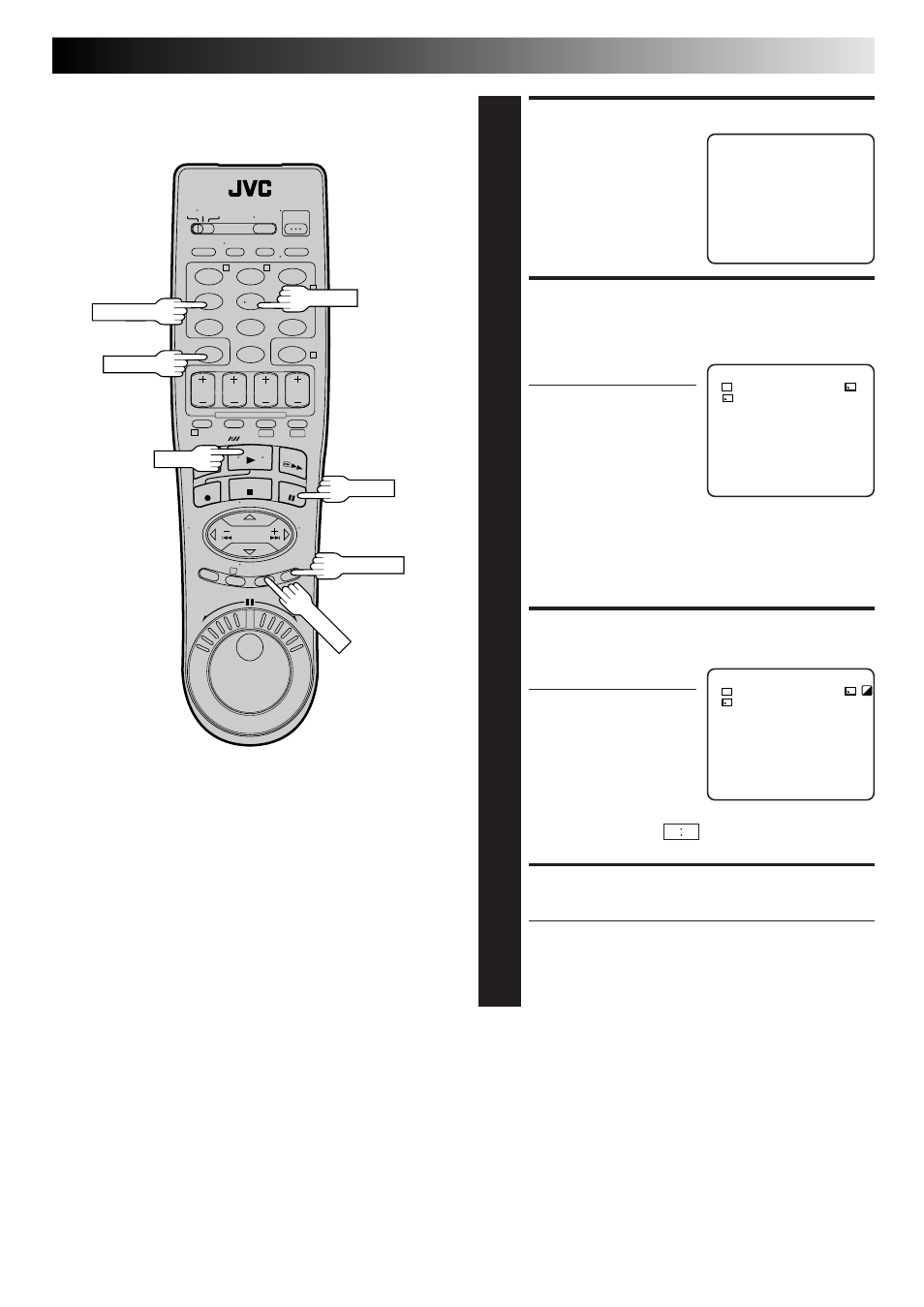
EN
53
LOCATE EDIT-OUT POINT
6
Press PLAY to start
playback. Find the point
where you want the edited
scene to end, then press
PAUSE.
Then, press IN/OUT. The
edit-out point appears on
the screen.
USE FADE/WIPE EFFECT ON
SCENE TRANSITION
(IF NECESSARY)
7
Press FADE/WIPE.
● Cycle through the effects
by pressing repeatedly,
and stop when the one
you want is displayed.
● If you select a Fade/
Wipe effect for an Edit-
Out point, the effect is
automatically applied to the following Edit-In point.
● You can't use a Picture Wipe/Dissolve at the end of
the last scene.
● When you use Fade/Wipe effects, that time is
included in the total time (this does not apply to
Picture Wipe/Dissolve).
USE PLAYBACK EFFECT
(IF NECESSARY)
8
Press EFFECT.
● Cycle through the effects
by pressing repeatedly,
and stop when the one
you want is displayed.
● You can use Classic
Film, Monotone, Sepia,
Strobe or Video Echo
effects. (
੬
pg. 32)
● You can also select
– – – –
so that the date and time
are displayed.
REGISTER ADDITIONAL SCENES
9
Repeat steps 5 – 8.
● To change previously registered points, press
CANCEL. The registered points disappear, one at a
time, from the most recently registered point.
● If you're not using Fade/Wipe or Playback Effects,
repeat steps 5 and 6 only.
P1 IN OUT MODE
1 – – 0 : 3 1 : 0 2
→
0 : 5 4 : 0 0 – – – –
2 – – – : – – : – –
→
3
→
4
→
5
→
6
→
7
→
8
→
TC 0 : 0 0 : 1 0 TOTAL 0 : 2 2 : 5 8
P1 IN OUT MODE
1
W
H
0 : 3 1 : 0 2
→
0 : 5 4 : 0 0
P
- -
2
P
– : – – : – –
→
3
→
4
→
5
→
6
→
7
→
8
→
TC 0 : 0 0 : 1 0 TOTAL 0 : 2 2 : 5 8
P1 IN OUT MODE
1
W
H
0 : 3 1 : 0 2
→
0 : 5 4 : 0 0
P
2
P
– : – – : – –
→
3
→
4
→
5
→
6
→
7
→
8
→
TC 0 : 0 0 : 1 0 TOTAL 0 : 2 2 : 5 8
1
2
3
4
5
6
7
8
9
0
2
4
1
3
T
W
DV
VHS
PLAY
PAUSE
EFFECT
IN/OUT
R.A. EDIT
FADE/WIPE
CANCEL
