Copying videos to a dvd, Operate on the everio camera, Select “create from all – JVC CU-VD50U User Manual
Page 6: Select “all scenes, Select “ok, Select “yes, Select “execute, Press “ok” copy completed
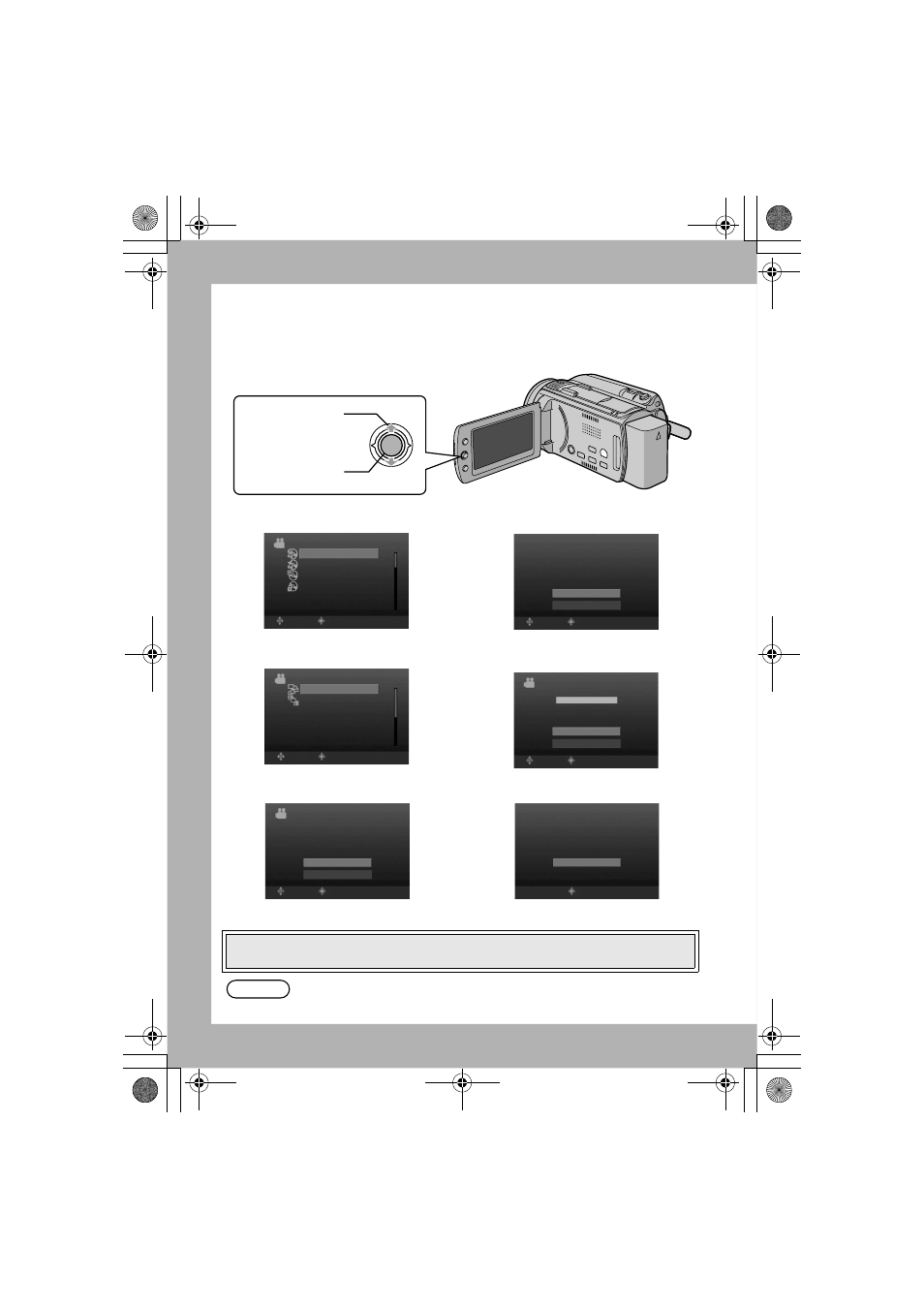
6
Copying Videos to a DVD
Operate on the Everio camera.
¹ Depending on the model connected, the on-screen display may differ from those
shown below.
A
Select “CREATE FROM ALL”
B
Select “ALL SCENES”
C
Select “OK”
D
Select “Yes”
E
Select “EXECUTE”
F
Press “OK”
Copy completed!
Select
(move up-down)
Confirm
(push in)
CREATE FROM ALL
SELECT AND CREATE
PLAYBACK
FINALIZE
SELECT
SET
VIDEO
-%.5
ALL SCENES
UNSAVED SCENES
SELECT
SET
CREATE FROM ALL
TOP
$6$
-%.5
QUANTITY REQUIRED
SELECT
SET
ALL SCENES
TOP
OK
RETURN
PREPARE AN EMPTY DISC
-%.5
DO YOU WANT TO MAKE
AN AUTOMATIC HEADLINE ON
THE DISC TOP MENU?
SELECT
SET
ALL SCENES
TOP
Yes
No
$6$
-%.5
SELECT
SET
ALL SCENES
TOP
EXECUTE
CANCEL
COMPLETED
SET
ALL SCENES
OK
• Do not turn off the power or remove the USB cable while the the hourglass or the
copy in progress screen is displayed.
You can also choose to copy your favorite scenes. For details, refer to the
instruction manual of the Everio camera.
Note
CU-VD50U.book Page 6 Tuesday, June 17, 2008 9:45 AM
