JVC SP-PWS51 User Manual
Page 25
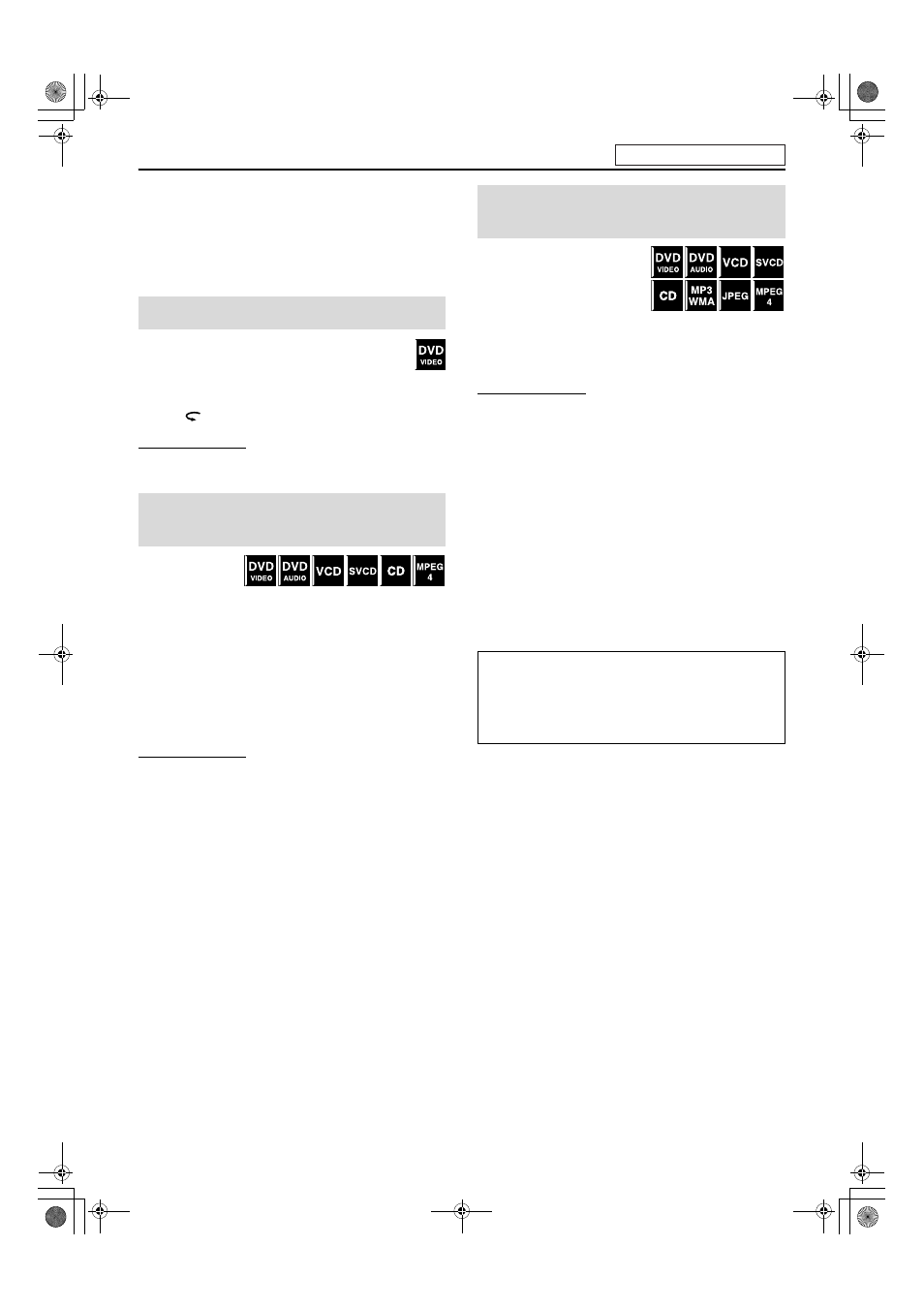
Playback
22
7
Screen saver
A TV screen may burn out if a static picture is displayed for a long
time. To prevent this, the system automatically dims the screen if a
static picture is displayed for over 5 minutes (the screen saver
function).
• Pressing any button will cancel the screen saver function.
• If you do not want to use the screen saver function, see page 37.
You can move back the playback position by 10 seconds
from the current position.
7 During playback
On the remote control:
Press .
NOTE
• This function works in the same title.
• This feature may not work for some discs.
7 During playback
On the remote
control:
Press y or 1.
Each time you press the button, the search speed changes (M2,
M5, M10, M20, M60).
To return to normal speed playback
Press 3 (play button).
Press and hold x or 4.
Continuously pressing x or 4 increases the fast-forward/
reverse search speed (M5
→ M20).
NOTE
• The operation with x or 4 above is available for a disc other
than MPEG4 disc.
• When a DVD VIDEO, VCD, SVCD, or MPEG4 disc is played back,
no sound comes out during fast-forward/reverse search.
• When a DVD AUDIO or CD is played back, sound is intermittent and
low during fast-forward/reverse search.
• This feature may not work for some discs.
7
Using x/4 buttons
7 For DVD VIDEO (chapter):
During playback
For VCD/SVCD (track):
During playback without PBC function
For DVD AUDIO/CD/MP3/WMA/JPEG/MPEG4 (track/file):
During playback or while stopped
Press x or 4 repeatedly.
NOTE
• When playing back an MP3/JPEG disc, you can make operations
using the file control display. (
A pg. 28)
• This feature may not work for some discs.
7
Using number buttons on the remote control
7 For DVD VIDEO (title, chapter):
While stopped, the title number is selected.
During playback, the chapter number is selected.
For DVD AUDIO (track):
During playback or while stopped
For VCD/SVCD (track):
During playback without PBC function
For CD/MP3/WMA/JPEG/MPEG4 (track/file):
During playback or while stopped
Press number buttons (0-10, +10) to select
the desired number.
• For details on using the number buttons, see “How to use the
number buttons” below.
One Touch Replay
Fast-forward/fast-reverse
search
Skip to the beginning of a
desired selection
How to use the number buttons
To select 3:
Press 3.
To select 14:
Press +10, then 4.
To select 24:
Press +10 twice, then 4.
To select 40:
Press +10 three times, then 10.
Or press +10 four times, then 0.
See page 20 for button locations.
TH-S8-S5-S51[B].book Page 22 Friday, March 12, 2004 6:37 PM
