JBL DVD280 User Manual
Page 40
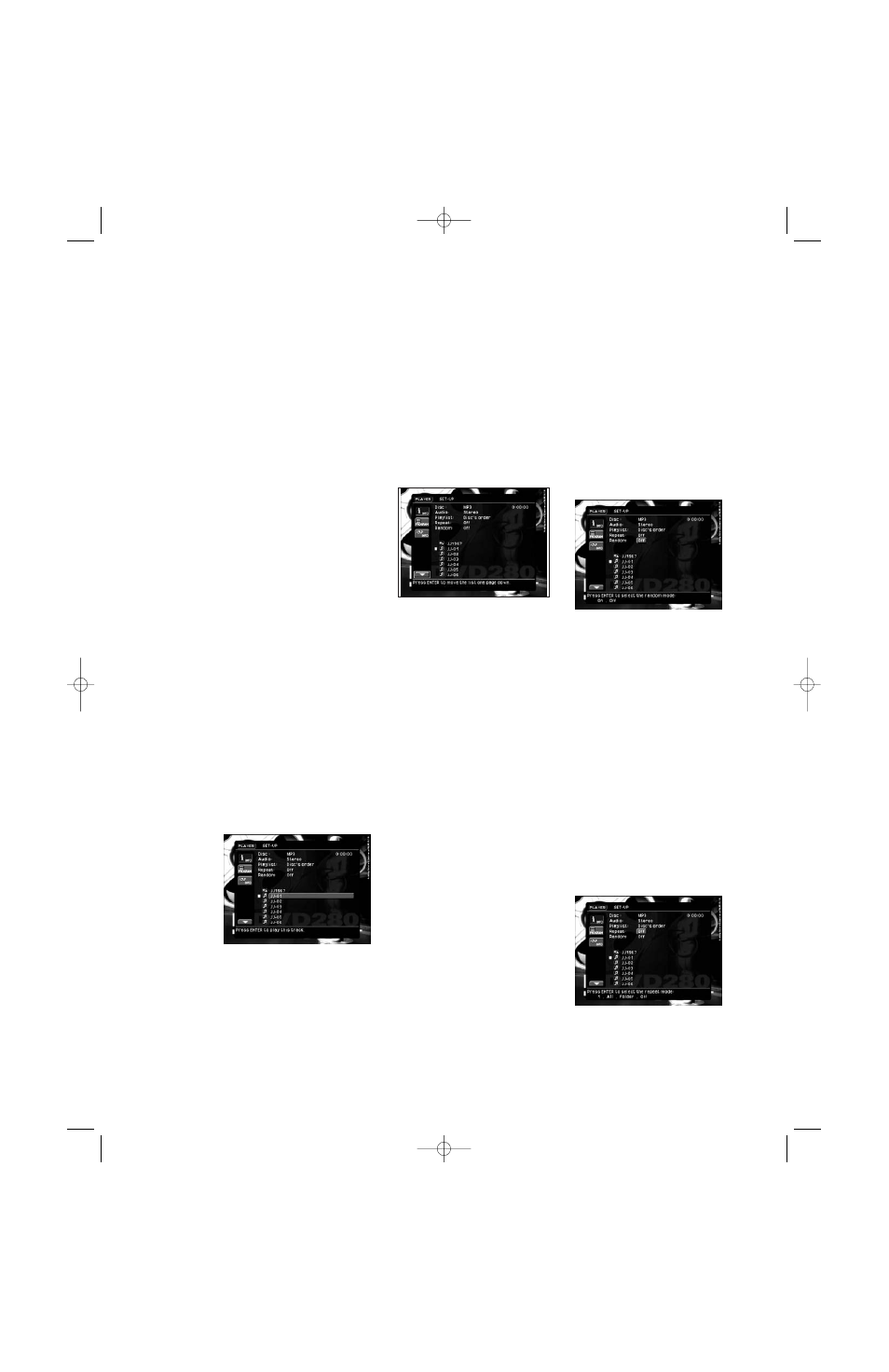
40
MP3/WMA PLAYBACK
The DVD280 is among the few DVD
players that are able to play discs
recorded with MP3 or WMA files.
This means that you may enjoy the
latest music using discs created in
your computer through the high-
quality audio components in your
home theater system. As the way that
MP3 and WMA files are recorded on
discs differs from the way conven-
tional CD audio discs are structured,
MP3/WMA playback is slightly differ-
ent from that of standard CDs.
MP3 and WMA discs may contain 200
tracks or even more. To get the best
overview about all tracks on the disc
and their names and to select or pro-
gram them comfortably, use the on-
screen display rather than the front-
panel display. The front-panel display
will only show the number and the
elapsed time of the track being played
for WMA files.
The supported bit rate for WMA files
is between 16k bits and 192k bits. The
supported bit rate for MP3 files is
between 32k bits and 320k bits.
MP3 or WMA Disc Playback
After the disc is loaded and the tray
closed, the DVD280 will read the
disc’s table of contents (TOC). At the
same time, a listing of all the directo-
ries on the disc (if the disc was made
with several directories) and of all
tracks within the root directory on the
disc will appear in the Player menu
similar to Figure 88 below. When any
of the tracks is selected and played,
the elapsed time of the track currently
playing will be displayed on top.
Figure 88
To select a directory (if any), press the
▲
/
▼
Navigation Buttons
5 until the
desired directory name is highlighted,
then press the Enter Button
8.
To select a track, press the
▲
/
▼
Navigation Buttons
5 until the
desired track name is highlighted.
If the list of tracks is longer than
will fit on the screen, press the
M
Navigation Button
7 to move the
cursor to the “Page Up” or “Page
Down” box on the left and press the
Enter Button
8 to jump through a
list of the track numbers forward or
backward through the list. Then press
the
N
Navigation Button
7 to return
to the list (see Figure 89).
Figure 89
To start play of the track selected on
the list, press the Enter Button
8
or Play Button
5B.
During MP3/WMA playback, some of
the standard CD/DVD playback con-
trols operate in their normal fashion:
• You may skip forward to the next
track on the disc by pressing the
Skip/Next Button
9Q.
• You may skip back to the current or
previous track on the disc by press-
ing the Skip/Prev Button
8A
once or twice.
• Press the Pause Button
69 to
momentarily stop playback. Press
the Play Button
5B to resume
play. Press the Stop Button
7D
twice to enter stop mode.
• Fast-search and slow-play are not
available during MP3/WMA play-
back.
• You may play an MP3 or WMA disc
in random mode like a normal CD
(see page 39). If the Player Menu
is not visible on-screen, press the
Setup Button
T to display it. Scroll
down to the Random setting, and
select it by pressing the Enter
Button
8. Scroll left or right to
select the Random On or Off setting,
and press the Enter Button
8
again. You may also access the
Random function while an MP3 or
WMA disc is playing by pressing the
Random Button
V (see Figure 90).
Figure 90
• The Repeat function may be
accessed during playback of an
MP3 or WMA disc either by display-
ing the Player Menu on-screen by
pressing the Setup Button
T and
scrolling down to the Repeat setting,
or by pressing the Repeat Button
b on the remote. Either press the
Enter Button
8 and scroll left or
right, or repeatedly press the Repeat
Button
b to scroll through the
options of Repeat 1 (repeat one
file), Repeat All (repeat all files) or
Repeat Folder (repeat all files within
the current folder). The next press
will turn the repeat function off (see
Figure 91). Note that although the
Repeat Indicator
O will light as long
as any repeat function is enabled, the
front panel will not indicate which
repeat mode has been selected.
Figure 91
DVD280 OM 7/12/04 4:42 PM Page 40
