JBL DVD280 User Manual
Page 29
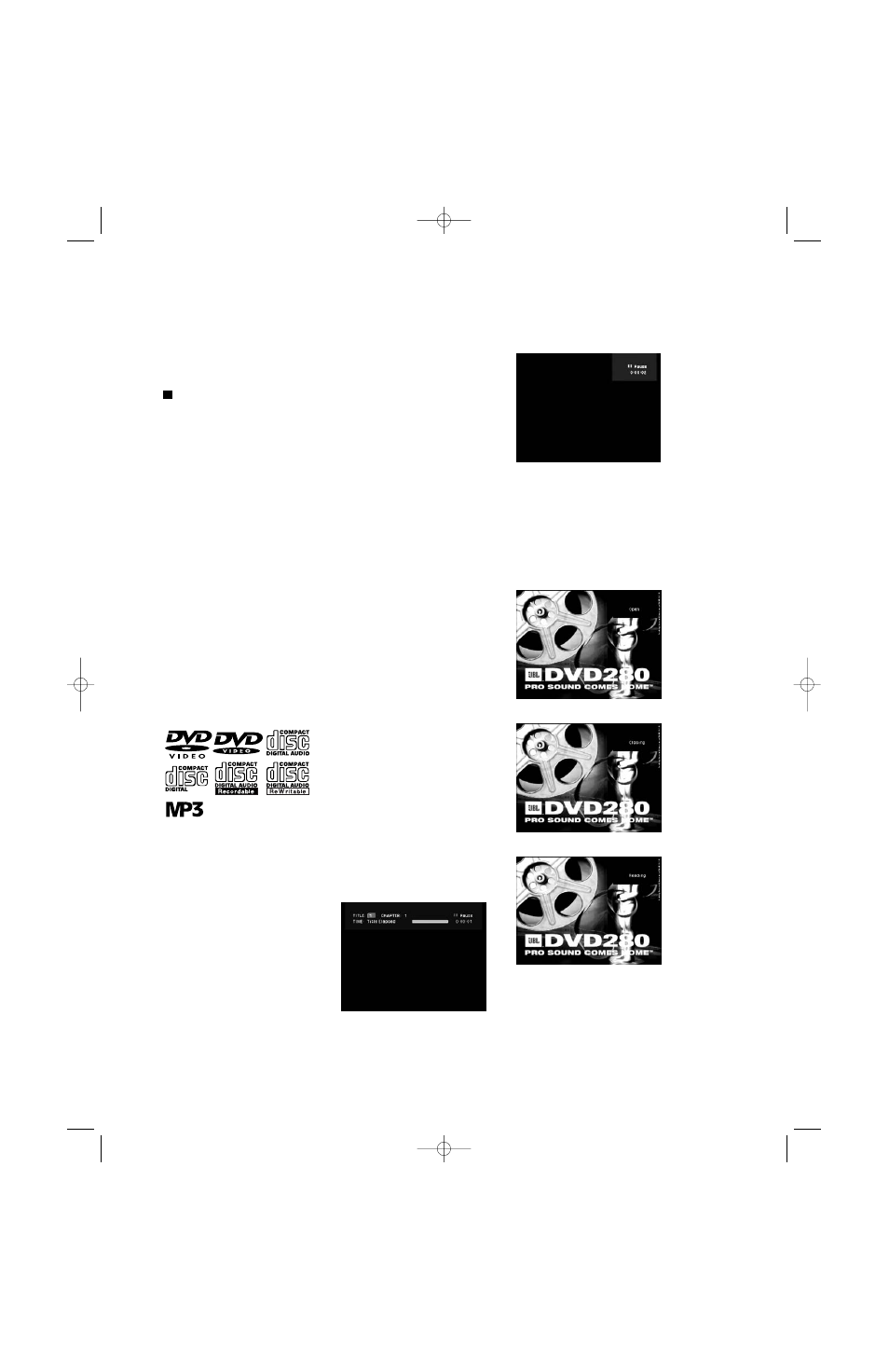
29
PLAYBACK BASICS FOR ALL FORMATS
Loading Discs
To load discs in the DVD280, first turn
the DVD280 on by pressing in the
Main Power On/Off Switch
0 and
then pressing the Power On Button
0. The Power Indicator 2 will
turn red when the power is first
applied by pressing in the Main
Power On/Off Switch
0. It will turn
orange when the Power On Button is
pressed. Once the Main Power On/Off
Switch
0 is turned on, it is normally
left in that position unless you wish to
turn the unit completely off so that the
remote control will not be able to turn
the player on.
Next, press the Eject Button
44
until the Disc Drawer
3 opens.
Hold the disc by the edge, and gently
place it into the Disc Drawer
3,
making sure the disc is properly seated
in the tray's insert. If the disc is not
correctly centered, you may damage
both the disc and the player when the
drawer closes. When loading discs,
please note the following:
• The DVD280 will play discs with the
following logos, as well as most
WMA and JPEG discs, but not Kodak
Picture CDs. DO NOT attempt to play
another type of disc.
• The DVD280 will play discs in the
NTSC and PAL video formats.
• Playback capability for CD-RW,
DVD-RW or DVD+RW discs will vary
according to the quality of the disc.
On some occasions, it is possible
that these discs may not play on the
DVD280. This does not indicate any
problem with the DVD280.
• The DVD280 will only play discs that
are coded for your region, as indi-
cated on the rear panel ⁄, or discs
that are open to being played in all
regions. Discs that contain any other
Region Code will not play.
• Both 5-inch (12cm) and 3-inch (8cm)
discs may be used.
• When loading CD audio discs, load
the discs with the label side up.
• When loading DVD discs with printed
labels, load them label side up.
• Some DVD discs are double-sided.
The title information for these will be
printed on the inner ring of the disc,
very close to the center hole. The
title for the side you wish to play
should be facing up.
Once a disc is properly loaded, press
the Eject Button
44 to close the
disc drawer. After the drawer closes,
you will see a brief indication of
READING in both the Main
Information Display
C and in the
upper right corner of the on-screen
display to alert you to the fact that
the unit is determining the type of disc
(DVD, CD, VCD, SVCD, JPEG, WMA or
MP3) and is reading the data for track,
chapter, title and other information
about the disc.
Once the disc’s data has been read,
the type of disc will be displayed by
the Disc-Type Indicator
A and the
disc will automatically begin playing.
The disc’s track timing information
and other relevant data will appear in
the information display. For CD discs
only, the Player Menu of the OSD sys-
tem will automatically appear to pro-
vide disc and track information, and
to enable you to program the order in
which the tracks will be played. The
Player Menu may be accessed during
playback of DVDs by pressing the
Setup Button
T and highlighting it
using the
⁄
/
¤
/
‹
/
›
Navigation
Buttons
fh.
While a DVD is playing, you may
access the Status Bar by pressing the
Status Button
R to view information
on the current title and chapter, to
change the current title or chapter, or
to view time elapsed or remaining for
a title or chapter (see Figure 36).
Figure 36
In addition, during DVD playback only,
the right corner of the Status Bar will
automatically display the current play
mode in response to any changes,
such as pausing or resuming play
(see Figure 37).
Figure 37
This mini Status Bar will also display
messages to indicate that the Disc
Drawer
4 is opening or closing, and
when the DVD280 is reading a new
disc. The display will disappear after
two seconds. The play mode will not
be displayed during CD playback
(see Figures 38, 39 and 40).
Figure 38
Figure 39
Figure 40
VIDEO
2
DVD280 OM 7/12/04 4:41 PM Page 29
