JBL DVD280 User Manual
Page 28
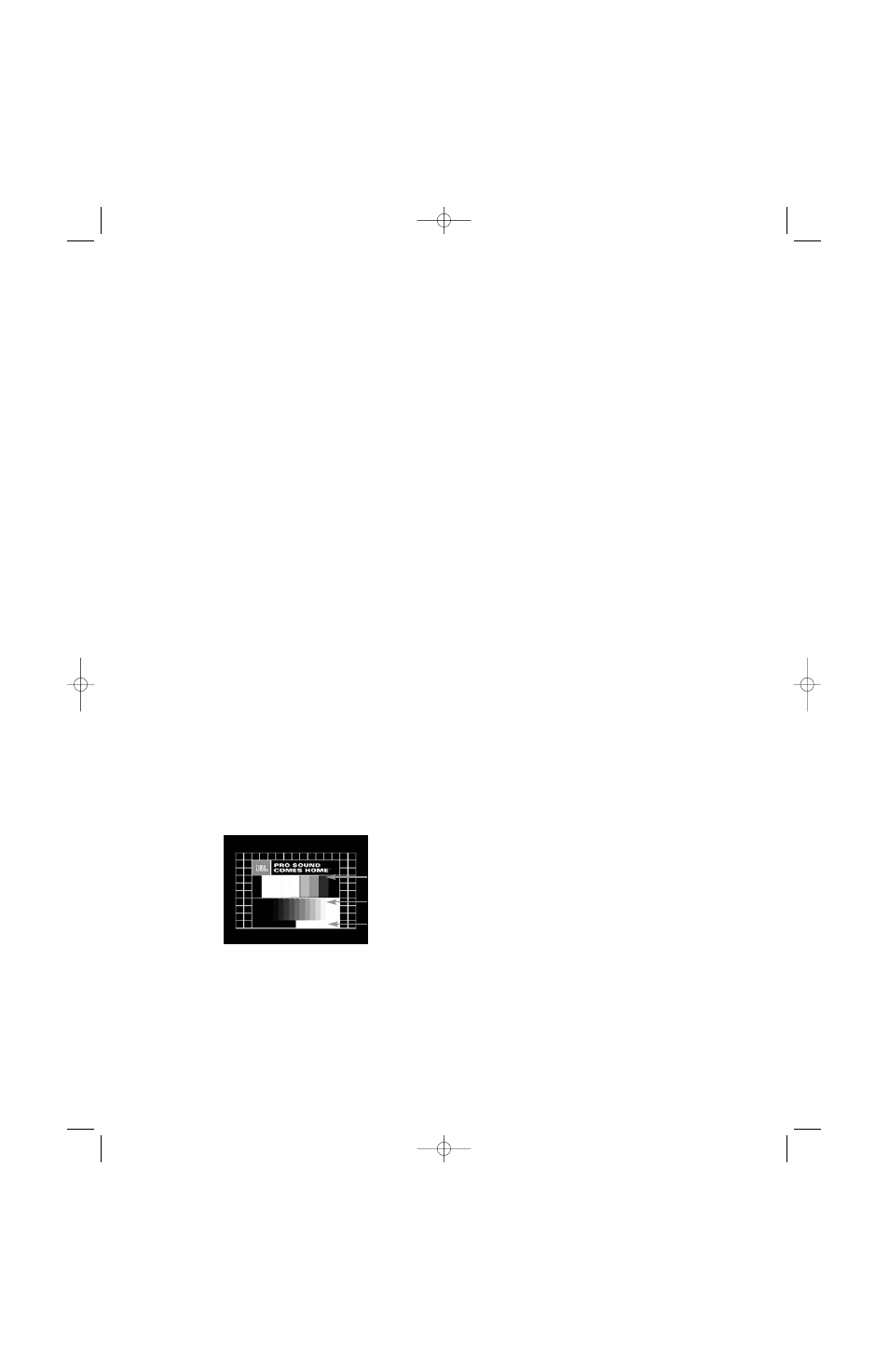
28
DVD is one of the highest quality
sources ever made available for
in-home playback of prerecorded
pictures and sound. In order to make
certain that your home theater sys-
tem is fully optimized to take advan-
tage of DVD’s superb picture quality,
the DVD280 offers a built-in video test
signal that makes it easy to calibrate
your TV or video display for proper
playback.
Test Screen
To utilize the built-in test screen,
press the Test Button
@ at any time
while the player is in Stop or Resume
mode or access it from within the
Video Adjustments submenu of the
on-screen menu system (see Figure
31). When the button is pressed, the
test screen will appear, allowing the
following adjustments to be made:
• The proper color intensity setting
on your TV.
• Proper color adjustments using the
color bars, which should be (left to
right) black, white, yellow, cyan
(turquoise), green, magenta (purple),
red, blue and black.
• The proper color transition, seen
as sharp separation of the bars.
• The performance of the color filter
in your TV (with “Video” signals);
bar edges should show no vertical
crawling dots.
With the gray scale and the black/
white fields below the color bars,
the brightness and contrast of your
screen can be adjusted.
Figure 35
TV Picture Adjustment With Test
Screen Brightness Adjustment
1. Turn down the color control on
your TV until the color bars are
visible in black and white.
2. Adjust the contrast to the lowest
level where you still can see all
bars within the gray scale in the
test picture separately and clearly.
3. Adjust the brightness so that the
bars in the gray scale are all visi-
ble. The bar furthest to the left has
to be as black as possible rather
than gray, but the next gradation
must clearly be distinct from it. All
the bars in the gray scale should
be gradually and evenly changing
from black to white, going from left
to right.
Contrast Adjustment
1. Adjust the contrast on your TV until
you see a bright white bar in the
lower right corner of the screen
and a deep-dark-black bar at the
left. The optimal contrast setting
will depend on your preference
and the surrounding light in the
TV room.
2. If the brightness of the white bar no
longer increases when the contrast
is turned up or the borders of the
white letters in the logo at the top
of the test screen bloom (over-light)
into the black areas (drastically
decreasing the sharpness of the
type), the contrast has been turned
up too much. Reduce the contrast
until these effects disappear and
the video still looks realistic.
3. If you are watching TV with cus-
tomary surrounding daylight, adjust
the contrast so that a normal video
picture has about the same look
as the surroundings in your room.
That way the eye is relaxed when
watching the TV picture. This con-
trast setting may be reduced when
the surrounding light is dimmed,
thereby usually improving the
sharpness of a video significantly.
4. The gray scale in the middle line
needs to have the same clear dif-
ference between each bar as
before the contrast adjustment.
If not, go back to “Brightness
Adjustment” and repeat Step 3 and
then “Contrast Adjustment,” making
only minor adjustments each time
for optimization.
Color Adjustment
1. When the brightness and contrast
are set optimally, turn up the color
control to the level of your prefer-
ence. Adjust to the level where the
colors look strong but still natural,
not overdone. If the color level is
too high, depending on the TV,
some of the bars will seem wider
or the color intensity will not
increase while the control is turned
up. Then the color control must be
reduced again. Ultimately, you also
should test the color intensity with
a video – e.g., pictures of natural
faces, flowers, fruit and vegeta-
bles, and other common natural
articles for an optimal setting of the
color intensity.
2. If your TV has a Tint option (this is
available or effective only with
NTSC signals, not with PAL), use
the large white bar below the gray
scale to tweak the warmth of the
picture. Every viewer has a prefer-
ence as to how the glow of the
picture should be. Some prefer a
little colder picture, some a warmer
glow. The Tint function on your TV
and the white bar can be used to
control this. Adjust the Tint to the
level at which you feel the white
color has the tone you prefer.
Convergence and Edge Focus
The crosshatch pattern that sur-
rounds the test screen may be used
to evaluate edge focus and conver-
gence in front- or rear-projection
video displays. However, the controls
used to adjust these parameters are
often not user-accessible. In any
event, these adjustments are ex-
tremely complex, and require proper
training and experience to avoid
worsening the situation. Therefore,
it is recommended that if you are
unable to improve the picture using
the available controls, contact the
video display manufacturer’s author-
ized service representative for
assistance.
When all desired setup and configu-
ration entries have been made, scroll
to the “Done” button at the bottom
right of the Video Adjustment sub-
menu and select it to return to the on-
screen menu system. Then, press the
Setup Button
T to remove the menu
displays from the screen. The fea-
tures accessed using the Player
Menu of the on-screen menu system
will be described on pages 31–34.
The unit will return to normal opera-
tion and you are ready to enjoy the
finest in DVD or CD playback!
TEST SCREEN
Color Bars
Gray Scale
100%
Black/White
Fields
DVD280 OM 7/12/04 4:41 PM Page 28
