How to use external control – JVC GM-H40L1G User Manual
Page 31
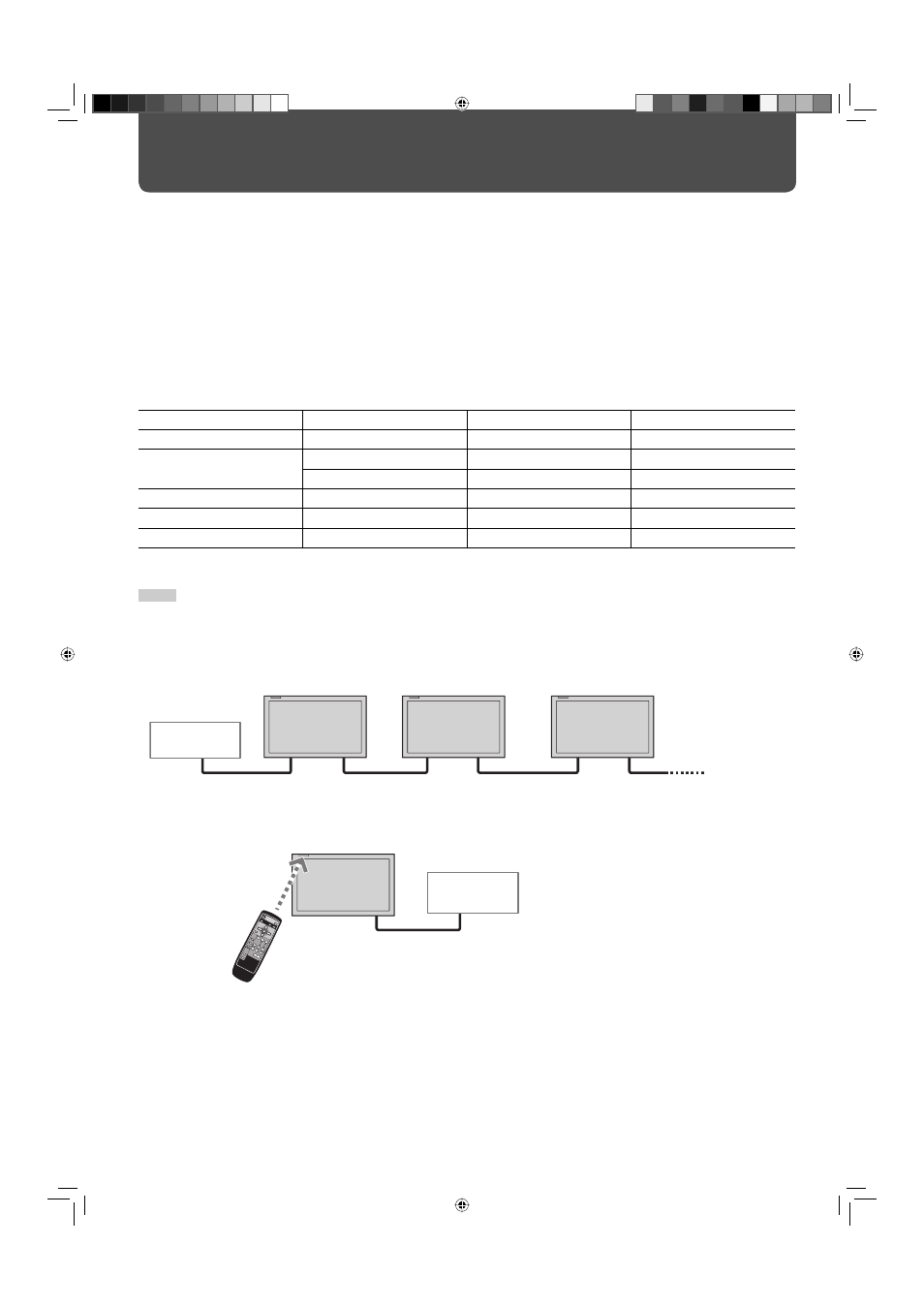
31
7 About the external control
This monitor has two external control terminals as follows:
• RS-232C terminal:
For operation using this terminal, consult your dealer.
• RS-485 terminals:
You can select the external control system in “REMOTE SYSTEM” on the set-up menu (see “CNT. RJ45
OUT” and “CNT. RJ45 IN” on page 25).
(1) Serial communication:
Controls the monitor by a personal computer or a dedicated controller (see page 32).
(2) IR OUT system:
Controls other equipment by using the remote control supplied with this monitor.
(3) MAKE (make contact system): Controls the function by short-circuiting the corresponding pin terminal to the GND pin
terminal, or disconnecting (opening) it (see page 33).
(4) TRIG. (trigger system):
Controls the function by inputting the pulse signal instantaneously to the corresponding
pin terminal (see page 33).
Set the input/output terminals correctly according to the system you use (see “REMOTE SYSTEM” on page 25).
Control system
“REMOTE IN SEL.” setting
“CNT. RJ45 OUT” setting
“CNT. RJ45 IN” setting
RS-232C
D-sub9
RS485
Any
Serial communication
RJ-45*
RS485
RS485
D-sub9*
RS485
Any
IR OUT system
Any
IR OUT
Any
MAKE system
RJ-45
RS485
MAKE
TRIG. system
RJ-45
RS485
TRIG.
* For the monitor connected to the external control equipment, set “REMOTE IN SEL.” according to the actual connection. Set other monitors by
following the setting of the serial communication with “REMOTE IN SEL.” set to “RJ-45” in the table above.
NOTE
• Control priority is as follows:
MAKE or TRIG. (trigger) system > RS-485 system > Buttons on the remote control or the main unit
• While the Control Lock is in use, you can use external control.
How to Use External Control
RS-485 IN or
RS-232C
RS-485
OUT
RS-485 IN
RS-485 OUT
RS-485 IN
RS-485 OUT
Personal computer
or a dedicated
controller
Karaoke
component, etc.
Remote control (supplied)
RS-485 OUT
* External control unit is not commercially available. Consult your dealer if you need a dedicated controller.
05-39_GM-H40L1G-f.indd 31
05-39_GM-H40L1G-f.indd 31
05.10.6 1:13:44 PM
05.10.6 1:13:44 PM
