Video adjustments, Menu input power – JVC GM-P421U User Manual
Page 22
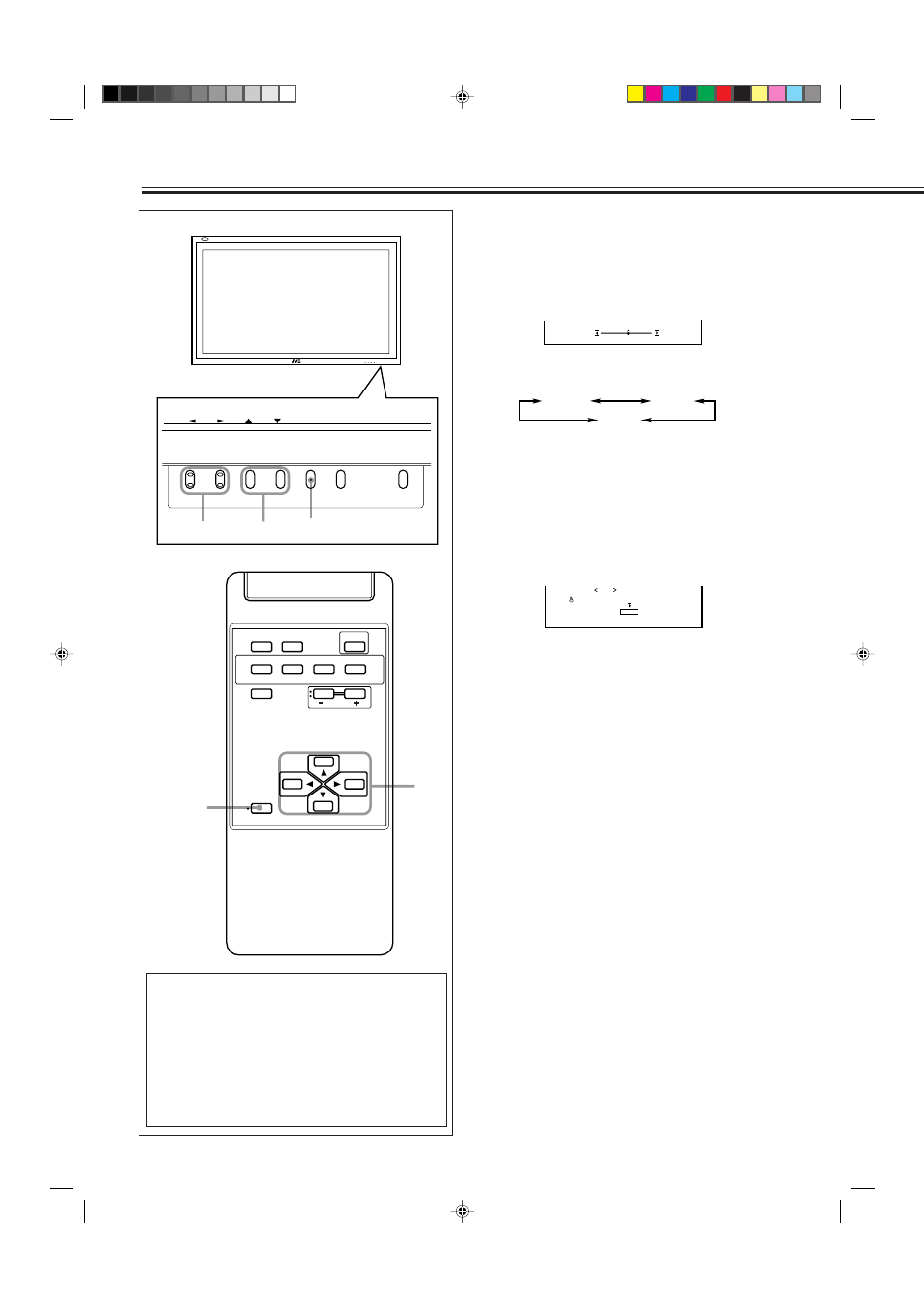
20
Video Adjustments
(Continued)
To make an adjustment while viewing the adjustment
bars
After step 3 on page 19, proceed as follows:
1 Press
5/∞ to move the cursor (3) to “sub menu.”
2 Press
3 to display the Sub Menu.
The Sub Menu for R GAIN appears on the screen.
3 Press
5/∞ to select the Sub Menu you want to adjust.
Each time you press the button, the Sub Menu changes as
follows:
4 Press
2/3 to adjust the selected item.
5 Repeat steps 3 and 4 to adjust the other items.
6 Press MENU/EXIT (or MENU on the Monitor) three times
to exit from the menu operations.
To reset the adjustments
After step 3 on page 19, proceed as follows:
1 Press
5/∞ to move the cursor (3) to “reset.”
2 Press
3.
The confirmation screen appears.
3 Press
3 again to reset the adjustments.
To cancel the reset,
press MENU/EXIT (or MENU on the
Monitor).
: 0 0 0
R G A I N
+
–
A r e y o u s u r e ?
" Y E S "
t h e n k e y .
" N O " t h e n k e y .
M E N U
r e s e t
R GAIN
G GAIN
B GAIN
MENU INPUT
POWER
MENU INPUT
POWER
MENU
2
/
3
5
5
/
*
1
“PICTURE MODE” and “SIGNAL MODE” do not
appear at the same time.
“PICTURE MODE” appears when RGB input (either
RGB A or RGB B) is selected, and one of the following
signals comes in—RGB15K-50, RGB15K-60, and
VGA480-60. On the other hand, “SIGNAL MODE”
appears when VIDEO A, VIDEO B, or COMPONENT
input is selected.
*
2
“RGB/COMPO.” appears only when the RGB B or
COMPONENT input is selected.
MENU/EXIT
2
/
3
5
/
5
DISPLAY
ASPECT
POWER
RGB A
COMPO.
VIDEO B
VIDEO A
MUTING
MENU/EXIT
RM-C576 REMOTE CONTROL UNIT
VOLUME
RGB B
14-23.GM-P420[US]f
02.4.1, 2:20 PM
20
