Basic operations – JVC GM-P421U User Manual
Page 16
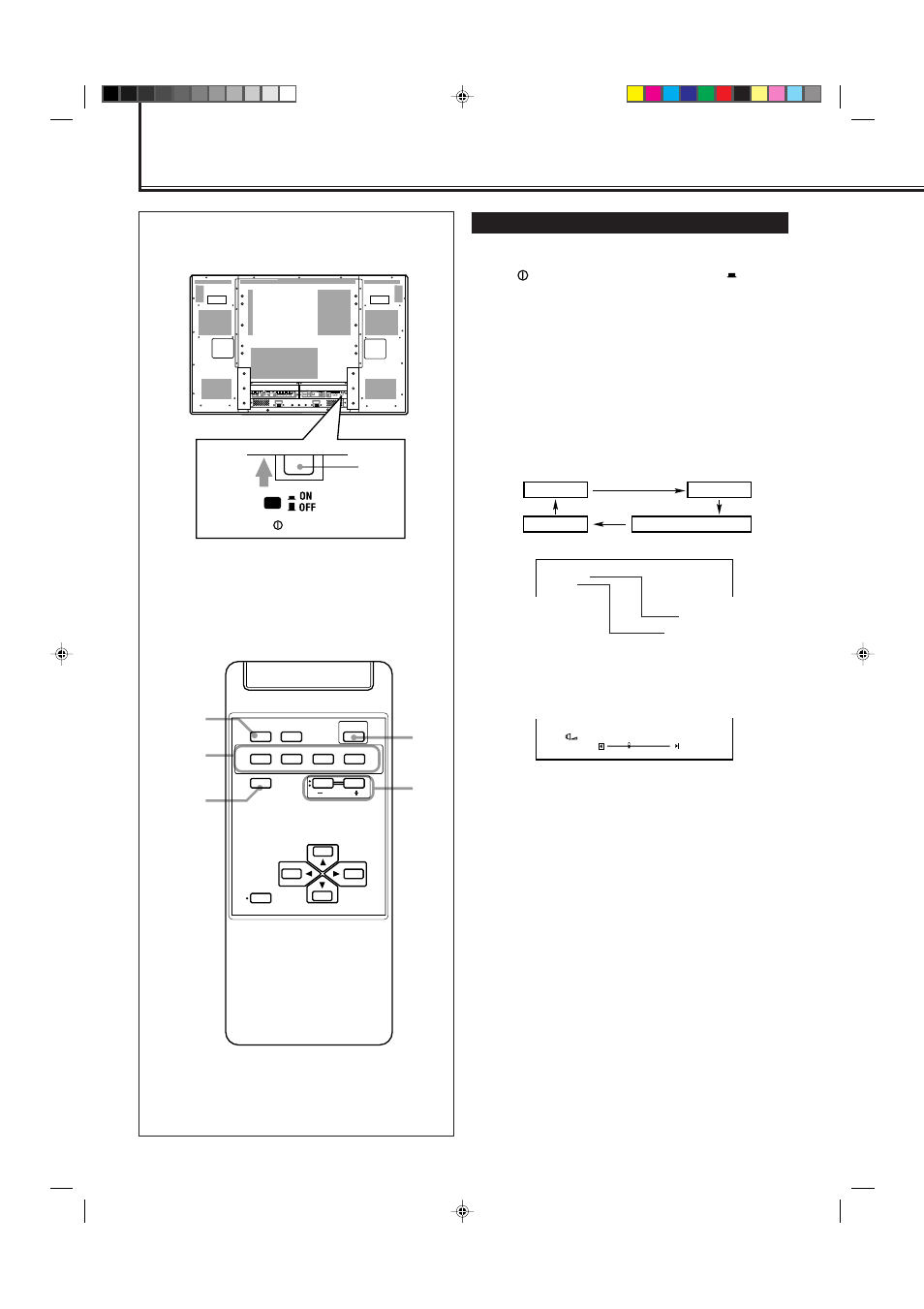
14
Basic Operations
Daily Operations
1
Turn on the main power.
Set
POWER on the back of the Monitor to
ON.
The POWER lamp on the upper left of the front panel
glows orange.
2
Turn on the power.
Press POWER on the remote control to turn the power on.
The POWER lamp changes to glow green.
• You can also use the POWER on the front panel (lower
right) to turn on the Monitor.
3
Select an input.
Select the desired input by pressing VIDEO A, VIDEO B,
COMPO./RGB B and RGB A.
• You can also select the input by pressing INPUT on the
Monitor. Each time you press the button, the input
mode changes in sequence.
Note:
• To select “COMPONENT” or “RGB B,” you need to set the
“RGB/COMPO.” setting correctly.
4
Adjust the volume.
Note:
• While no menu is displayed, you can adjust the volume by
pressing
2 / 3 on the Monitor.
To turn off the volume immediately
Press MUTING.
“MUTING ON” is displayed, and the sound goes out.
Pressing the button again resumes the previous volume level.
To make the screen indication appear
Press DISPLAY
.
The types of input and signal are indicated on the screen for
about 3 seconds.
You can also make the screen indication appear using menus
(page 24).
VIDEO A
VIDEO B
RGB A
COMPONENT or RGB B
POWER
AC IN
OPTION
AUDIO
L
OUT
R
RGB A
AUDIO
IN
REMOTE
RS-232C
WIRED
MAKE
SPEAKER OUT
9
(
L
SPEAKER OUT
9
(
R
VIDEO A
AUDIO
VIDEO
IN
OUT
MONO/L
R
VIDEO B
AUDIO
VIDEO
IN
Y/C IN
MONO/L
R
COMPONENT/RGB B
AUDIO
VIDEO
Y/G Pb/B
Pr/R
HD/Cs VD
MONO/L
R
1
POWER
4
3
2
MUTING
DISPLAY
DISPLAY
ASPECT
POWER
RGB A
COMPO.
VIDEO B
VIDEO A
MUTING
MENU/EXIT
RM-C576 REMOTE CONTROL UNIT
VOLUME
RGB B
Rear View
V I D E O A
N T S C
Input selected
Input video signal
Ex. When selecting “VIDEO A” input
: 1 0
V O L U M E
+
–
14-23.GM-P420[US]f
02.4.1, 2:20 PM
14
