Alarm title setup, P. 32, Setting up the camera using an rm-p2580 – JVC DOME TYPE CAMERA TK-C676 User Manual
Page 32: Select the camera, Rm-p2580 instruction manual), Display the setup menu on the camera, Press the tele button, Press the far button, Repeat steps, For each alarm title
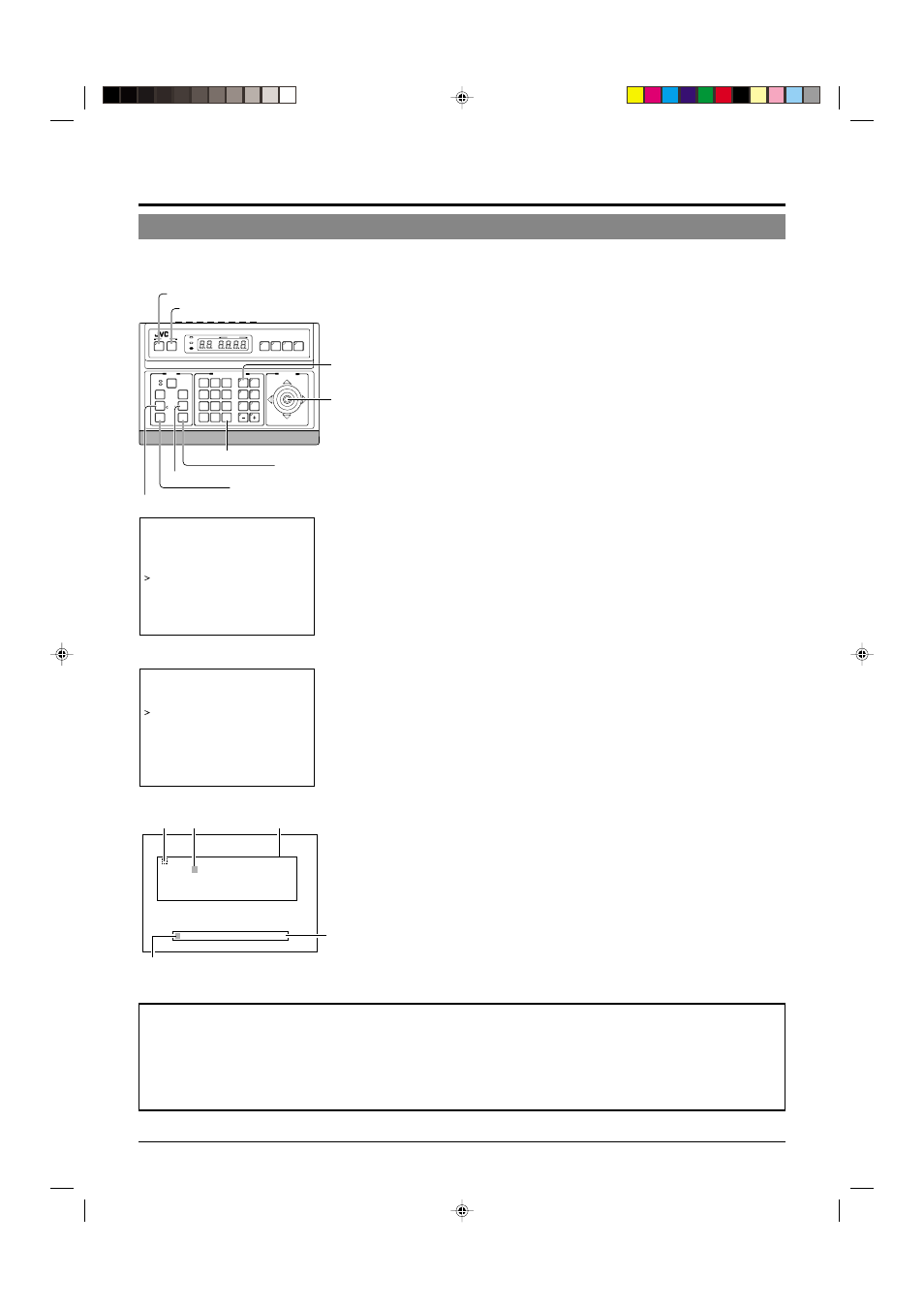
E-32
Setting Up the Camera Using an RM-P2580
ALARM TITLE Setup
Use the ALARM TITLE screen to set the alarm titles to be displayed when an alarm signal is transmitted.
Up to 10 alarm titles (ALARM TITLE 1 to 10) can be set and each title can be up to 12 characters in length.
1.
Select the camera. (
☞
RM-P2580 Instruction manual)
CAMERA button
→ Numeric key (camera number) → ENTER but-
ton.
The picture of the selected camera is output.
2.
Display the SETUP menu on the camera.
(
1
to
4
)
MENU button (3 sec.)
→ Select “CAMERA” with the PAN/TILT lever
→ SET button.
The camera moves to the home position.
3.
Tilt the PAN/TILT lever up or down to move the cur-
sor (>) to “CAMERA TITLE/ALARM” and press the
SET button.
The TITLE/ALARM screen is displayed.
4.
Move the cursor (>) onto the item “ALARM TITLE
EDIT” and press the SET button.
• The ALARM TITLE 1 menu is displayed.
• The first few characters in the character area and title input field
blink to indicate that the system is ready for a title input.
5.
Tilt the PAN/TILT lever to select the first character
of the title from the character area.
• The character being selected blinks.
• The selected character is displayed in the title input field.
6.
Press the TELE button.
• The first character of the title is input, and the system gets ready
for the input of the second character.
• If the WIDE button is pressed, the blinking position in the title in-
put field moves to the left. Use this facility to correct previously
input characters.
7.
Press the FAR button.
• The next ALARM TITLE screen is displayed.
• If the NEAR button is pressed, the previous ALARM TITLE screen
is displayed.
8.
Repeat steps
5
to
7
for each alarm title.
Complete the input of all the alarm titles (ALARM TITLE 1 to 10) in
this way.
9.
Press the MENU button.
• The screen returns to the previous menu.
RM-P2580 units need to be configured to display Alarm Titles. Use the RM-P2580 menu settings
to do this:
1. Press and hold the MENU button for 3 seconds to display the SETUP screen on the remote control unit.
2. First select the CONTROL UNIT screen, then the DATA I/O screen and finally the INPUT ASSIGNMENT screen.
3. Select “ALARM TEXT” then “EDIT 1”, the alarm title set as ALARM TITLE 1 is displayed on the monitor.
* The alarm signals are input into the DATA I/O terminals on the rear panel of the RM-P2580.
SETUP
MENU
SET
SPEED
IRIS
AF
FOCUS
ZOOM
OPEN
FAR
TELE
CLEAR
/HOME
7
4
1
8
0
5
2
9
6
3
ENTER
AUTO
PAN
OPTION
1
OPTION
2
CAMERA
POSI-
TION
AUTO
PATROL
CLOSE
NEAR
WIDE
AUTO
F-1
F-2
F-3
PAN/TILT
LENS
CAMERA/POSITION
CAMERA
POSITION
REMOTE CONTROL UNIT
RM-P2580
ALARM
POWER
KEY LOCK
PAN/TILT
lever
CAMERA
buttons
WIDE button
FAR button
TELE button
NEAR button
ENTER button
SET button
MENU button
SETUP menu on camera
C A M .
F U N C T I O N . .
– – – M E N U – – –
C A M .
T I T L E / A L A R M . .
C A M .
V I D E O
A D J U S T . .
C A M .
A L C / E x D R . .
H O M E
M O T I O N
D E T E C T . .
A U T O
P A N / P A T R O L / T R A C E . .
P O S I . F U N C T I O N
S E T . .
F A C T O R Y
S E T T I N G S . .
TITLE/ALARM menu
C A M . T I T L E
E D I T . .
– – – C A M E R A
T I T L E / A L A R M – – –
A R E A
T I T L E
O F F
A R E A
T I T L E
E D I T . .
A L M . T I T L E
S I Z E
D O U B L E
A L M . T I T L E
C O L O U R
W H I T E
A L A R M
T I T L E
E D I T . .
A L A R M
I N P U T . .
A L A R M
O U T P U T . .
0 1 2 3 4 5 6 7 8 9 A B C D E F G H I J K
– – – A L A R M
T I T L E
1 – – –
L M N O P Q R S T U V W X Y Z
a b c d e f g
h i j k l m n o p q r s t u v w x y z . , '
– : / Д Ц Ь В К О Ф Ы З С д л п ц ь в к о ф
ы б й н у ъ а и м т щ з с Я ¡ ¿
T I T L E
N O . S E L E C T
→ F O C U S
←W I D E
T E L E
→
Character area
ALARM TITLE screen
Title input
field
Blinking
Space
Blinking
