Setting up the camera using an rm-p2580, Setup procedure, Setting the camera menus from an rm-p2580 – JVC DOME TYPE CAMERA TK-C676 User Manual
Page 18: Press and hold the menu button for 3 seconds, Press the set button, Press the menu button, E-18, The power lamp lights up, Tilting the lever upward, Moves the cursor downward
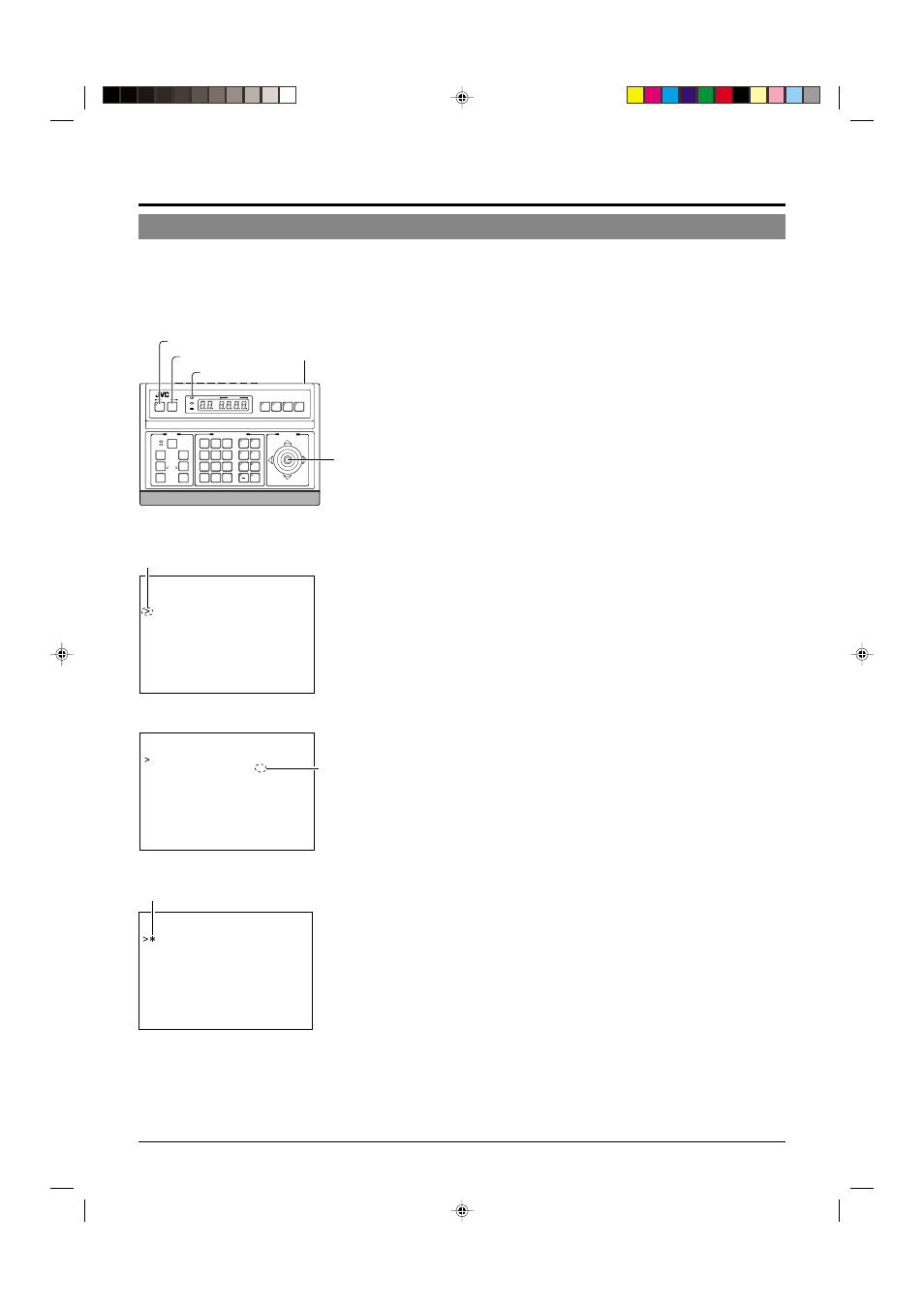
E-18
Setting Up the Camera Using an RM-P2580
Setup Procedure
In systems using an RM-P2580 remote control unit, the menus for use during camera setup can be displayed on the remote control
unit. (Please refer to the instructions for RM-P2580.)
1.
Set the Power switch on the rear panel of the RM-
P2580 to ON.
The POWER lamp lights up.
2.
Press and hold the MENU button for 3 seconds.
• The LED of the MENU button lights up.
• The SETUP menu of the remote control unit is displayed on the
monitor connected to MONITOR OUTPUT-1.
3.
Move the PAN/TILT lever downward to move the
cursor (>) to “CAMERA” in the menu.
• Tilting the lever upward (
ᮡ
) moves the cursor upward.
• Tilting the lever downward (
ᮢ
) moves the cursor downward.
4.
Press the SET button.
• The MENU screen for the camera is displayed.
• Items followed by “..” have further submenus.
5.
Tilt the PAN/TILT lever up or down to select an item.
6.
Tilt the PAN/TILT lever to the left or right to change
the value of the item.
• Tilting the lever toward the left (
ᮤ
) decreases the value.
• Tilting the lever toward the right (
ᮣ
) increases the value.
7.
Press the MENU button.
After completing the setup of the menu items, press the MENU but-
ton to return to the previous menu screen.
SETUP
MENU
SET
SPEED
IRIS
AF
FOCUS
ZOOM
OPEN
FAR
TELE
CLEAR
/HOME
7
4
1
8
0
5
2
9
6
3
ENTER
AUTO
PAN
OPTION
1
OPTION
2
CAMERA
POSI-
TION
AUTO
PATROL
CLOSE
NEAR
WIDE
AUTO
F-1
F-2
F-3
PAN/TILT
LENS
CAMERA/POSITION
CAMERA
POSITION
REMOTE CONTROL UNIT
RM-P2580
ALARM
POWER
KEY LOCK
PAN/TILT
lever
Power switch
(Rear panel)
POWER lamp
SET button
MENU button
P O S I T I O N
S E T U P . .
S E T U P
C A M E R A . .
C O N T R O L
U N I T . .
cursor
SETUP menu of the remote control unit
C A M .
F U N C T I O N . .
– – – M E N U – – –
C A M .
T I T L E / A L A R M . .
C A M .
V I D E O
A D J U S T . .
C A M .
A L C / E x D R . .
H O M E
M O T I O N
D E T E C T . .
A U T O
P A N / P A T R O L / T R A C E . .
P O S I . F U N C T I O N
S E T . .
F A C T O R Y
S E T T I N G S . .
SETUP menu of the camera
Indication of
presence of
submenus
Example of a submenu
P O S . T I T L E
L O C .
U P - L
– – – C A M E R A
F U N C T I O N – – –
F L I P
D I G I T A L
V A R . P / T
S P E E D
O N
E A S Y
A F
O F F
D . Z O O M
M A X
X 2
P R I V A T E
M A S K . .
Change mark
