English, Dvd setup menu, General settings—psm – JVC KD-DV5101 User Manual
Page 48: Other main functions
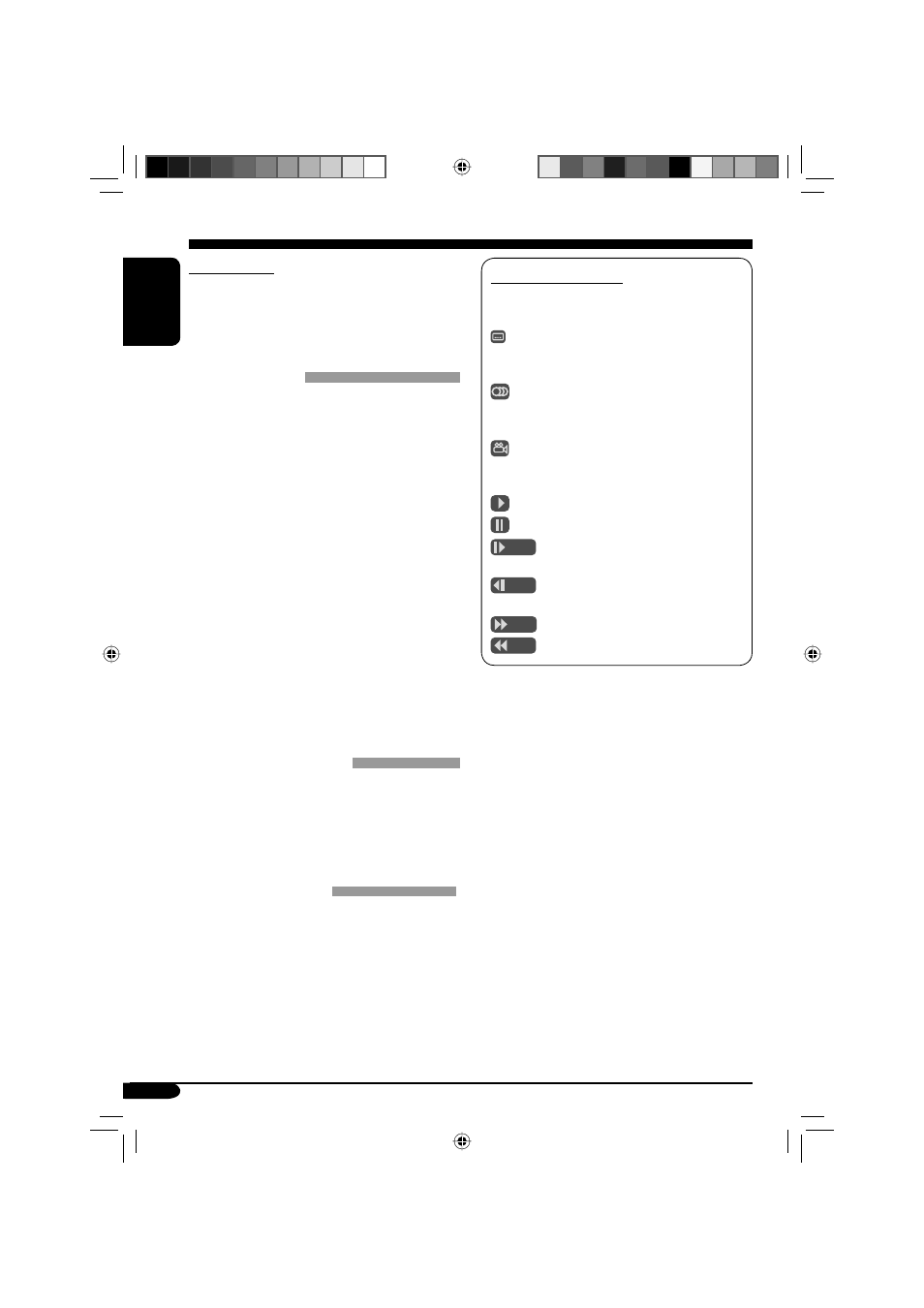
48
ENGLISH
On-screen guide icons
During play, the following guide icons may
appear for a while on the monitor.
: Appears at the beginning of a scene
containing multi-subtitle languages
(for DVD only).
: Appears at the beginning of a scene
containing multi-audio languages (for
DVD only).
: Appears at the beginning of a scene
containing multi-angle views (for
DVD only).
: Playback
: Pause
: Forward Slow Motion Playback
(for DVD and VCD only)
: Reverse Slow Motion Playback
(for DVD only)
: Forward search
: Reverse search
Ejecting a disc
• If the ejected disc is not removed within
15 seconds, the disc is automatically inserted
again into the loading slot to prevent it from
dust. (Disc will not play this time.)
DVD setup menu
• When the language you have selected is not
recorded on a disc, the original language is
automatically used as the initial language. In
addition, for some discs, the initial languages
settings will not work as you set due to their
internal disc programming.
• While playing (or pausing), you cannot
change these languages.
After you change any of these language
settings, eject the disc and insert it (or another
disc) again so that your setting takes effect.
• When you select “16:9 [MULTI]” for a
picture whose aspect ratio is 4:3, the picture
slightly changes due to the process for
converting the picture width.
• Even if “4:3 [MULTI] PAN SCAN” is
selected, the screen size may become
“4:3 [MULTI] LETTER BOX” with some
DVDs. This depends on how they are
recorded.
General settings—PSM
• If you change the “AMP GAIN” setting from
“HIGH PWR” to “LOW PWR” while the
volume level is set higher than “VOL 30,” the
receiver automatically changes the volume
level to “VOL 30.”
Other main functions
• If you try to assign a title to a 31st disc,
“NAMEFULL” flashes on the display. Delete
unwanted titles before assignment.
EN44-53_KD-DV5101[E]1.indd 48
EN44-53_KD-DV5101[E]1.indd 48
12/20/04 3:07:56 PM
12/20/04 3:07:56 PM
