10 tips and solutions, En g lis h en g lis h – Jabra BT330 User Manual
Page 5
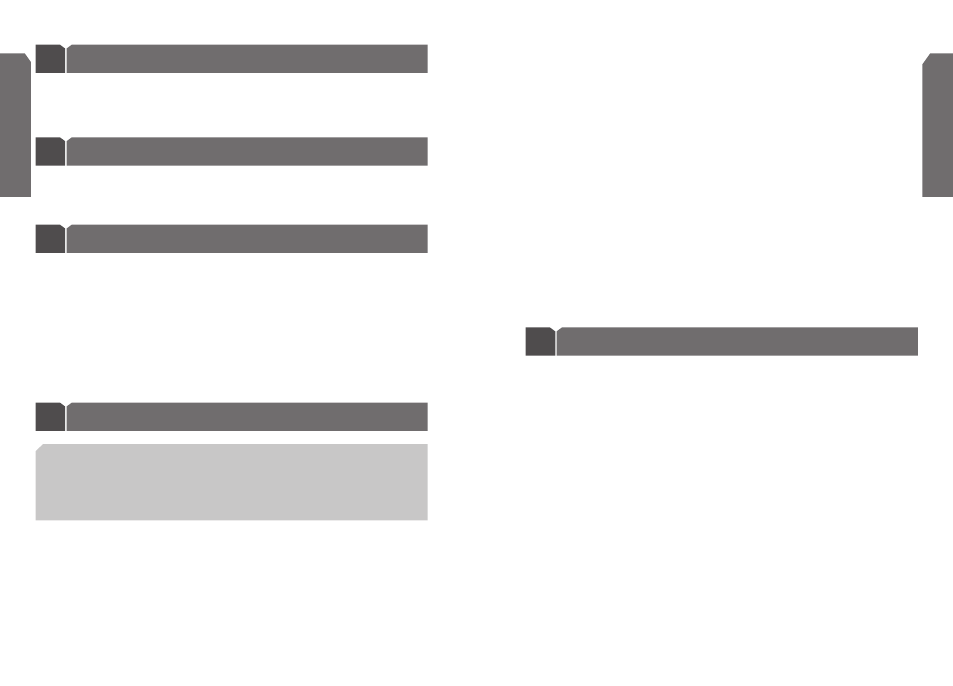
Ending a call
8
To end a call, press the answer/end button, or press the button to end a call on your
phone’s keypad.
Answering a call
9
From the headset: When you hear the phone ring, press the answer/end button once.
From the phone: Press the button to answer a call on your phone’s keypad.
Depending on your phone, you may then need to tap the answer/end button once to
transfer the call to your headset.
6
7
En
g
lis
h
En
g
lis
h
Making a call
7
Make sure the headset is turned on.
Using the phone’s keypad dial the number on the keypad and then press the Send key.
Enhanced features
10
TIPS AND SOLUTIONS
1. Using voice-activated dialing
Tap the answer/end button and then say the name of the person you wish to dial.
Not all Bluetooth phones support voice-activated dialing through Bluetooth. Check
with your phone manufacturer. You must set the voice tags on your phone to use
voice-activated dialing. For better reception, record the voice tags from the headset
if your phone allows you to do so.
Enhanced features are available for phones that support the hands-free Bluetooth
profile
⁴, meaning you can use your headset wirelessly with your phone for some
features. Check your phone’s instruction guide or contact the phone manufacturer
if you are not sure if your phone supports the hands-free Bluetooth profile.
Frequently Asked Questions
11
1. How far away from my phone will my headset work?
The operating range is typically up to 10 metres (30 feet).
2. Does my headset work with my cordless phone at home?
Your headset is not designed for use with cordless phones.
3. Does my headset work with laptop or desktop computers, or handheld devices?
Your headset works with devices that are compliant with Bluetooth version 1.1 or
higher specifications and support the headset and/or hands-free profile.
4. Will anything cause interference with my conversation when I’m using
my headset?
Appliances such as cordless phones and wireless networking equipment may cause
interference, adding a crackling noise. To reduce interference, keep the headset
away from other devices that use or produce radio waves.
5. Will my headset interfere with my car’s electronics, radio, or computer?
Your headset produces significantly less power than a typical mobile phone. It also
emits only signals that are in compliance with the international Bluetooth standard.
Therefore, you should not expect any interference with standard consumer-grade
electronics equipment.
2 . Increase or decrease call volume
Increase or decrease volume by pressing the volume buttons. The tone volume
increases or decreases to match the call volume.
3. Redial the last number
While the headset is in standby mode
⁵, press and hold the answer/end button until
you hear a series of two tones. Press the button again to dial the number displayed
on the phone.
4. Reject an incoming call
When your phone rings, press and hold the answer/end button until you hear a
series of two tones.
5. Put a call on hold
While you’re on a call, press and hold the answer/end button until you hear a series
of two tones. Repeat to retrieve the call.
6. Call-waiting
When you are on a call and your phone notifies you of an incoming call, press and
hold the answer/end button until you hear a series of two tones.
