A pg. 76, Adelete a channelb), The list. (a pg. 76 – JVC LPT1029-001A User Manual
Page 76: Adelete a, Channel, Manual channel set, Delete a channel, Change station channel position, Subsidiary settings
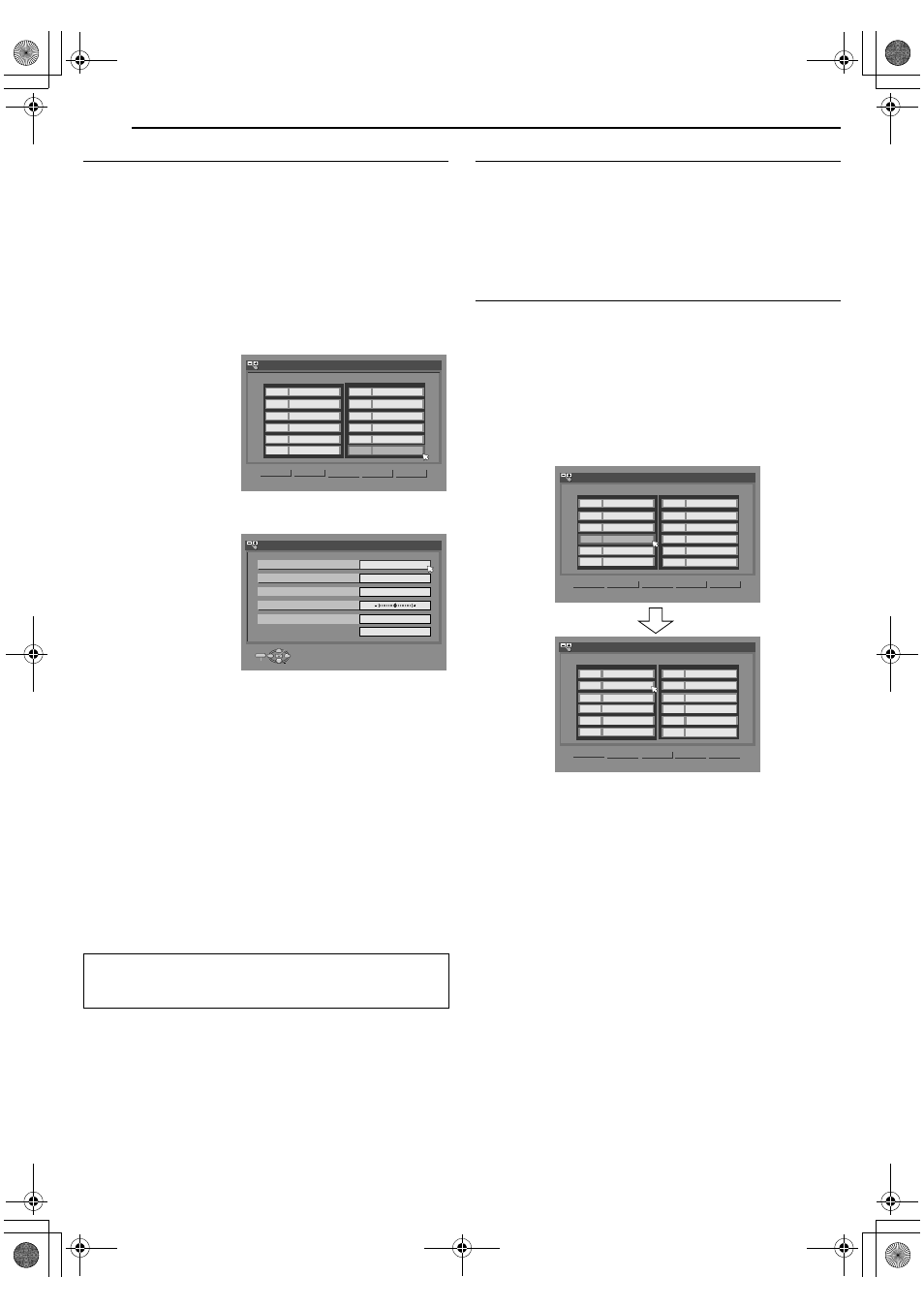
Filename [MH50SEK_12Subsidiary.fm]
Masterpage:Left+
76
EN
SUBSIDIARY SETTINGS
Page 76Friday, 14 January 2005 16:44
Manual Channel Set
Store channels that were not stored during Auto Set Up
(A pg. 19), Preset Download (A pg. 20) or Auto Channel Set
(A pg. 75).
1
Press SET UP to access the Main Menu screen.
2
Press selection keys to select
AINITIAL SET UPB, then press
G.
3
Press selection keys to select
ATUNER SETB, then press G.
4
Press selection keys to select
AMANUAL CH SETB, then press
ENTER. The Manual Channel Set screen appears.
5
Press selection keys to select
AEDITB, then press ENTER.
6
Press selection keys
to select a blank
position in which you
want to store a
channel, then press
ENTER. The
Confirmation screen
appears.
7
Press selection keys
to select
ABANDB, then
press ENTER.
8
Press selection keys
to change the band
between CH (regular)
and CC (cable), then
press ENTER.
9
Press selection keys
to select
ACHB, then
press ENTER.
10
Press selection keys
to input the channel
number you want to
store.
●
To enter the registered station name (A pg. 89), press
selection keys to select
AIDB, then press ENTER. Press
selection keys.
●
For fine tuning adjustment, press selection keys to select
AFINEB, then press ENTER. Press F G to perform fine-tuning.
●
When
AL-2 SELECTB is set to AVIDEOB, AS-VIDEOB, ASAT
VIDEO
B or ASAT S-VIDEOB, the ADECODERB setting cannot
be changed. (A pg. 67)
11
Press ENTER to enter new channel information. The
Confirmation screen appears.
12
Press SET UP or RETURN to close the Confirmation screen.
●
To change positions, see
AChange Station Channel PositionB
●
If you wish to set station names other than the ones registered
in your unit, see
ASet Stations (B)B (A pg. 77).
Delete A Channel
1
AManual Channel SetB (A pg. 76).
2
Press selection keys to select the channel you want to delete.
3
Press CANCEL(
L) to delete a channel. The channel next to
the cancelled one moves up one line.
●
Repeat steps 2 – 3 as necessary.
4
Press SET UP or RETURN to close the Confirmation screen.
Change Station Channel Position
1
AManual Channel SetB (A pg. 76).
2
Press selection keys to select
AMOVEB, then press ENTER.
3
Press selection keys to select the channel you want to move,
then press ENTER.
4
Press selection keys to select the new channel position, then
press ENTER.
Example: If you moved the station in position 4 to position 2, the
stations originally in positions 2 and 3 each move down
one space.
●
Repeat steps 3 – 4 as necessary.
5
Press SET UP or RETURN to close the Confirmation screen.
ATTENTION:
Guide Programme numbers are not set when channels are
stored manually. (A pg. 74,
(Example) To store in position 6.
The programme currently received on the
selected channel position appears behind
the confirmation screen.
<
>
PR
PR
01
26
BBC1
02
33
BBC2
03
23
ITV
04
30
CH4
05
37
CH5
06
----
07
----
08
----
09
----
10
----
11
----
12
----
MOVE
INITIAL SET UP > MANUAL CH SET
EDIT
RETURN
CH
ID
CH
ID
21
E-SP
INITIAL SET UP > MANUAL CH SET
BAND
CH
ID
FINE
DECODER
RETURN
CC
OFF
SELECT WITH @ THEN PRESS [ENTER]
ENTER
SELECT
SET UP
EXIT
PRESS [SET UP] TO EXIT
<
>
PR
PR
01
02
03
12
----
05
06
07
----
08
----
09
----
10
----
11
----
04
<
>
PR
PR
01
02
03
12
----
05
06
07
----
08
----
09
----
10
----
11
----
05
04
26
BBC1
23
ITV
30
CH4
33
BBC2
37
CH5
----
26
BBC1
23
ITV
30
CH4
33
BBC2
37
CH5
----
INITIAL SET UP > MANUAL CH SET
INITIAL SET UP > MANUAL CH SET
MOVE
EDIT
RETURN
CH
ID
CH
ID
MOVE
EDIT
RETURN
CH
ID
CH
ID
MH50SEK_00.book Page 76 Friday, January 14, 2005 4:44 PM
