Edit original information, A pg. 53, 57, A pg. 53 – JVC LPT1029-001A User Manual
Page 53: A pg. 53), Scan for beginning of title, Modify index, Navigation
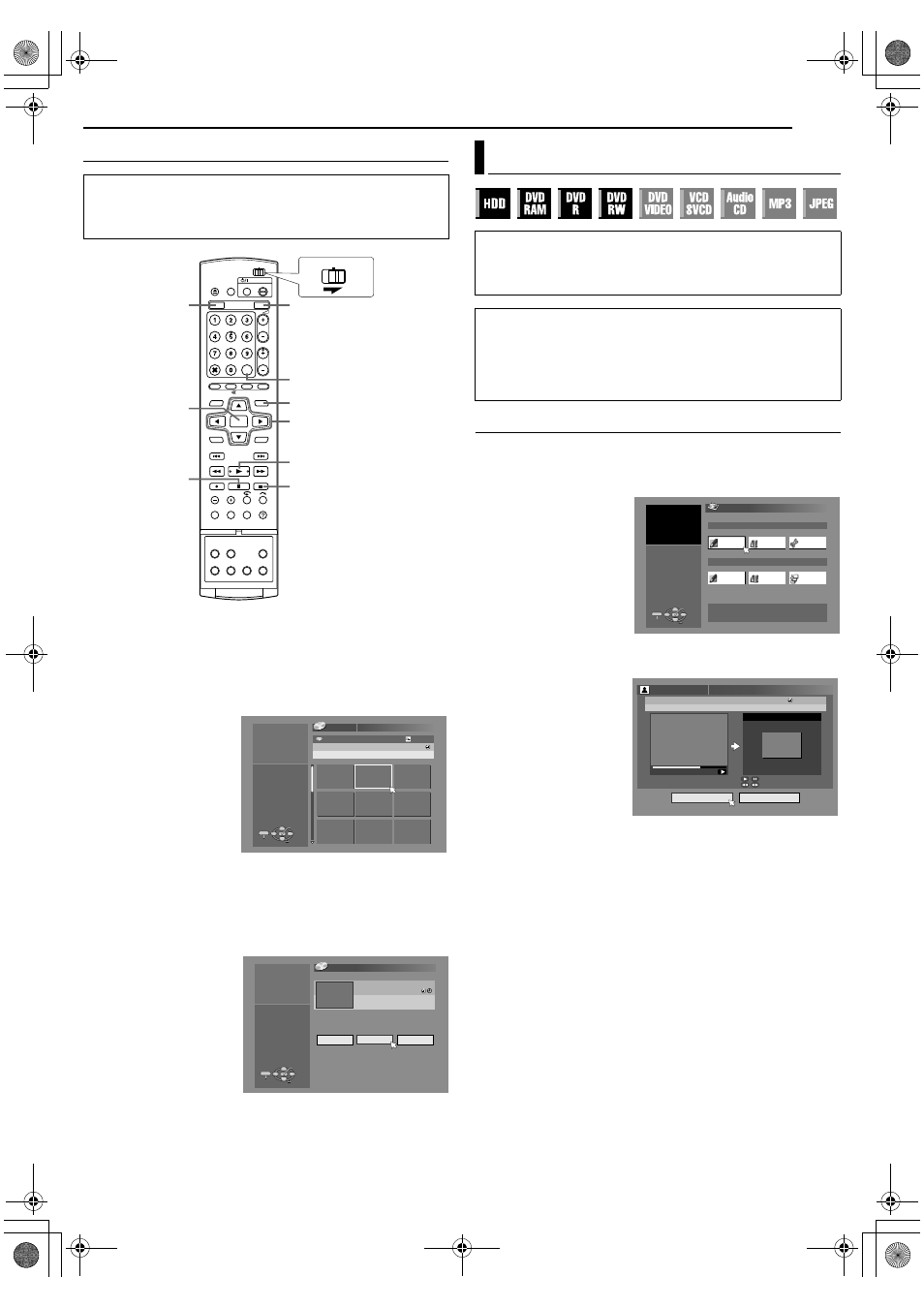
Masterpage:Right+
EN
53
Filename [MH50SEK_10Navigation.fm]
NAVIGATION
Page 53Friday, 14 January 2005 16:44
Scan For Beginning Of Title
You can scan the beginning of the title easily with the Library
Database Navigation.
1
Press NAVIGATION. The Library Database Navigation screen
appears.
2
Press selection keys to select
AORIGINALB, then press
ENTER.
3
Press selection keys
to select the index
(small pictures) of the
desired title, then press
ENTER.
●
When you want the
plural titles to be
played back
continuously, press
MEMO after selecting
the desired title. The
numbers of the playback order appear on the index. You can
select up to 8 titles.
●
When you want to correct the order, move the arrow to the
desired index and press MEMO. The number disappears and
the unit re-numbers the other programmes automatically.
●
When you want to cancel the order, press CANCEL(
L).
4
Press selection keys
to select
ABEGINNINGB, then
press ENTER.
●
To resume playback
from the point where
playback was
previously stopped,
press selection keys
to select
ARESUMEB,
then press ENTER.
●
To repeat playback of a selected title, press selection keys to
select
AREPEATB, then press ENTER.
5
Press
W to pause playback.
●
To resume normal playback, press
I.
6
Press
o to stop playback.
Modify Index
1
Press EDIT. The Editing screen appears.
2
(DVD deck only) Press selection keys to select
AMODIFYB
under
AORIGINAL/PLAY LISTB, then press ENTER.
3
Press selection keys
to select
AMODIFYB
under
AORIGINALB,
then press ENTER.
4
Press selection keys
to select a title you
want to modify, then
press ENTER.
5
Press selection keys
to select
AINDEXB.
6
Press
I to start playback. Press O or N to search for the
picture from the title, then press
W.
●
The pictures of the title
appear on the left
window.
7
Confirm the arrow is
on
AREPLACEB, then
press ENTER to
register new index.
New index appears on
the right window.
●
When you press
ENTER with the arrow
on
ARETURNB you can return to the previous screen.
8
Press EDIT to return to the normal screen.
●
Turn on the TV and select the AV mode.
●
Slide the TV/CABLE/SAT/DVD switch to DVD.
●
Press HDD or DVD to choose the corresponding deck.
●
Load a DVD disc to scan.
9
4
MEMO
NAVIGATION
ENTER
8
HDD
DVD
FGDE
CABLE/SAT
DVD
TV
Selection Keys
FROG WORLD
0026
143 MIN
[FISH WORLD ]
EP
3
PR.
NAVIGATION > ORIGINAL
25/12/03 THU 10:00 - 10:15
[HOBBY]
NAVIGATION
ENTER
SELECT
EXIT
PRESS [NAVIGATION]
TO EXIT
SELECT WITH @
THEN PRESS [ENTER]
10:00 - 10:15
FROG WORLD
PR.
SP
3
NAVIGATION > ORIGINAL
BEGINNING
RESUME
REPEAT
25/12/03 THU
SELECT HOW TO PLAY BACK
[HOBBY]
NAVIGATION
ENTER
SELECT
EXIT
PRESS [NAVIGATION]
TO EXIT
SELECT WITH @
THEN PRESS [ENTER]
Edit Original Information
●
Turn on the TV and select the AV mode.
●
Slide the TV/CABLE/SAT/DVD switch to DVD.
●
Press HDD or DVD to choose the corresponding deck.
●
Load a DVD disc to modify.
ATTENTION:
●
It is not possible to modify discs recorded on DVD units from
other manufacturers.
●
You cannot perform timer recording during editing the index by
pressing EDIT. Press EDIT to clear the editing screen before
performing timer recording.
EDITING
MODIFY
MODIFY
DELETE
CREATE
ORIGINAL
ORIGINAL: 14
EDIT
ENTER
SELECT
EXIT
DELETE
DIVIDE
PLAYLIST: 0
PLAY LIST
PRESS [EDIT]
TO EXIT
SELECT WITH @
THEN PRESS [ENTER]
FROG WORLD
SP
3
PR
0 : 01 : 03
PROG. 1
EDITING > MODIFY INDEX
RETURN
REPLACE
25/12/03 THU 10:00 - 10:15
SELECT IMAGE TO REPLACE WITH
[OTHERS]
ON REMOTE
INDEX
MH50SEK_00.book Page 53 Friday, January 14, 2005 4:44 PM
