Menu operating procedure, Button indications on the screen – JVC 1105RYMMDWJEIN User Manual
Page 31
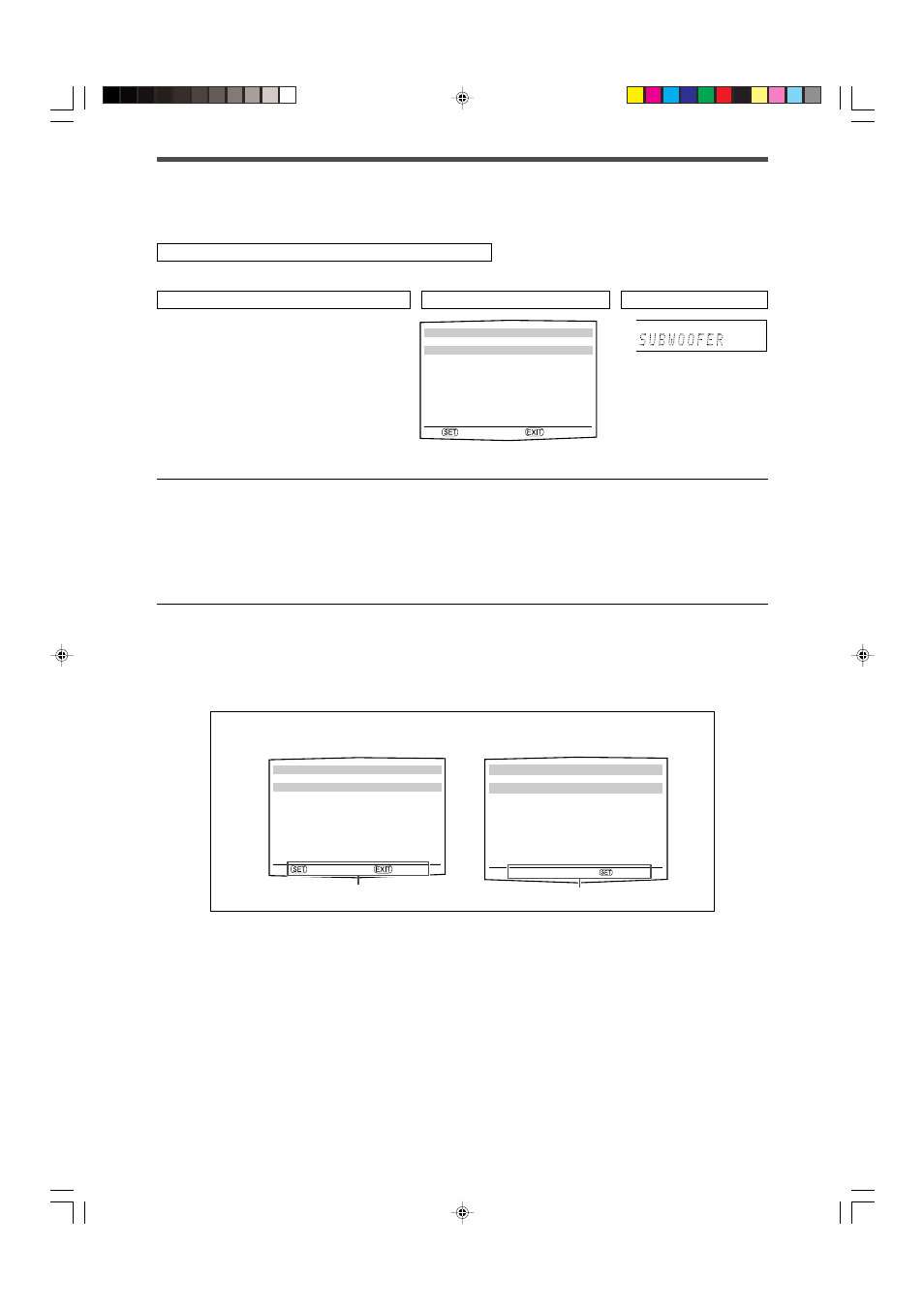
27
Menu operating procedure
When operating, the on-screen display appears on the TV screen regardless of the SUPERIMPOSE setting (see page 33).
Before you start, remember...
There is a time limit in doing the following steps. If the setting is canceled before you finish, start from step
1 again.
In this section, the operation of the remote control is used for explaining.
Ex.: When setting DIGITAL IN 1 terminal.
1
To start the setting, press SETTING.
The setting item previously selected can be shown
on the TV screen by pressing SETTING on the front
panel when the receiver is in normal operation
mode.
2
To select the desired submenu, press
5 or ∞ repeatedly.
There are five screens from “SETTING MENU (1)”
to “SETTING MENU (5).” To change the screen,
simply pressing
5 or ∞ repeatedly. You can go to
the next/previous screen.
• On the front panel, turn MULTI JOG.
The submenu previously
selected appears.
Operations
On the TV screen
On the display
Usable buttons and their functions
Usable buttons and their functions
Button indications on the screen
The buttons for operating the menu are shown on the TV screen. You can operate the menu with these buttons.
The setting item previously selected
appears.
x
O P. BASS
TA NEWS INFO RDS TUNED ST
SLEEP
AUTO MUTING
AUTO MODE
ATT
HP
MHz
kHz
SETTING MENU (1)
5
SUBWOOFER : NO
FRONT SPK : LARGE
CENTER SPK : SMALL
SURR SPK : SMALL
S BACK SPK : SMALL
S BACK OUT : 2SPK
∞
:ENTER :EXIT
SETTING MENU (1)
5
SUBWOOFER : NO
FRONT SPK : LARGE
CENTER SPK : SMALL
SURR SPK : SMALL
S BACK SPK : SMALL
S BACK OUT : 2SPK
∞
:ENTER :EXIT
DIGITAL IN 1
DIGITAL IN 1 :
2DVR/DVD3
23:OPERATE :BACK
CONTINUED ON THE NEXT PAGE
23-33RX-D701S[B]_f.p65
05.11.7, 2:54 PM
27
