Advanced features, Cont.) – JVC GR-DVL365 User Manual
Page 32
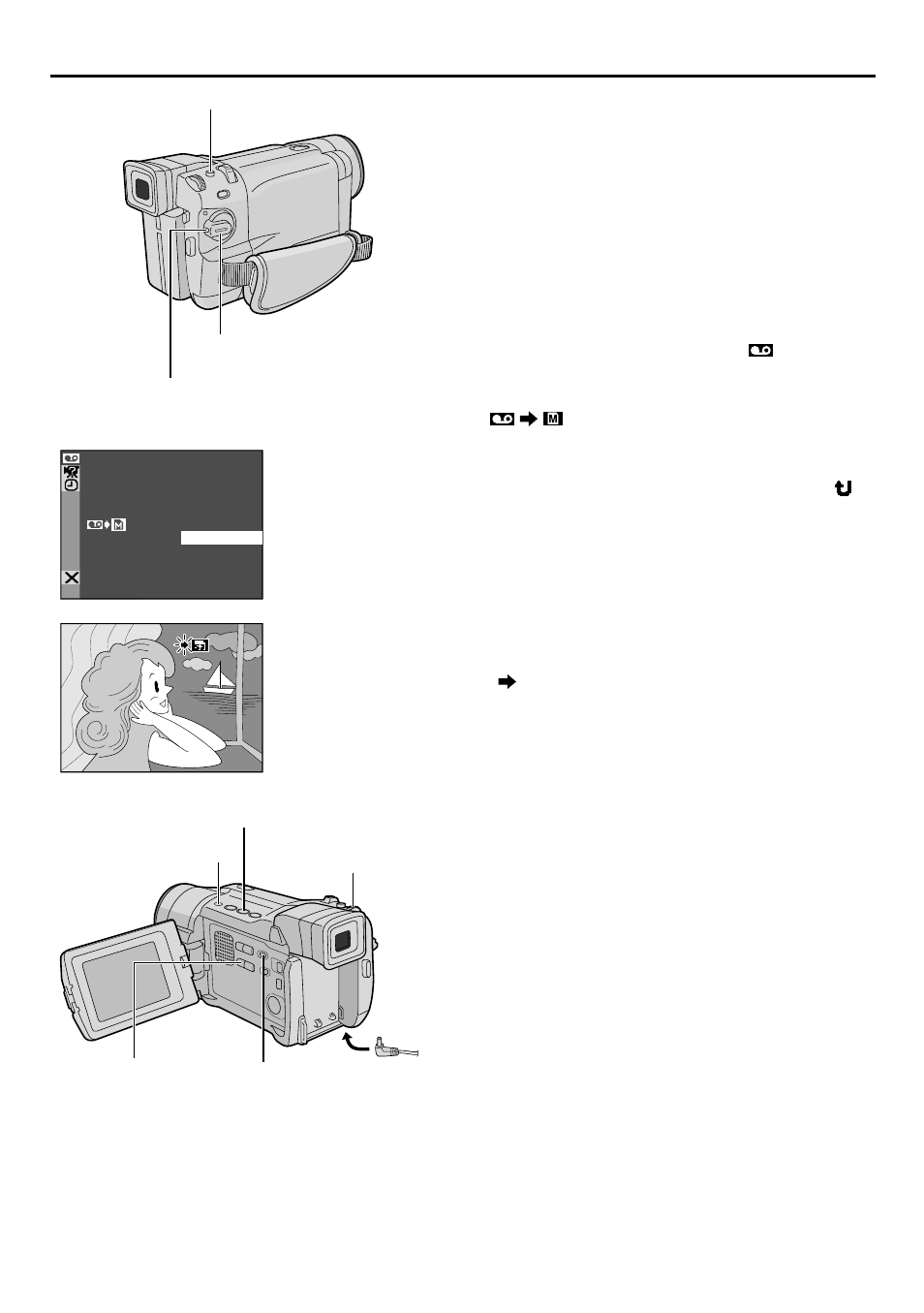
32
EN
Dubbing Still Images Recorded On A Tape
To A Memory Card
Still images can be dubbed from a tape to a memory
card.
1
Load a memory card (
੬
pg. 14) and cassette
(
੬
pg. 12).
2
Set the VIDEO/MEMORY Switch to “VIDEO”,
then set the Power Switch to “PLAY” while pressing
down the Lock Button.
3
Press the MENU/BRIGHT wheel in. The Menu
Screen appears. Rotate it to select “
VIDEO” and
press it. The VIDEO Menu appears.
4
Rotate the MENU/BRIGHT wheel to select
“
COPY” and press it. The Sub Menu
appears. Rotate it to select “ON” and press it.
Selection is complete.
5
Rotate the MENU/BRIGHT wheel to select “
RETURN” and press it twice. The normal playback
screen reappears.
6
To select a video image to be dubbed, start
playback by pressing 4/6. At the moment you find
the image you wish to dub, press it again to engage
Still Playback.
7
To start dubbing, press SNAPSHOT. The selected
image is stored on the memory card.
• “
” blinks during dubbing.
NOTES:
● If SNAPSHOT is pressed in step 7 when a memory
card is not loaded, the message “COPYING FAILED” is
displayed.
● If an image recorded on the tape using the WIDE mode
(
੬
pg. 48) is dubbed to a memory card, the WIDE
mode identifying signal is not dubbed with it.
● To use Playback Special Effects with a video image you
wish to dub, perform up to step 7 using the remote
control (provided) (
੬
pg. 56).
● Images are dubbed in 640 x 480 pixels.
ADVANCED FEATURES
(cont.)
4
4
COPY
OF F
ON
–
6
SP
6
SP
Play/Pause Button (4/6)
Display
Power Switch
SNAPSHOT Button
Lock Button
MENU/BRIGHT Wheel
VIDEO/MEMORY Switch
(Open the LCD monitor
to access this switch.)
Menu Screen
E-MAIL Button
Stop Button (5)
