JVC LYT0633-001A User Manual
Page 39
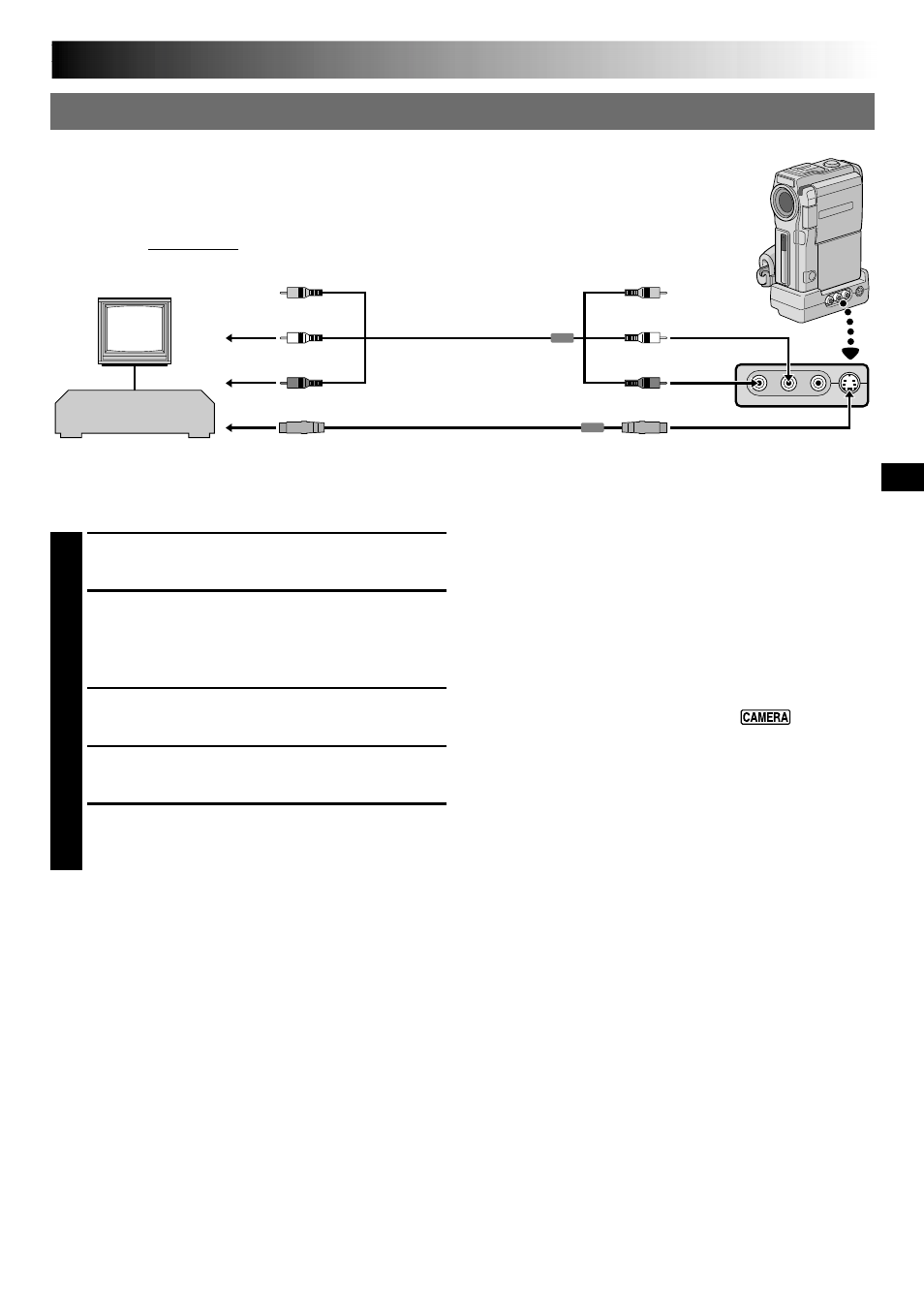
EN
39
NOTES:
● It is recommended to use the AC Power Adapter/
Charger as the power supply instead of the battery
pack (
੬
pg. 7).
● When connecting the cables, make sure to
connect the ends with a core filter to the
camcorder. The core filter reduces interference.
● To monitor the picture and sound from the
camcorder without inserting a tape, set the
camcorder’s POWER Switch to “
”, then set
your TV to the appropriate input mode.
● Make sure you adjust the TV sound volume to its
minimum level to avoid a sudden burst of sound
when the camcorder is turned on.
● If you have a TV or speakers that are not specially
shielded, do not place the speakers adjacent to the
TV as interference will occur in the camcorder
playback picture.
● While the Audio/Video cable is connected to the
AV OUT connector, sound cannot be heard from
the speaker.
● Set the video out select switch of the cable adapter
as required:
Y/C
: When connecting to a TV or VCR which
accepts Y/C signals and uses an S-Video
cable.
CVBS : When connecting to a TV or VCR which
does not accept Y/C signals and uses an
audio/video cable.
C. Connection to a TV or VCR equipped with an S-VIDEO IN and/or A/V input (RCA type) connectors
Audio/Video cable
[RCA plug to RCA
plug] (optional)
Red to AUDIO R IN
TV
VCR
To S-VIDEO IN
Yellow to VIDEO IN
Red to AUDIO R
White to AUDIO L
Yellow to VIDEO
To S
S-Video cable
(optional)
To TV or VCR
p
p
p
p
p
( )
[
[
[
[
[
When an S-Video
cable is not used.
White to AUDIO L IN
1
Make sure all units are turned off.
2
Connect the camcorder to a TV or VCR as
shown in the illustration (
੬
pg. 38, 39).
If using a VCR . . . go to step 3.
If not . . . go to step 4.
3
Connect the VCR output to the TV input,
referring to your VCR’s instruction manual.
4
Turn on the camcorder, the VCR and the TV.
5
Set the VCR to its AUX input mode, and set the
TV to its VIDEO mode.
To choose whether or not the following displays
appear on the connected TV . . .
•Date/Time
.... set “DATE/TIME” to “AUTO”, “ON” or “OFF”
in the Menu Screen (
੬
pg. 35).
•Time Code
.... set “TIME CODE” to “ON” or “OFF” in the
Menu Screen (
੬
pg. 35).
•Playback Sound Mode, Tape Speed and Tape
Running Displays
.... set “ON SCREEN” to “LCD” or “SIMPLE” in the
Menu Screen (
੬
pg. 35).
Or, press DISPLAY on the remote control.
