Editing, Dubbing to a vcr, Pg. 40 – JVC GR-DF428 User Manual
Page 40
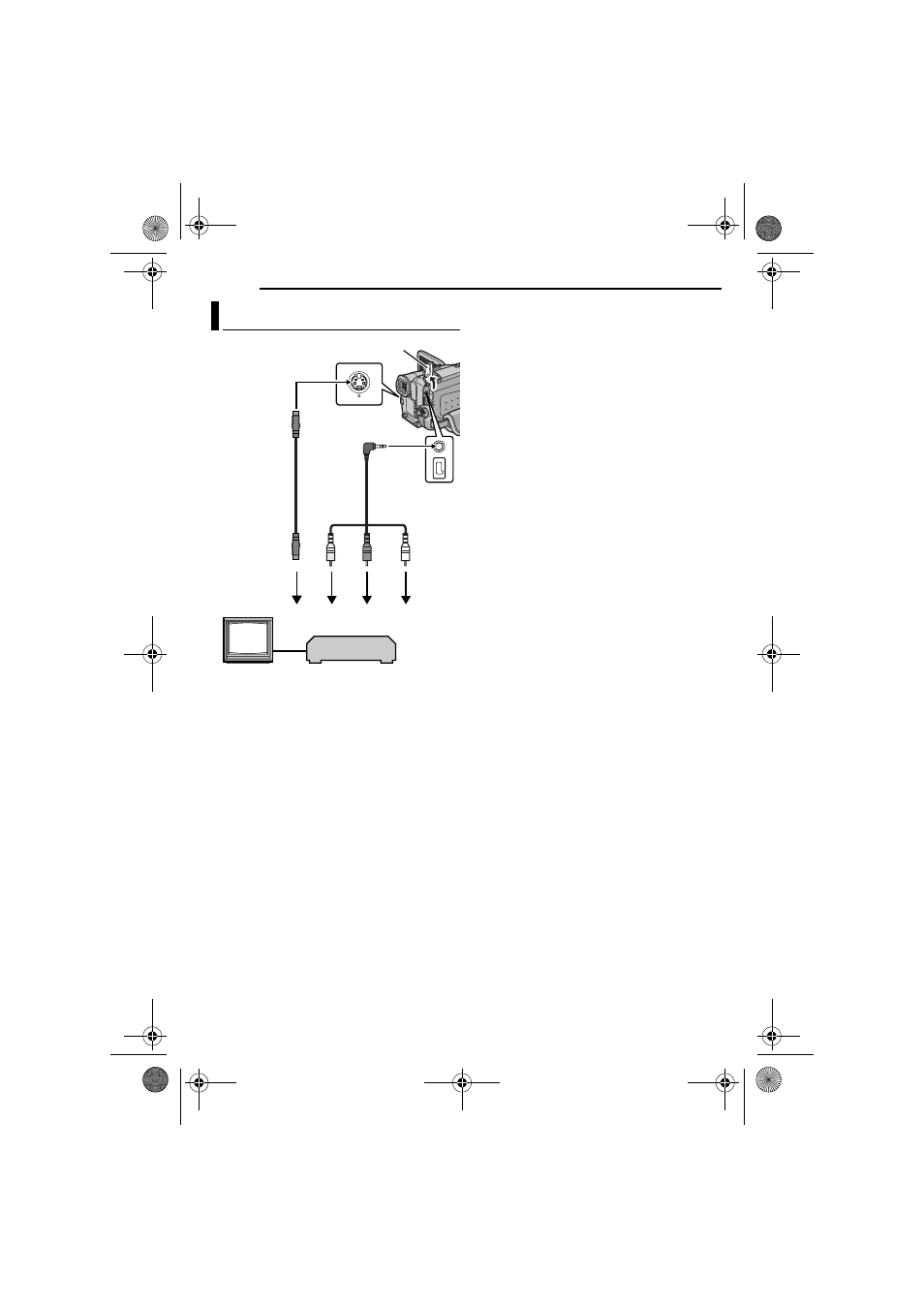
MasterPage: Heading0_Left
40
EN
EDITING
A To S-VIDEO IN*
B Yellow to VIDEO IN
C Red to AUDIO R IN
D White to AUDIO L IN
* Connect when your TV/VCR has an S-VIDEO IN
connector. In this case, it is not necessary to
connect the yellow video cable.
NOTE:
The S-Video cable is optional. Be sure to use the
YTU94146A S-Video cable. Consult the JVC
Service Center for details on its availability.
Make sure to connect the end with a core filter
to the camcorder. The core filter reduces
interference.
1
Following the illustrations, connect the
camcorder and the VCR’s input connectors.
2
Start playback on the camcorder. (
੬ pg. 22)
3
At the point you want to start dubbing, start
recording on the VCR. (Refer to the VCR’s
instruction manual.)
4
To stop dubbing, stop recording on the VCR,
then stop playback on the camcorder.
NOTES:
● It is recommended to use the AC Adapter as
the power supply instead of the battery pack.
(
੬ pg. 15)
● To choose whether or not the following displays
appear on the connected TV
• Date/time
Set “DATE/TIME” to “AUTO”, “ON” or “OFF”.
(
੬ pg. 27, 32) Or, press DISPLAY on the
remote control to turn on/off the date indication.
• Time code
Set “TIME CODE” to “OFF” or “ON”.
(
• Indications other than date/time and time code
Set “ON SCREEN” to “OFF”, “LCD” or “LCD/
TV”. (
Dubbing To A VCR
2
4
1
3
TV
VCR
Open the cover.
AV cable
(provided)
To AV connector
To S connector
S cable
(optional)
GR-DF428AH_06Advanced.fm Page 40 Tuesday, March 22, 2005 2:00 PM
