Access main menu screen, Access function set screen, Select s-vhs mode – JVC 0701MNV*ID*PJ User Manual
Page 22: Return to normal screen, Recording (cont.), S-vhs (super vhs), s-vhs et and vhs, Attention
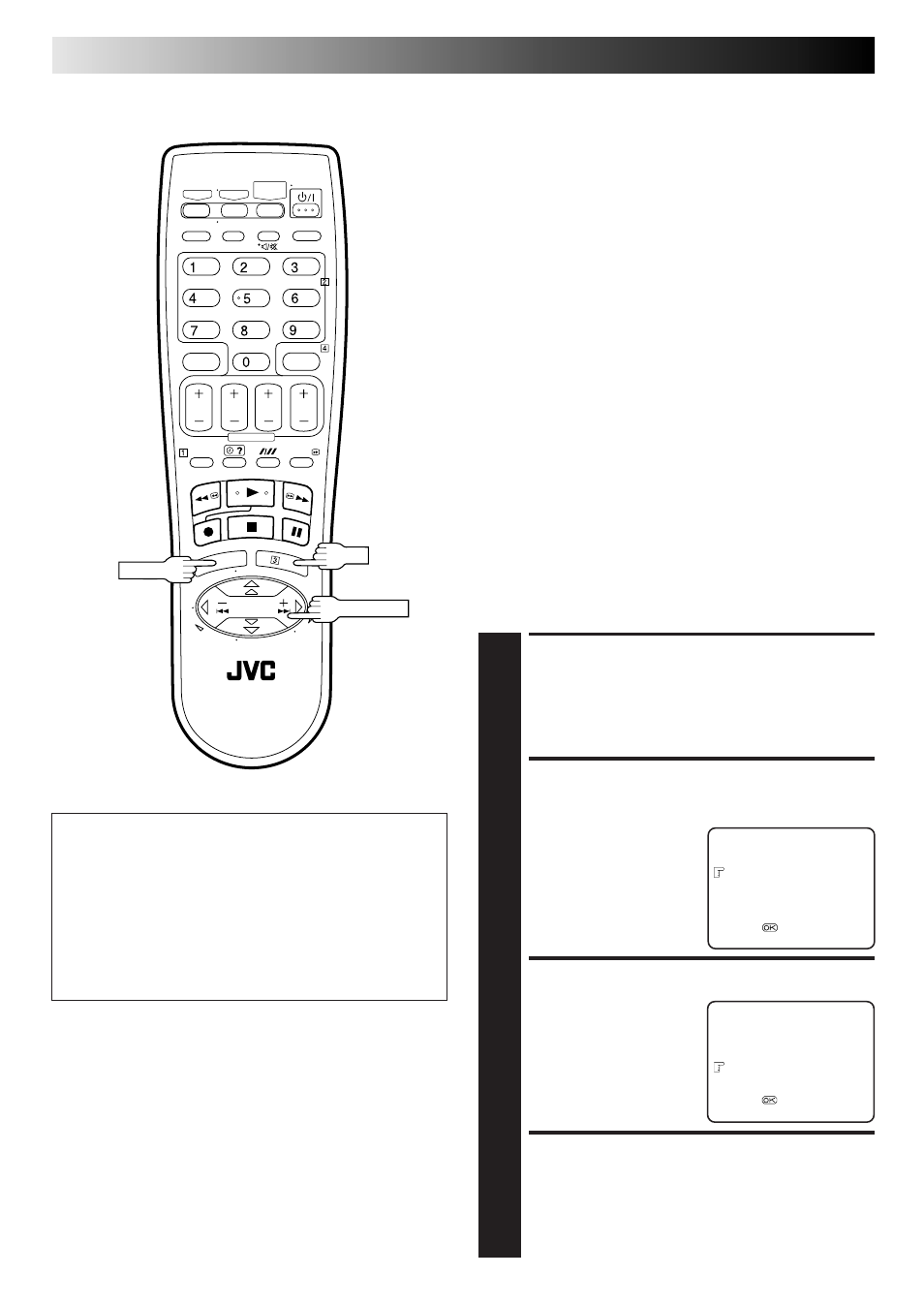
22
EN
RECORDING (cont.)
ATTENTION
● S-VHS recording is possible only for PAL recordings
made in the SP, LP or EP mode, or NTSC recordings made
in the SP mode.
● S-VHS ET recording is possible only for PAL recordings
made in the SP mode, or NTSC recordings made in the
SP mode.
● When recording NTSC signals in S-VHS or S-VHS ET, be
sure to select "AUTO" for "PAL/MESECAM" setting and
"NTSC3.58" for "NTSC" setting (
੬
pg. 52).
NOTES:
●
When playing back a tape that has been recorded in S-VHS or
S-VHS ET, the S-VHS indicator lights on the display panel
regardless of the "S-VHS" mode setting.
●
Tapes recorded in S-VHS or S-VHS ET mode can not be
played back successfully on normal VHS recorders.
S-VHS (Super VHS), S-VHS
ET and VHS
Your recorder can record in S-VHS, S-VHS ET or VHS.
S-VHS allows you to make high quality video recordings with a
horizontal resolution of 400 lines. This compares with the 240
lines of resolution of normal VHS recordings. To achieve the
highest quality picture we recommend that you record in S-VHS
mode.
By using S-VHS ET it is possible to record and play back with S-
VHS picture quality on VHS cassettes with this recorder. For
details, refer to page 23.
To record in S-VHS;
● perform the steps 1 – 4 below to set "S-VHS" to "ON".
● then, insert a cassette marked "S-VHS", the S-VHS indicator
will light on the display panel.
The S-VHS recording mode will be automatically selected.
To record in S-VHS ET on a VHS high grade cassette;
● set "S-VHS ET" to "ON".
੬
"Super VHS ET" on page 23.
To record in VHS;
● insert a cassette marked "VHS".
● set "S-VHS ET" to "OFF".
The VHS recording mode will be automatically selected
regardless of the S-VHS mode setting.
To record in VHS on an S-VHS cassette;
● insert the cassette marked "S-VHS", the S-VHS indicator will
light on the display panel.
● then, perform the steps 1 – 4 below to set "S-VHS" to "OFF";
the S-VHS indicator will go out.
The VHS recording mode will be selected.
ACCESS MAIN MENU
SCREEN
1
Press MENU.
ACCESS FUNCTION SET
SCREEN
2
Press PUSH JOG
%fi to
place the pointer next to
"FUNCTION SET", then
press OK or PUSH JOG
#
.
SELECT S-VHS MODE
3
Press PUSH JOG
%fi to
place the pointer next to
"S-VHS", then press OK or
PUSH JOG
#
to select
"ON" or "OFF".
RETURN TO NORMAL
SCREEN
4
Press MENU.
PUSH JOG
OK
MENU
MAIN MENU
PROGRAMME NAVIGATION
FUNCTION SET
TUNER SET
INITIAL SET
[
5/∞] =
[MENU] : EXIT
PREVIOUS PAGE
PROG. NAVIGATION
ON
AUTO SP
=LP TIMER
OFF
VIDEO STABILIZER
OFF
S-VHS
ON
S-VHS ET
OFF
[
5/∞] =
[MENU] : EXIT
