JVC CA-MXDVA9 User Manual
Page 32
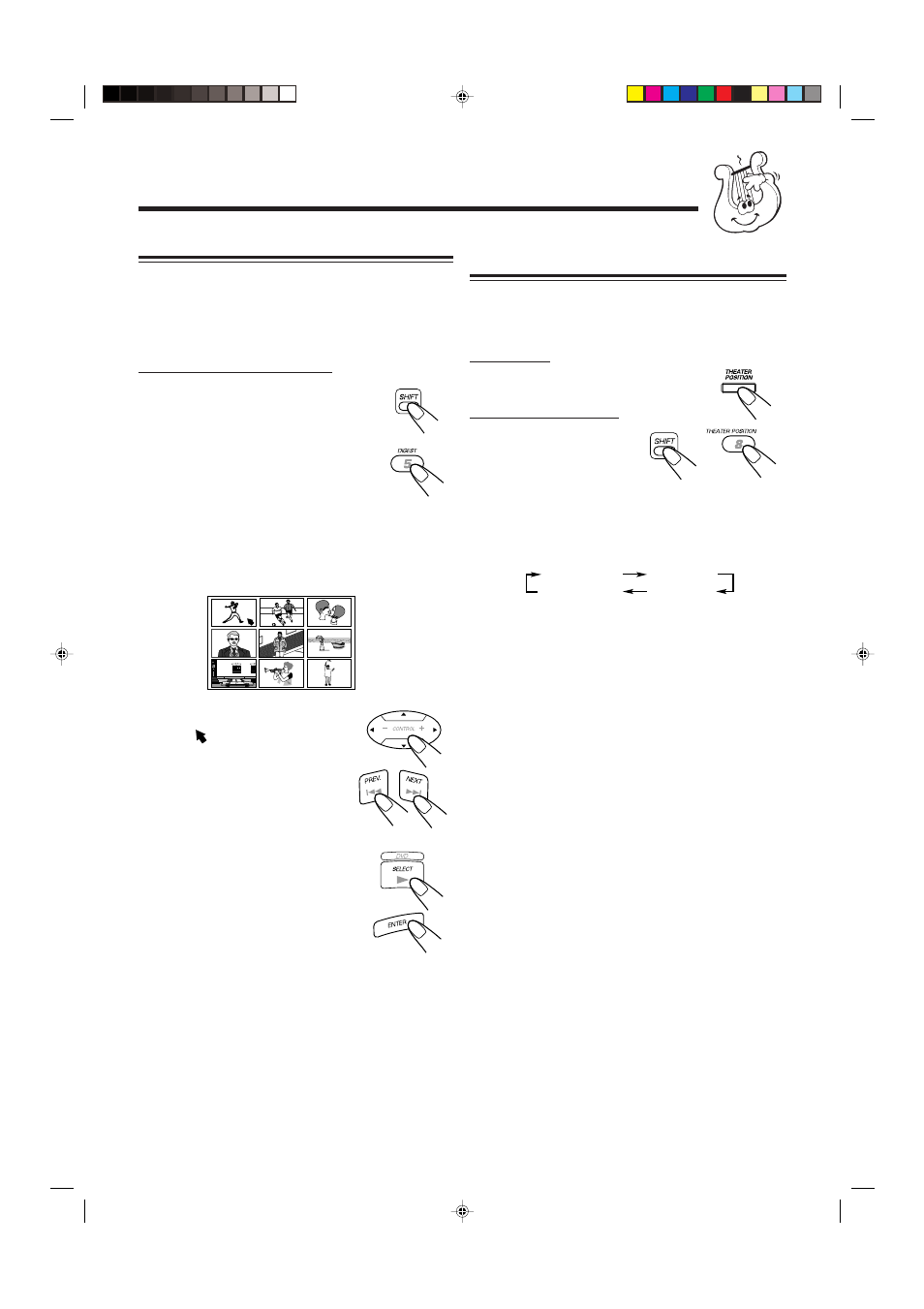
– 29 –
Selecting the Picture Brightness
—Theater Position
You can select picture brightness from among three options
according to the source program, lighting condition of the
room and/or personal preference.
On the unit:
Press THEATER POSITION
during play.
On the remote control:
Press THEATER
POSITION while holding
down SHIFT during play.
The theater position indication
appears on the TV screen.
• Each time you press THEATER POSITION, the theater
position changes as follows. The picture brightness
becomes darker as the number increases.
To cancel the function, select “THEATER OFF.”
THEATER 1
THEATER 2
THEATER 3
THEATER OFF
Viewing the Desired Chapters/Tracks—Digest
You can view 9 opening scenes of chapters or tracks at a time
and select desired scene from those displayed on the TV
screen directly.
• You cannot use this function on SVCD or VCD with the
PBC function.
On the remote control ONLY:
1
Press DIGEST while holding down
SHIFT when the disc is stopped
playing or during play back.
The opening scene appears in sequence (up
to 9 pictures at a time) on the TV screen.
• When DVD is a source disc and stopped,
the opening scene of each title appears.
• When DVD is a source disc and played
back, the opening scene of each chapter in
the current title appears.
• When SVCD or VCD without the PBC
function is loaded, the opening scene of
each track appears.
2
Press Cursor (
5 / ∞ / 3 / 2) to
move to a scene you want to
start play back.
• If there are more than 9 scenes, you
can see next 9 scenes. To go to the
next screen press NEXT, and to go
back to the previous screen press
PREV.
3
Press SELECT or ENTER.
Playback starts from the selected scene.
+
+
or
EN28-31.CA-MXDVB10,B9,A9_f
02.4.24, 9:44 AM
29
