How to use the menu functions, Cont’d), Press the volume/select buttons to set – JVC TM-H1900G User Manual
Page 6
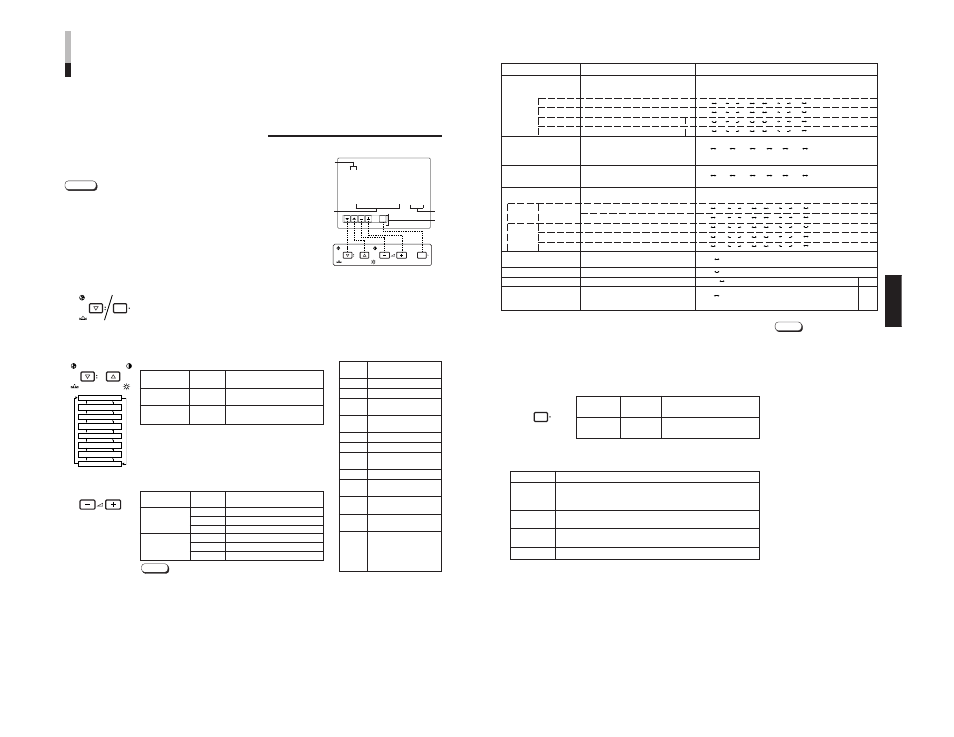
TM-H1900G
1-6
No.51960
ENGLISH
4. To set the other set-up menu items, repeat the
procedures 2 and 3.
5. Press the MENU button to quit.
Notes:
●
When the CONTROL LOCK function
is set to ON, pressing operation
buttons on the front panel will display
the message “CONTROL LOCK ON!”
on the screen for about 3 seconds.
●
The CONTROL LOCK function is
maintained even when the power is
turned off.
●
To turn off the CONTROL LOCK
function, while holding the MENU
button press the CHROMA/PHASE
button. Then set the CONTROL
LOCK function to OFF.
●
Even when the CONTROL LOCK
function is set to ON, the following
operations are available:
– Power Switch operation
– Volume control with the VOLUME/
SELECT buttons
– Display or disappear of the UP MENU> screen. ● The STATUS DISPLAY function can ● When REMOTE SYSTEM is set to ● When REMOTE SYSTEM is set to ● INPUT REMOTE and REMOTE Front panel Function Contents button displayed MENU EXIT Quit (or Release) the
be set to display (ON) or not display
(OFF) the present color system when
the power is turned on or the input
signal is changed. Refer to page 7 for
more information.
MAKE and any one of the INPUT A
and B buttons or the UNDER SCAN
button is pressed, “REMOTE ON!”
appears on screen for about 3
seconds. (Not shown with CON-
TROL LOCK set to ON.)
TRG, the front panel controls can be
operated.
SYSTEM are enabled when
REMOTE ENABLE is set to ON.
MENU
11
*1 May not be shown depending on the type of signals input.
*2 Refer to HOW TO USE EXTERNAL CONTROL on page 15 for more details.
Note:
Setting
Description
MAKE
Make contact system: Controls the function using the control
terminal’s short-circuit and open (short-circuits or opens 15th
terminal (GND)).
TRG.
Trigger system: Controls the function by short-circuiting (short-
circuits or opens 15th terminal (GND)) with pulse (about 1 sec.)
A-B
Switches the input by short-circuiting a specified signal line in
INPUT A or B.
A/B
Switches between INPUT A and INPUT B with D-sub pin 2.
Set-up menu items
Purpose
Settings
PICTURE SUB ADJ.
Image sub adjustment
Selects CONTRAST/BRIGHT/CHROMA/PHASE. The
selected setting screen is shown. Select the function display for
adjustment.
CONTRAST
Adjusts contrast.
BRIGHT
Adjusts brightness.
CHROMA
Adjusts color density.
*1
PHASE
Adjusts hue.
*1
H. POSITION
Adjusts the horizontal position of the
screen (+: Horizontal position shifts
to the right/-: Horizontal position shifts to
the left)
V. POSITION
Adjusts the vertical position of the screen
(+: Vertical position moves up/-: Vertical
position moves down)
WHITE BALANCE
Adjusts the white balance.
Selects the drive (DRV) or cut off (CUTO) adjustment. The selected
setting screen is shown. Select the function display for adjustment.
DRIVE
R. DRIVE
Adjusts red level.
B. DRIVE
Adjusts blue level.
CUT OFF R. CUT OFF
Adjusts red cut off.
G. CUT OFF
Adjusts green cut off.
B. CUT OFF
Adjusts blue cut off.
CONTROL LOCK
Sets the operation buttons on the front
panel to control lock mode.
STATUS DISPLAY
Sets the status display of the color system.
REMOTE SYSTEM
Sets the external control function method.
*2
INPUT REMOTE
Sets external control of input selection.
(Shown only when REMOTE SYSTEM is
*2
set to MAKE.)
– 5 • • • – 01 00 +1 • • • +5
– 5 • • • – 01 00 +1 • • • +5
O F F O N
O F F O N
M A K E T R G .
A – B A / B
– 10 – 9 – 01 00 +01 +09 +10
• •
• •
– 10 – 9 – 01 00 +01 +09 +10
• •
• •
– 10 – 9 – 01 00 +01 +09 +10
• •
• •
– 10 – 9 – 01 00 +01 +09 +10
• •
• •
– 20 – 1 9 – 01 00 +01 +19 +20
• •
• •
– 20 – 1 9 – 01 00 +01 +19 +20
• •
• •
– 20 – 1 9 – 01 00 +01 +19 +20
• •
• •
– 20 – 1 9 – 01 00 +01 +19 +20
• •
• •
– 20 – 1 9 – 01 00 +01 +19 +20
• •
• •
HOW TO USE THE MENU
FUNCTIONS
(cont’d)
10
EXIT
CHROMA
MENU
PHASE
BRIGHT
CONTRAST
VOLUME/SELECT
DISPLAY AND SELECTIONS IN THE
• PICTURE SUB ADJ.
• WHITE BALANCE
• REMOTE SYSTEM
• H. POSITION
• CONTROL LOCK
• INPUT REMOTE
• V. POSITION
• STATUS DISPLAY
You can set the following set-up menu items.
1. While pressing the MENU button, press the
CHROMA/PHASE button.
The
2. Press the CHROMA/PHASE or CONTRAST/BRIGHT
button to select the desired menu item.
A selection mark (
4
) is put next to the selected item.
3. Press the VOLUME/SELECT buttons to set.
●
For WHITE BALANCE items, select the CUT OFF or DRIVE
setting screen, then select the function display for adjustment.
●
Press the EXIT (MENU) button to return to the
Notes:
1
Selection mark (
4
): Indicates the
menu item you select.
2
Menu item: Menu items you can
select.
3
Setting display: Indicates the
current settings (value).
4
Function display: The functions of
the front panel buttons (5 buttons
on the left) correspond to the
function displayed.
Function
Contents
displayed
ᮢ
Forward the menu item.
ᮡ
Reverse the menu item.
–
Lower the adjustment
value. (to the minimum)
+
Raise the adjustment
value. (to the maximum)
4
Forward the setting value.
1
Reverse the setting value.
EXIT
Exit the
