Insert editing, Pg. 56), Pg. 56) a – JVC GR-DF470 User Manual
Page 56
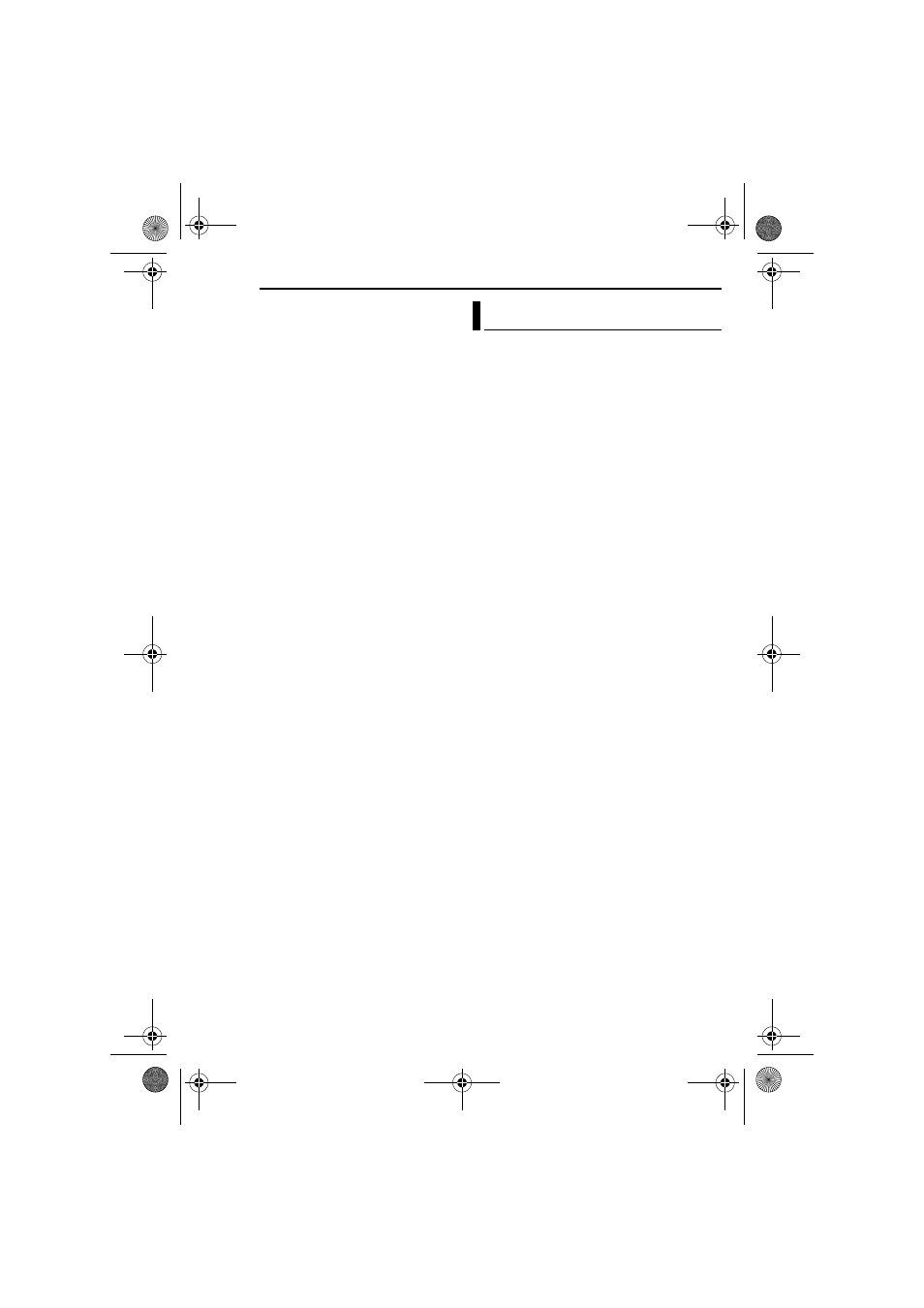
EDITING
56
EN
MasterPage: Left
To hear the dubbed sound during playback
Set “NARRATION” to “ON” or “MIX”.
(
NOTES:
● Sound is not heard from the speaker during Audio
Dubbing.
● When editing onto a tape that was recorded at
12-BIT, the old and new soundtracks are recorded
separately.
● If you dub onto a blank space on the tape, the
sound may be disrupted. Make sure you only edit
recorded areas.
● If feedback or howling occurs during TV playback,
move the camcorder’s microphone away from the
TV, or turn down the TV’s volume.
● If you change from 12-BIT to 16-BIT in mid-
recording and then use the tape for Audio
Dubbing, it is not effective from the point where
16-BIT recording began.
● During Audio Dubbing, when the tape moves to
scenes recorded in the LP mode, scenes
recorded in 16-BIT audio or a blank portion, Audio
Dubbing stops.
● Audio dubbing is also possible using an optional
microphone connected to the MIC connector.
● While an optional microphone is connected, the
built-in microphone is disabled.
● To perform Audio Dubbing with a video unit
connected to the camcorder’s AV connector, first
set “S/AV INPUT” to “ON” in VIDEO Menu.
(
The “AUX” indication appears instead of “MIC”.
You can record a new scene into a previously
recorded tape, replacing a section of the original
recording with minimal picture distortion at the in
and out points. The original audio remains
unchanged.
● Use the provided remote control.
NOTES:
● Before performing the following steps, make sure
that “TIME CODE” is set to “ON”. (
● Insert Editing is not possible on a tape recorded in
the LP mode or on a blank portion of a tape.
1
Play back the tape, locate the Edit-Out point
and press PAUSE (9). Confirm the time code at
this point. (
2
Press REW (3) until the Edit-In point is
located, then press PAUSE (9).
3
Press and hold INSERT (I) on the remote
control, then press PAUSE (9). The “9I”
indicator and the Time Code (min.:sec.) appear
and the camcorder enters Insert-Pause mode.
4
Press START/STOP to begin editing.
● Confirm the insert at the time code you checked in
step
1.
● To pause editing, press START/STOP. Press it
again to resume editing.
5
To end Insert Editing, press START/STOP,
then STOP (8).
NOTES:
● Program AE with special effects (੬ pg. 48) can
be used to spice up the scenes being edited
during Insert Editing.
● During Insert Editing, the date and time
information changes.
● If you perform Insert Editing onto a blank space on
the tape, the audio and video may be disrupted.
Make sure you only edit recorded areas.
● During Insert Editing, when the tape moves to
scenes recorded in the LP mode or a blank
portion, Insert Editing stops. (
Insert Editing
GR-DF570_470PAL.book Page 56 Monday, January 17, 2005 8:27 PM
