IBM 09N4076 User Manual
Page 23
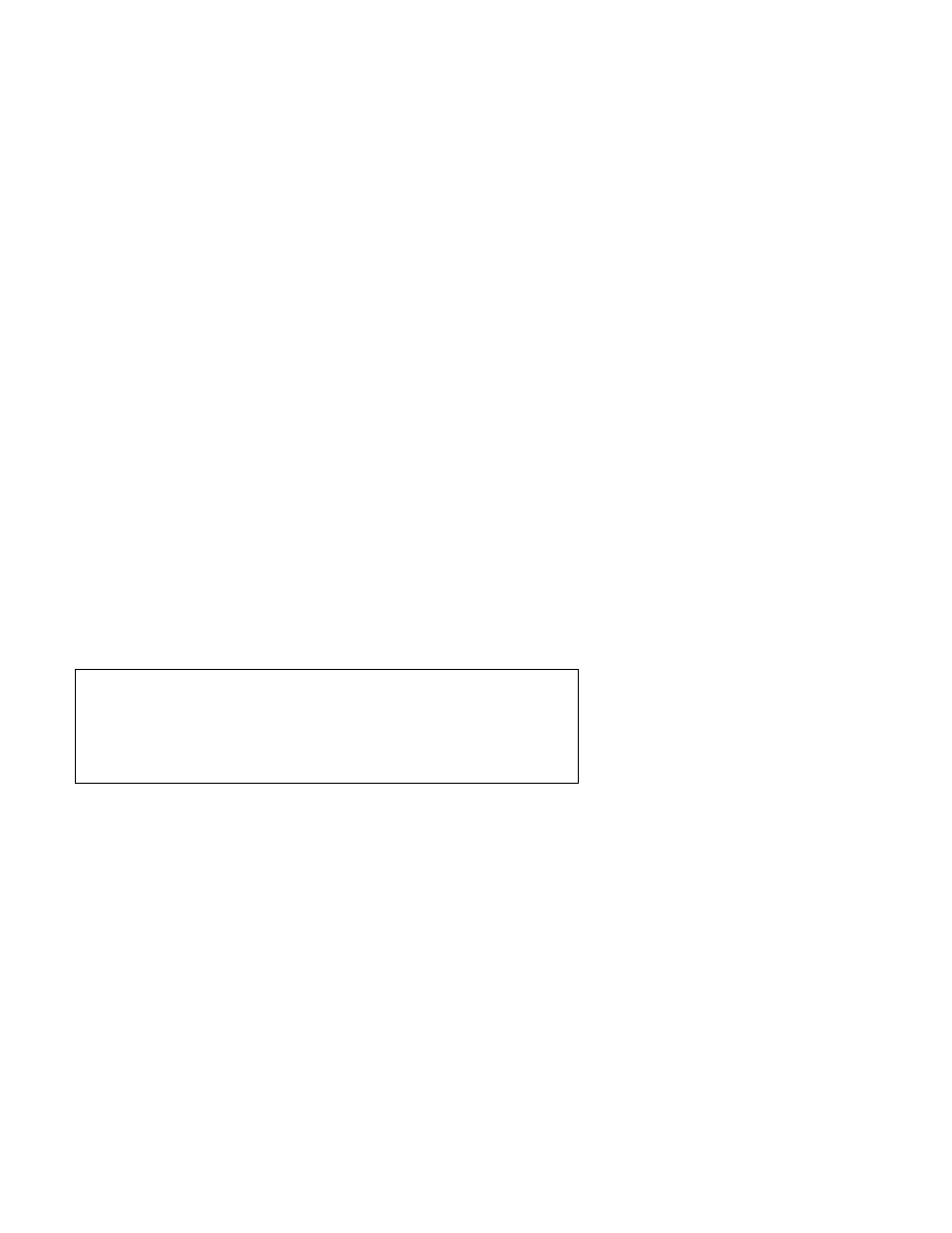
Making a jewel case insert
You can use Easy CD Creator to create a jewel case insert or CD label. When you
create a data or audio CD, the Easy CD Creator program creates a jewel case insert
using the information in your CD layout, such as CD title, artist name, and song list.
To print a jewel case insert or CD label:
1. Click Start --> Programs --> Adaptec Easy CD Creator --> Create CD.
2. Click Jewel Case Creator.
3. On the left, click to select the front cover, inside front cover, back cover, or CD
label.
4. Make any changes in the main editing window. You can change the background
theme by clicking the Format menu and selecting Change Themes.
5. When you are finished making changes, click the File menu and select Print;
then click OK.
For more information on changing the information in the Jewel Case Layout window,
see the Adaptec software online user’s guide.
Backing up a CD
Attention: The CD Copier program copies files from one CD to another CD. To
copy a commercial CD, you must either own the copyright or obtain permission
from the copyright owner. If you do not own the copyright or do not have
permission to copy from the copyright owner, you might be violating copyright
law and might be subject to payment of damages or other remedies. For more
information on copyright law, consult your legal advisor.
To back up (copy) a CD using your CD-RW drive:
1. Click Start --> Programs --> Adaptec Easy CD Creator --> Features.
2. Click CD Copier.
The CD Copier window will open.
3. Click the Source and Destination tab if it is not on top.
4. In the Copy From section, select the source drive from the scrolldown box.
Note: This is the drive containing the CD you want to copy.
5. In the Record To section, select the CD-RW drive from the scrolldown box. Be
sure that there is a blank CD-R or CD-RW disc in the CD-RW drive.
6. On the Advanced tab, you can choose to test the CD for the best possible
recording speed. You can also change the number of copies made, or choose to
have the CD copied to your hard disk before copying it to the blank CD. These
selections will increase the time it takes to copy the CD.
7. When you are finished choosing the settings, place the CD you are going to copy
into the source drive.
8. Click Copy to start copying your CD.
Part 1: Installation and usage guide
1-15
