IBM DISA e-collaboration User Manual
Page 4
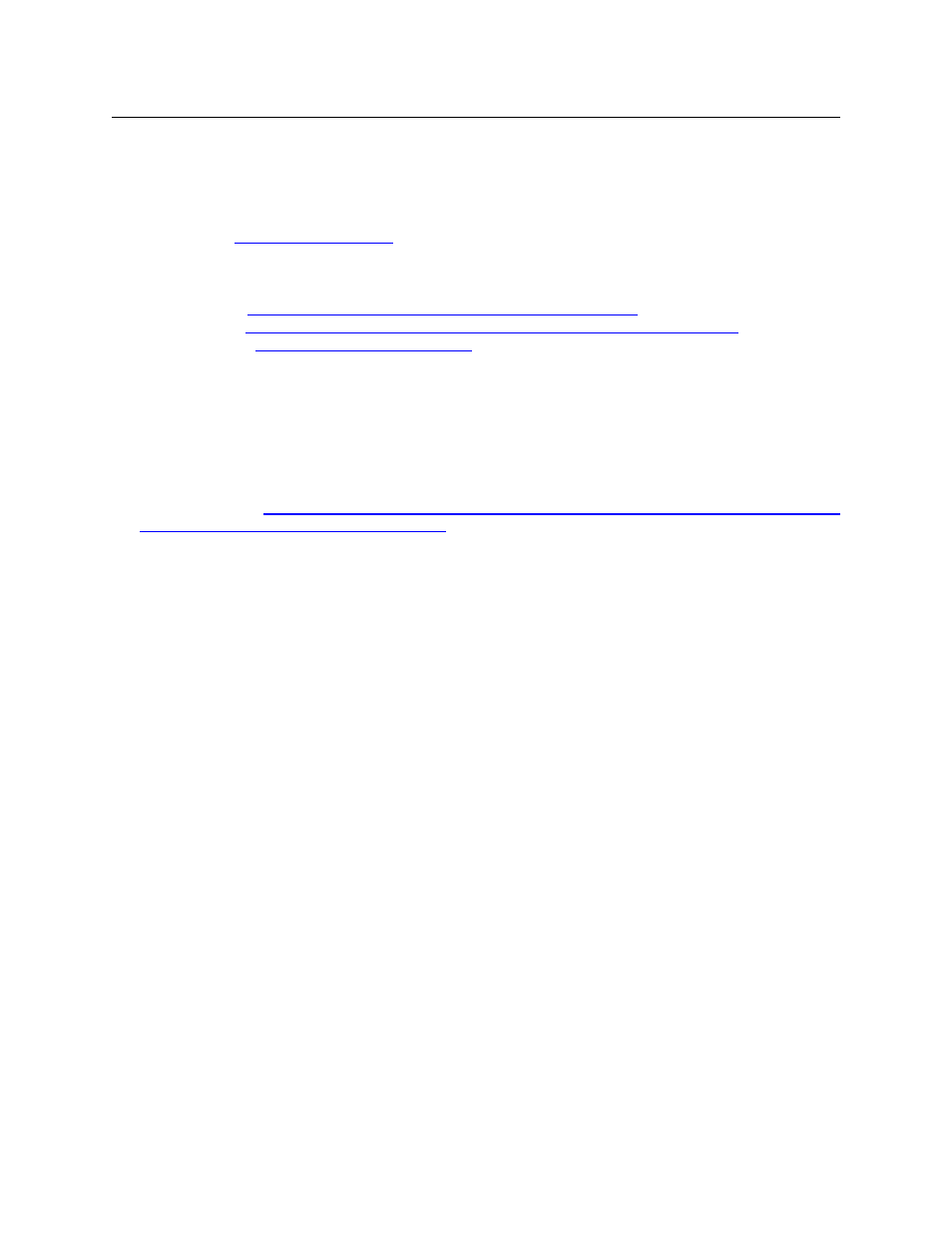
Workstation Preparation & New User Getting Started Guide
Page 3 of 51
d. then click the Internet zone, then click on “Custom Level”
e. go under the ActiveX controls and plugins section
f.
ensure the “Binary and Script behaviors” radio button is enabled
g. Click
OK
8. All ports necessary to access E-CollabCenter must be opened in your location’s firewall. See
section 6
for more details
9. Two easy ways to test that you have satisfied all the requirements above is to:
1.
Go to our Getting Started URL, and click on the E-CollabCenter Workstation Checker tool:
NIPR -
SIPR –
https://meeting.e-collabcener.nces.dod.smil.mil/check/workChecker.jsp
2. Log
a. Select
the
Web Conferencing tab
b. Click
the
Test Meeting link
c. After a few seconds the Test Meeting window will display. If your workstation is
configured properly to work with Sametime meetings (a.k.a. web conferences). You
will see the screen similar to the one below in a new browser window that says
“Sample meeting to test your environment for online meetings. If you can see this
message then your environment is correctly set up for Sametime Meetings”
See Appendix A
Steps to Test your Audio/Video Capabilities Prior to Entering a Web Conference
