Appearances tab, Behavior tab – Inter-Tel ENDPOINT 8690 User Manual
Page 42
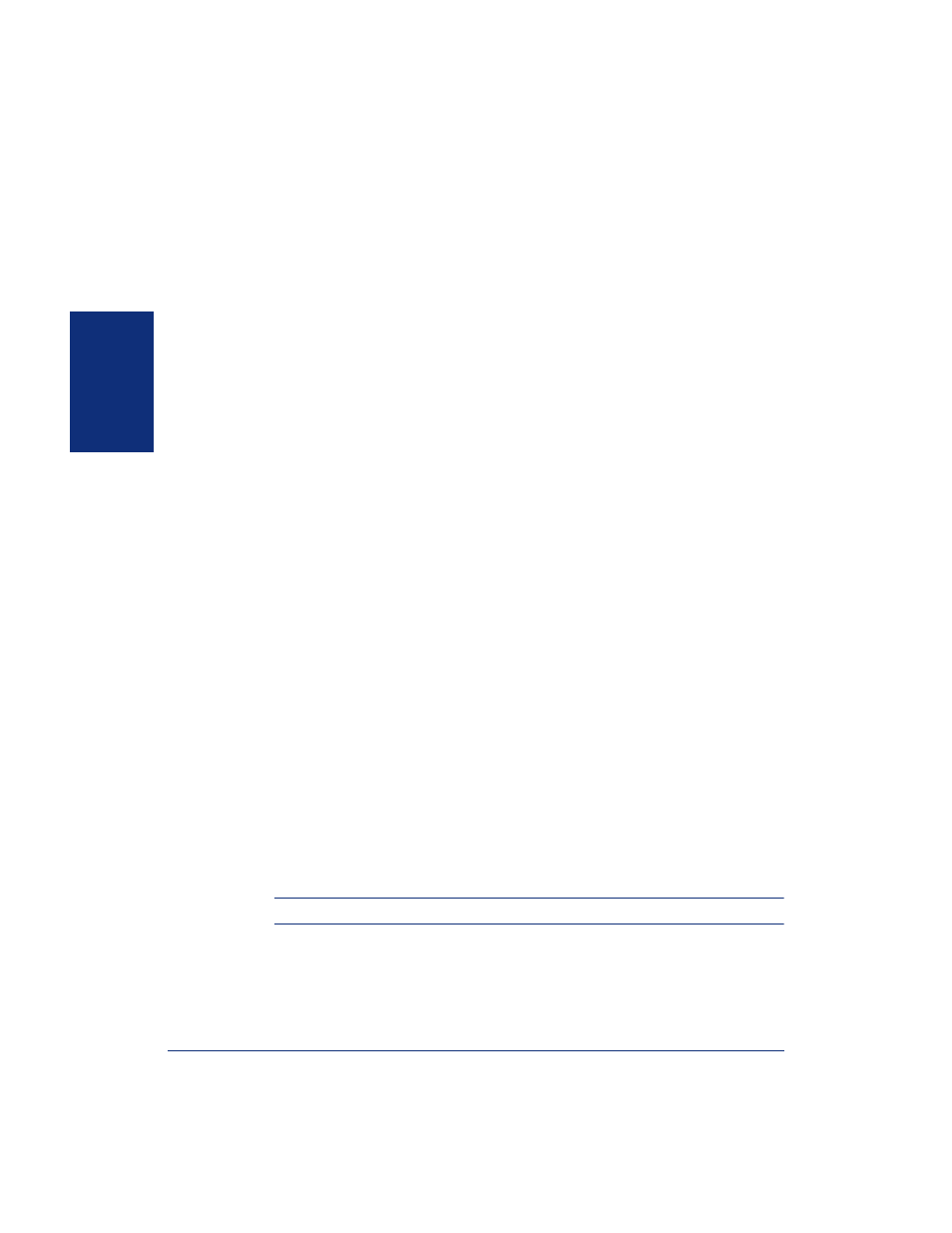
36
Inter-Tel
®
Model 8690 User Guide (ITP Mode)
GETTING
ST
ARTED
Appearances Tab
To set or edit options on the Appearance tab:
1.
Select
Specify alternate appearance
to change the default skin (see
).
2.
Select the UC functions where you would like to use large icons. You may want
to use large icons so that screen items are easier to read. However, less informa-
tion will be displayed. Options include:
• Search Results (see
• Messages (see
)
• Call List (see
• Call Log (see
• Address Book (see
)
• Call Routing (see
)
3.
Press
OK
in the upper-right corner of the Options dialog box or select another
tab to edit.
Behavior Tab
To set or edit options on the Behavior tab:
1.
If desired, change the endpoint’s ring from the default:
a.
Enable
Specify custom ring
.
b.
Press
Browse
to navigate to the folder where.wav files are stored. Select
from a list of .wav files you want to use. The.wav files must be in the fol-
lowing format: PCM 11.025 kHz, 8 Bit, Mono.
c.
Press
OK
.
2.
Enable or disable the option for the client application to be displayed using the
Display window when
field. Select from the following options:
• Phone goes off-hook (when you lift the handset or press
Speaker
)
• Incoming call received (when your endpoint receives a call)
3.
Enable or disable the option to display alert messages using the
Show alerts
when
field. An “alert” is a system tray popup window that draws your attention
to specific events. Select from the following options:
• I receive a new message
• The status of a contact in my speed-dial list changes
• I receive a new call
NOTE:
Alerts are only shown when you are logged on to UC.
4.
Enable or disable the
Flash message lamp for new messages
option.
5.
Press
OK
in the upper-right corner of the Options dialog box or select another
tab to edit.
