Intellinet Network Solutions 524537 User Manual
Page 20
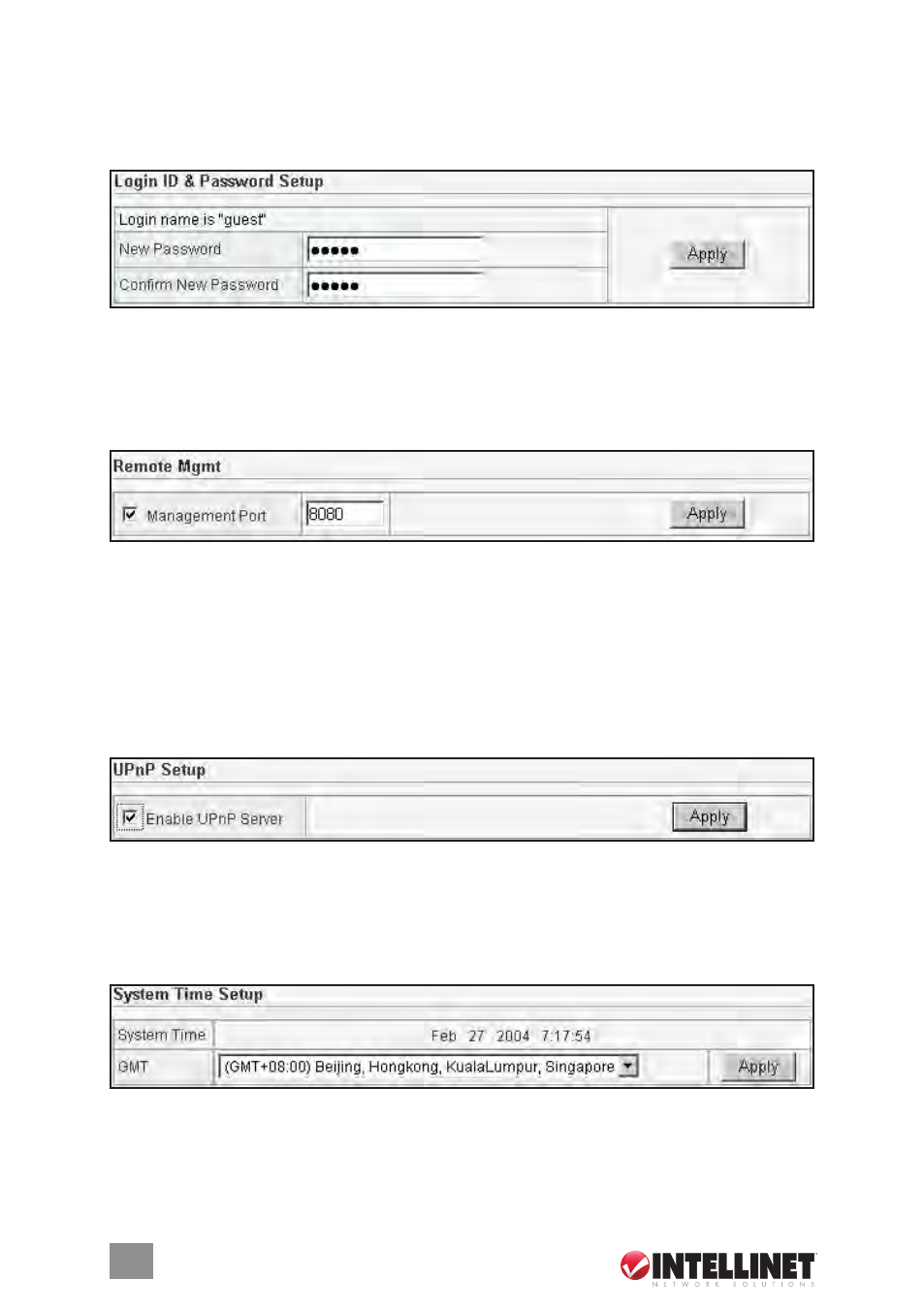
20
3.8.1 Login ID & Password Setup
The factory-set default password is “guest.” You can change the default password to ensure
that someone can’t adjust your settings without your permission. Every time you change your
password, record it and keep it in a safe place: If you forget it, you’ll need to reset the router
to the factory defaults. (See Section 1.1 regarding the “Default” button for resetting the device.)
New Password
— Enter your new password.
Confirmed New Password — Enter your new password again for verification purposes.
Apply
— Click “Apply,” then “Save” to set and save any changes.
3.8.2 Remote Management
This feature allows you to manage the router from a remote location via the Internet.
Management Port
— Enter the port number you want to use for this feature. To access the
Web-based management from a remote site, enter http://
http://192.168.1.8:8080, where 8080 is the management port number, as shown above).
Apply
— Click “Apply,” then “Save” to set and save any changes.
3.8.3 UPnP Setup
Universal Plug and Play (UPnP) allows automatic discovery and configuration of equipment
attached to your LAN, ensuring compatibility with networking equipment, peripherals and
software and provided by manufacturers who incorporate the Universal Plug and Play feature.
Enable UPnP Server
— In other words, just select this to use UPnP.
Apply
— Click “Apply,” then “Save” to set and save any changes.
3.8.4 System Time Setup
This feature allows your router to base its time on the settings configured here (which will
affect functions such as Firewall).
GMT
— Select the time zone of the country you are currently in from the drop-down menu.
The router will set its time based on your selection
Apply
— Click “Apply,” then “Save” to set and save any changes.
